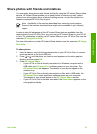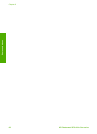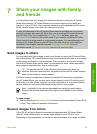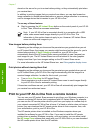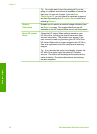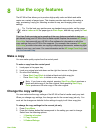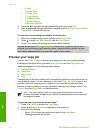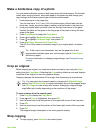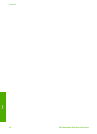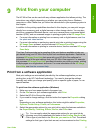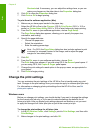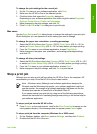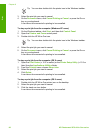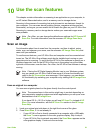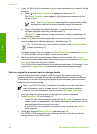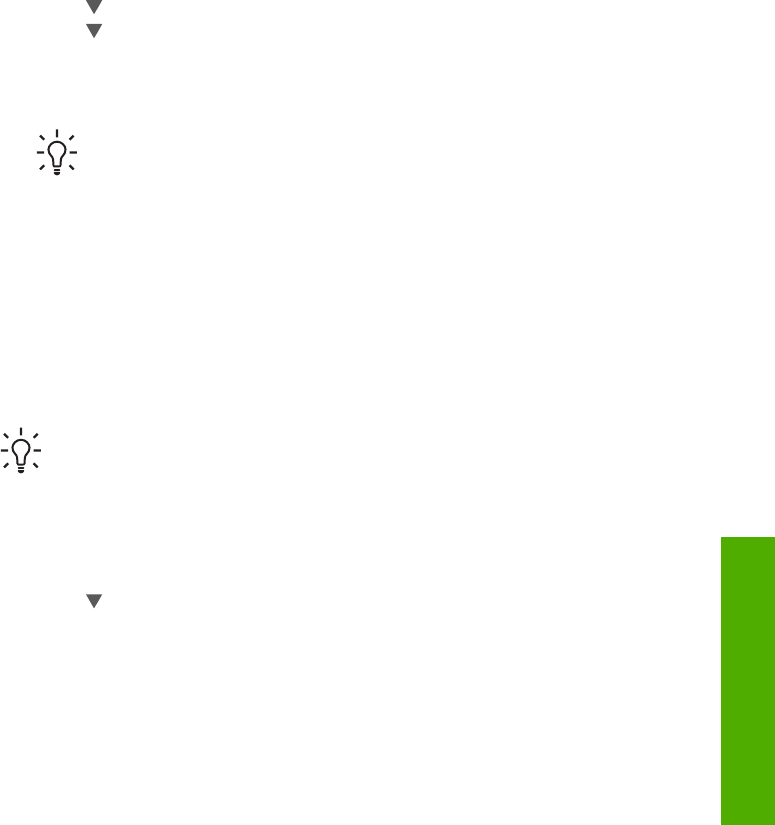
Make a borderless copy of a photo
You can make borderless copies on both large and small photo papers. For the best
quality when copying a photo, load photo paper in the paper tray and change your
copy settings for the correct paper type and photo enhancement.
1. Load photo paper in the paper tray.
You can load up to 10 x 15 cm (4 x 6 inch) photo paper (without tabs) into the
photo tray. Larger size photo paper, however, must be loaded in the main tray.
2. Load your original photo print side down on the right front corner of the glass.
Position the photo on the glass so the long edge of the photo is along the front
edge of the glass.
3. Press Copy Menu to display the Copy Menu.
4. Press
to highlight Reduce/Enlarge, then press OK.
5. Press
to highlight Fill Entire Page, then press OK.
6. Press Start Copy Black or Start Copy Color.
The HP All-in-One makes a borderless copy of your original photo, as shown
below.
Tip If the output is not borderless, then set the paper size to the
appropriate borderless paper size, set the paper type to Photo Paper,
and then try again.
For more information on changing copy settings, see Change the copy
settings.
Crop an original
Before copying an original, you might want select an area to copy using the Crop
setting from the Copy Menu. Selecting the Crop setting initiates a scan and displays
a preview of the original on the color graphics display.
Cropping changes the dimensions of the image, thus decreasing its physical size.
Tip You can resize the cropped image by changing the Reduce/Enlarge
setting. Use Fill Entire Page to make a borderless copy of the cropped image.
Use Fit to Page to make a copy with borders. Enlarging a cropped image
might affect print quality depending on the resolution of the image.
To crop an image from the control panel
1. Press Copy to display the Copy Menu.
2. Press
until Crop is highlighted, then press OK.
3. Use the arrow keys to set the position of the upper-left corner of the crop area.
4. Press OK.
5. Use the arrow keys to set the position of the lower-right corner of the crop area.
6. Press OK.
The cropped image is displayed on the color graphics display.
Stop copying
➔
To stop copying, press Cancel on the control panel.
User Guide 75
Copy