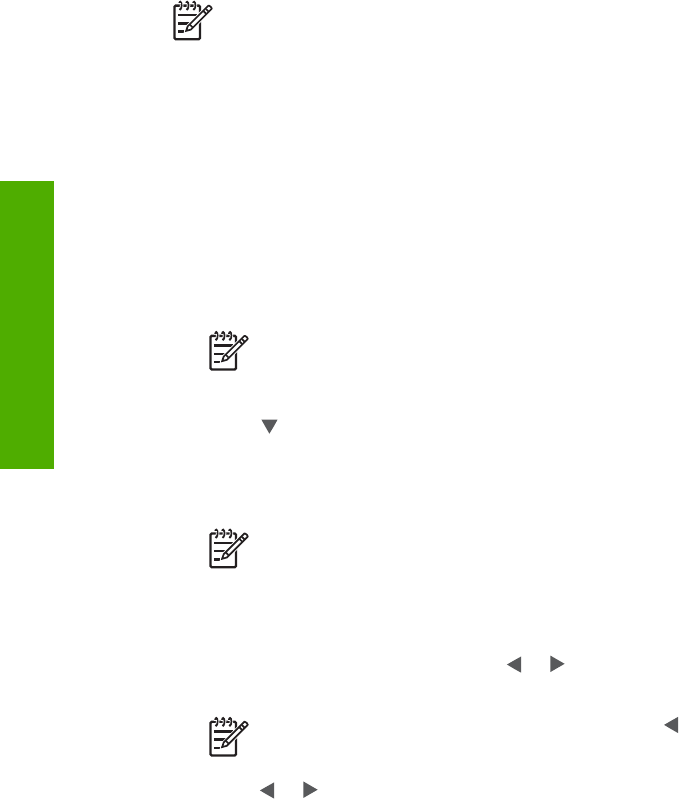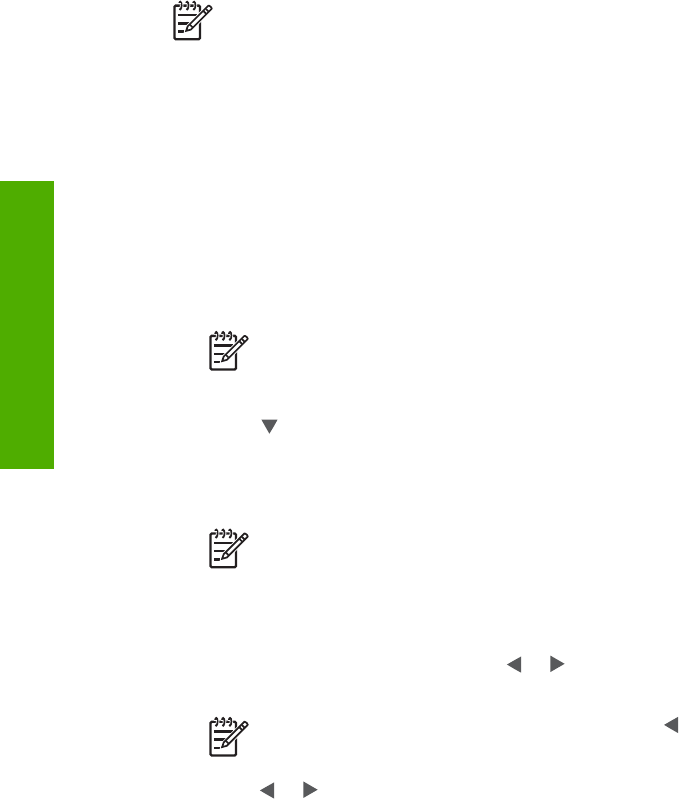
each thumbnail. Proof sheets are also a quick way to create a printed catalog of your
photos.
Note You cannot print a proof sheet of photos on a camera in PictBridge
mode. The camera must be in storage mode. For more information, see
Connect a storage device.
Printing photos from a proof sheet is done in three steps: printing a proof sheet,
completing the proof sheet, and scanning the proof sheet.
Print a proof sheet
The first step in using a proof sheet is to print it from the HP All-in-One.
1. Insert a memory card into the appropriate slot on your HP All-in-One, or connect
a storage device to the front USB port.
2. Press Proof Sheet, and then press OK.
This displays the Proof Sheet Menu and then selects Print Proof Sheet.
Note Depending on how many photos are on the memory card, the time
it takes to print a proof sheet can vary greatly.
3. If there are more than 20 photos on the card, the Select Photos menu appears.
Press
until the command you want is highlighted:
– 1. All
– 2. Last 20
– 3. Custom Range
Note Use the photo numbers to select which photos to print for a custom
range. This number might be different from the number associated with
the photo on your digital camera. Photo numbers are found at the bottom
of the photo on the color graphics display.
If you select a video, only the first frame of the video will print on the proof sheet.
4.
If you choose Custom Range, press
or
until the photo number for the first
photo appears, then press OK.
Note You can erase photo numbers by pressing to backspace.
5.
Press
or
until the photo number for the last photo appears, then press OK.
6. Complete the proof sheet. For more information, see Complete the proof sheet.
Chapter 6
60 HP Photosmart 2570 All-in-One series
Photos and videos