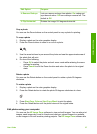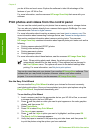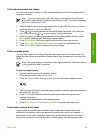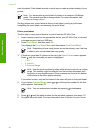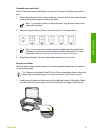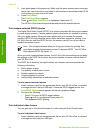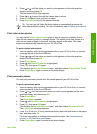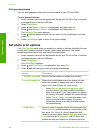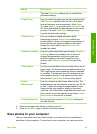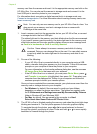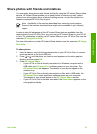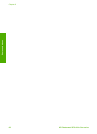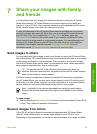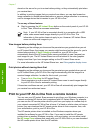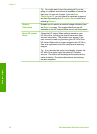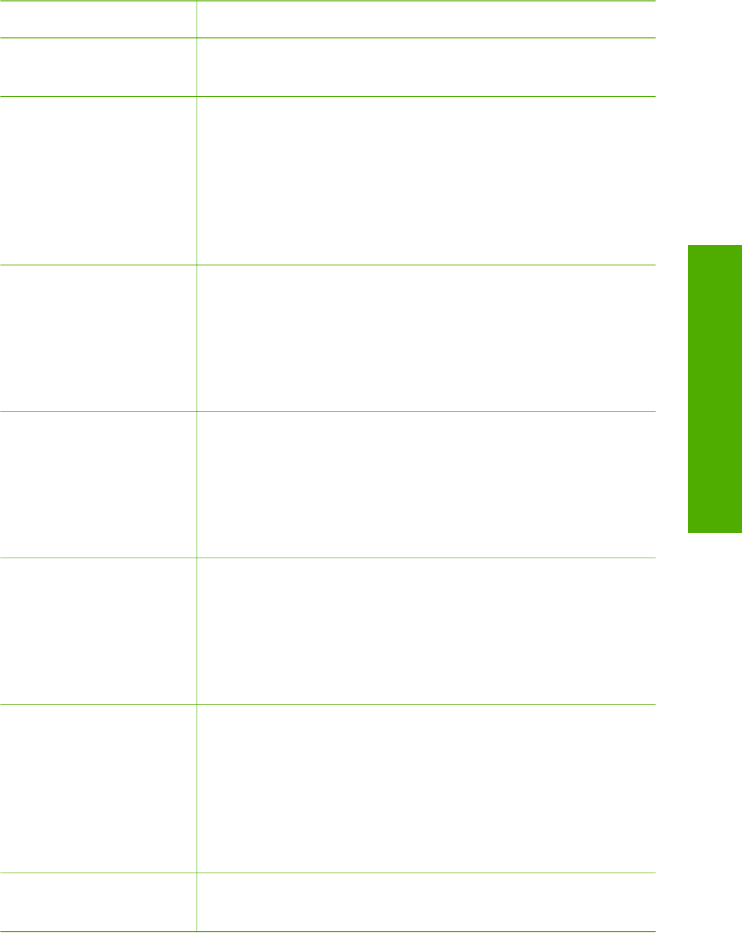
Setting Description
The other Paper Size settings let you override the
automatic settings.
4. Paper Type Lets you select the paper type for the current print job.
The Automatic setting lets the HP All-in-One detect
and set the paper type automatically. When Paper
Size and Paper Type are both set to Automatic, the
HP All-in-One selects the best options for the current
print job. The other Paper Type settings let you
override the automatic settings.
5. Smart Focus Lets you enable or disable automatic digital
sharpening of photos. Smart Focus affects only
printed photos. It does not change the appearance of
photos on the color graphics display or the actual
image file on the memory card. Smart Focus is
enabled by default.
6. Adaptive Lighting Lets you make dark photos appear lighter. Adaptive
Lighting affects only printed photos. It does not
change the appearance of photos on the color
graphics display or the actual image file on the
memory card. Adaptive Lighting is turned off by
default.
7. Date Stamp Lets you print the date and time or date only on top of
each image. The date and time are determined by the
EXIF tags that are stored when the image is captured
or modified. The date and time will not appear on the
color graphics display. It only appears on the photo
when printed. Date Stamp is turned off by default.
8. Video
Enhancement
Lets you enhance a video frame when printing. The
enhancements are automatically made by your HP All-
in-One. It does not change the appearance of video
frames on the color graphics display or the actual
video file. Use of this option might affect the amount of
time it takes to print the selected video frames. Video
Enhancement is turned off by default.
9. Set New Defaults Lets you save the current Print Options settings as
the new defaults.
5. Make the change to the setting, and then press OK.
6. Press Photo Menu again to return to the photo display.
Save photos to your computer
After you take photos with your digital camera, you can print them immediately or
save them to your computer. To save them to your computer, you can remove the
User Guide 65
Photos and videos