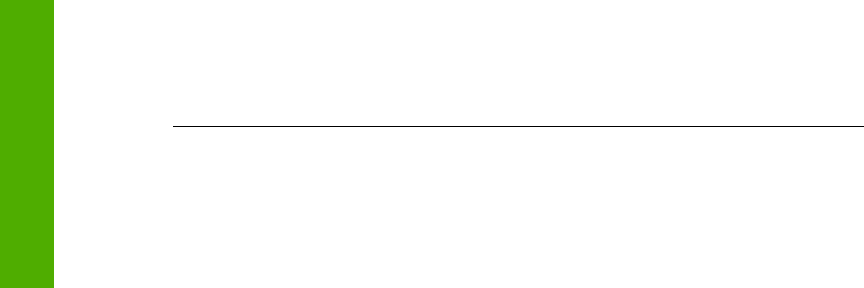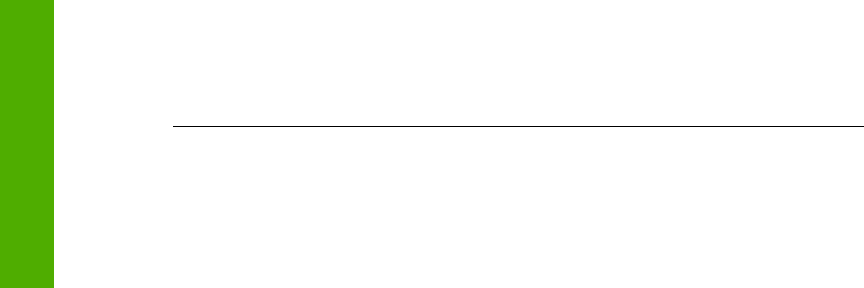
Solution Contact HP Support. Go to www.hp.com/support. If prompted,
choose your country/region, and then click Contact HP for information on calling
for technical support.
The HP All-in-One does not print
Solution If your HP All-in-One and computer are USB-connected and are not
communicating with each other, try the following:
● Look at the color graphics display on the HP All-in-One. If the color graphics
display is blank and the On button is not lit, the HP All-in-One is turned off.
Make sure the power cord is firmly connected to the HP All-in-One and
plugged into a power outlet. Press the On button to turn on the HP All-in-One.
● Check the USB cable. If you are using an older cable, it might not be working
properly. Try connecting it to another product to see if the USB cable works.
If you experience problems, the USB cable might need to be replaced. Also
verify that the cable does not exceed 3 meters (9.8 feet) in length.
● Make sure your computer is USB ready. Some operating systems, such as
Windows 95 and Windows NT, do not support USB connections. Check the
documentation that came with your operating system for more information.
● Check the connection from your HP All-in-One to your computer. Verify that
the USB cable is securely plugged into the USB port on the back of your
HP All-in-One. Make sure the other end of the USB cable is plugged into a
USB port on your computer. After the cable is connected properly, turn your
HP All-in-One off and then on again.
● If you are connecting the HP All-in-One through a USB hub, make sure the
hub is turned on. If the hub is on, try connecting directly to your computer.
● Make sure the USB port speed setting on your HP All-in-One is compatible
with the USB port speed of your computer. You might need to change the
rear USB port speed from High Speed (USB 2.0) to Full Speed (USB 1.1).
For more information, see Connect using a USB cable.
● Try printing from a different application or a different file to determine
whether or not it is the file causing the printing issue.
● Check other printers or scanners. You might need to disconnect older
products from your computer.
● If your HP All-in-One is network connected, see the onscreen HP Image
Zone Help that came with your HP All-in-One. For more information on the
HP Image Zone Help, see Use the onscreen Help.
● Try connecting the USB cable to another USB port on your computer. After
you check the connections, try restarting your computer. Turn your HP All-in-
One off and then on again.
● If necessary, remove and then install the HP Image Zone software again.
For more information, see Uninstall and reinstall the software.
For information on network communication problems or communication problems
involving a memory card, PictBridge camera, or storage device, see the
troubleshooting information for the HP Photosmart 2570 All-in-One series in the
onscreen HP Image Zone Help. For more information on the HP Image Zone
Help, see Use the onscreen Help.
Chapter 13
106 HP Photosmart 2570 All-in-One series
Troubleshooting