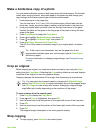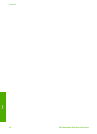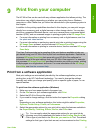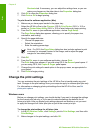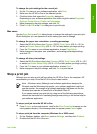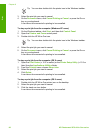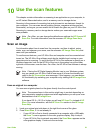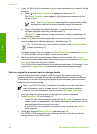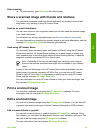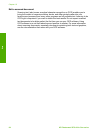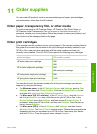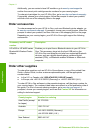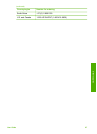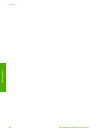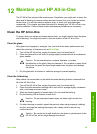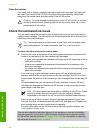Stop scanning
➔
To stop scanning, press Cancel on the control panel.
Share a scanned image with friends and relatives
You can share a scanned image with friends and family by sending it as an e-mail
attachment, or by sending it using HP Instant Share.
Send as an e-mail attachment
You can save a scan to your computer, where you can then send the scanned image
in an e-mail attachment.
For information on saving a scanned image, see Scan an original to a computer.
For more information on sending the scanned image as an e-mail attachment, see the
onscreen HP Image Zone Help that came with your software.
Send using HP Instant Share
You can easily share scanned images with friends and family using the HP Instant
Share online service. HP Instant Share enables you to send images to others as e-
mail, upload photos to an online photo album or photo finishing service, or send the
images to a network-connected HP All-in-One to print.
Note Availability of the services described here varies by country/region.
Some of the services described here might not be available in your country/
region.
In order to take full advantage of the HP Instant Share features available from the
control panel of a network-connected HP All-in-One, you must set up HP Instant
Share on your HP All-in-One. For information on setting up and using HP Instant
Share, see the onscreen HP Image Zone Help.
For more information on using HP Instant Share to share your scanned images, see
the onscreen HP Image Zone Help.
Print a scanned image
You can print a scanned image using the HP Image Zone software. For more
information, see the onscreen HP Image Zone Help.
Edit a scanned image
You can edit a scanned image using the HP Image Zone software. You can also edit
a scanned document by using your Optical Character Recognition (OCR) software.
Edit a scanned photo or graphic
You can edit a scanned photo or graphic using the HP Image Zone software. Using
this software, you can adjust the brightness, contrast, color saturation, and more. You
can also rotate the image using the HP Image Zone software.
For more information, see the onscreen HP Image Zone Help.
User Guide 83
Scan