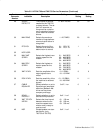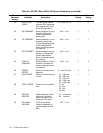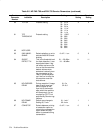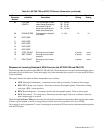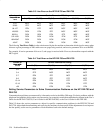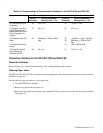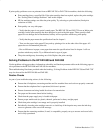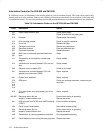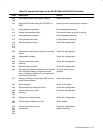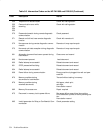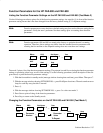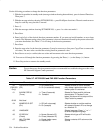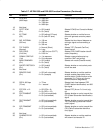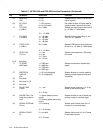Problem Resolution 5Ć31
If print quality problems occur on printouts from an HP FAX-700 or FAX-750 fax machine, check the following:
D Print cartridges have a specified life. If the print cartridge date has expired, replace the print cartridge.
See “Solving Print Cartridge Problems” later in this chapter
D HP fax machine settings can affect the print quality. Try selecting no print reduction (fixed print
reduction at 100%)
D Print quality can vary with paper
– Verify that the paper is not special coated paper. The HP FAX-700 and FAX-750 use an Inkjet print
cartridge, but the print cartridge has been designed to work with plain paper. These special coated
papers do not damage the fax mechanism, but they will not produce satisfactory print quality.
– Verify that the paper meets the specification listed in chapter 1.
– Turn over the paper in the paper IN tray and try printing a fax on the other side of the paper. All
papers have a recommended print side.
– Due to differences in paper, some paper that meets the specifications listed in chapter 1 will not
produce satisfactory results. Try a different brand or type of paper.
D The print cartridge may be running out of ink. Replace the print cartridge
Solving Problems in the HP FAX-900 and FAX-950
Use the problem solving procedures, information code table, and function parameter table on the following pages to
solve problems in the HP FAX-900 and FAX-950 fax machines.
The troubleshooting flowcharts provided under the heading, “Solving Problems in the HP FAX-700 and FAX-750”
may also be used for the HP FAX-900 and FAX-950.
Routine Checks
As part of your troubleshooting actions, do the following:
D Ensure that all telephone, answering machine and fax machine lines and cords are properly connected
D Ensure that the telephone line is operational, dial tone is present
D Ensure documents are being loaded face down for transmission
D Fan paper and document sheets before loading
D Check that the paper supply tray is loaded with paper
D Ensure proper media used (no plastic, thermal, perforated or heavy-weight paper)
D Check that print cartridge is not empty and is properly installed
D Periodically clean the print cartridge reservoir or a build-up of ink deposits may cause the ink-drop
sensor to generate a false out-of-ink message
D Ensure that the answering machine, if used, is compatible, properly set up to answer and record calls,
and is fully operational