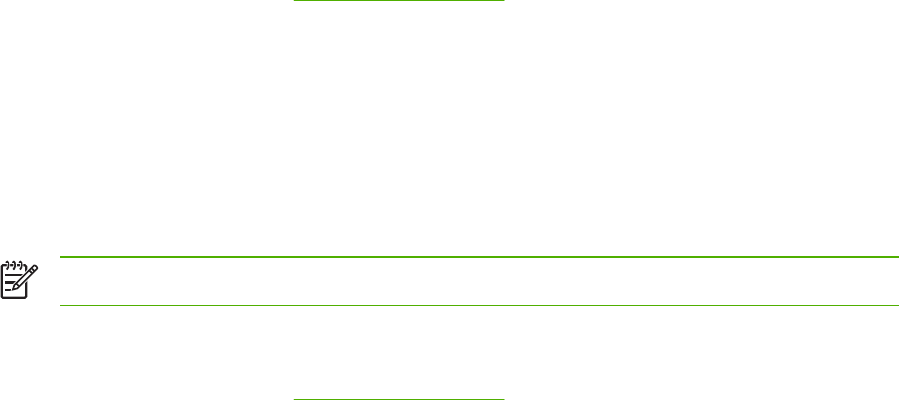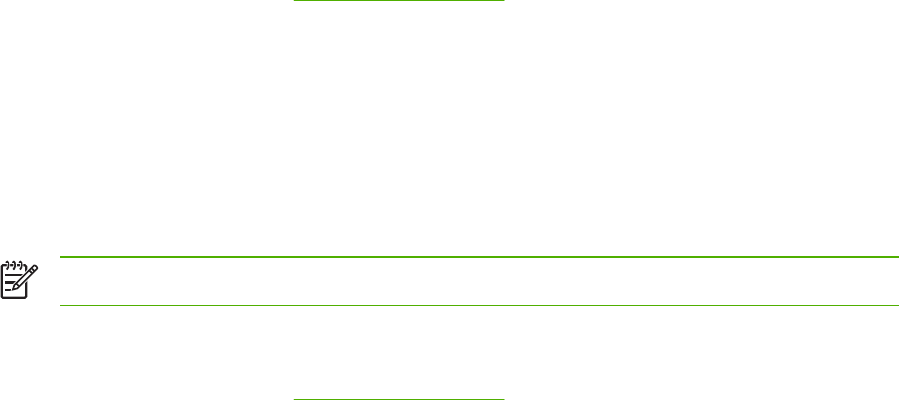
Set a custom paper size from the printer driver
1. On the File menu in the software program, click Print.
2. Select the driver, and then click Properties or Preferences.
3. On the Paper or Paper/Quality tab, click Custom.
4. On the Custom Paper Size window, type the name of the custom paper size.
5. Type the paper-size length and width. If you type a size that is too small or too large, the driver
adjusts the size to the minimum or maximum size that is allowed.
6. If necessary, click the button to change the unit of measure between millimeters and inches.
7. Click Save.
8. Click Close. The name that you saved appears in the paper-size list for future use.
Use different paper and printing covers
Follow these instructions for printing a first page that is different from other pages in the print job.
1. Open the printer driver (see
Open the printer drivers).
2. On the Paper or Paper/Quality tab, select the appropriate paper for the first page of the print job.
3. Click Use Different Paper/Covers.
4. In the list box, click the pages or covers that you want to print on different paper.
5. To print front or back covers, you must also select Add Blank or Preprinted Cover.
6. In the Source is and Type is list boxes, select the appropriate paper type or source for the
other pages of the print job.
NOTE The paper size must be the same for all pages of the print job.
Print a blank first page
1. Open the printer driver (see Open the printer drivers).
2. On the Paper or Paper/Quality tab, click Use Different Paper/Covers.
3. In the list box, click Front Cover.
4. Click Add Blank or Preprinted Cover.
108 Chapter 6 Print ENWW