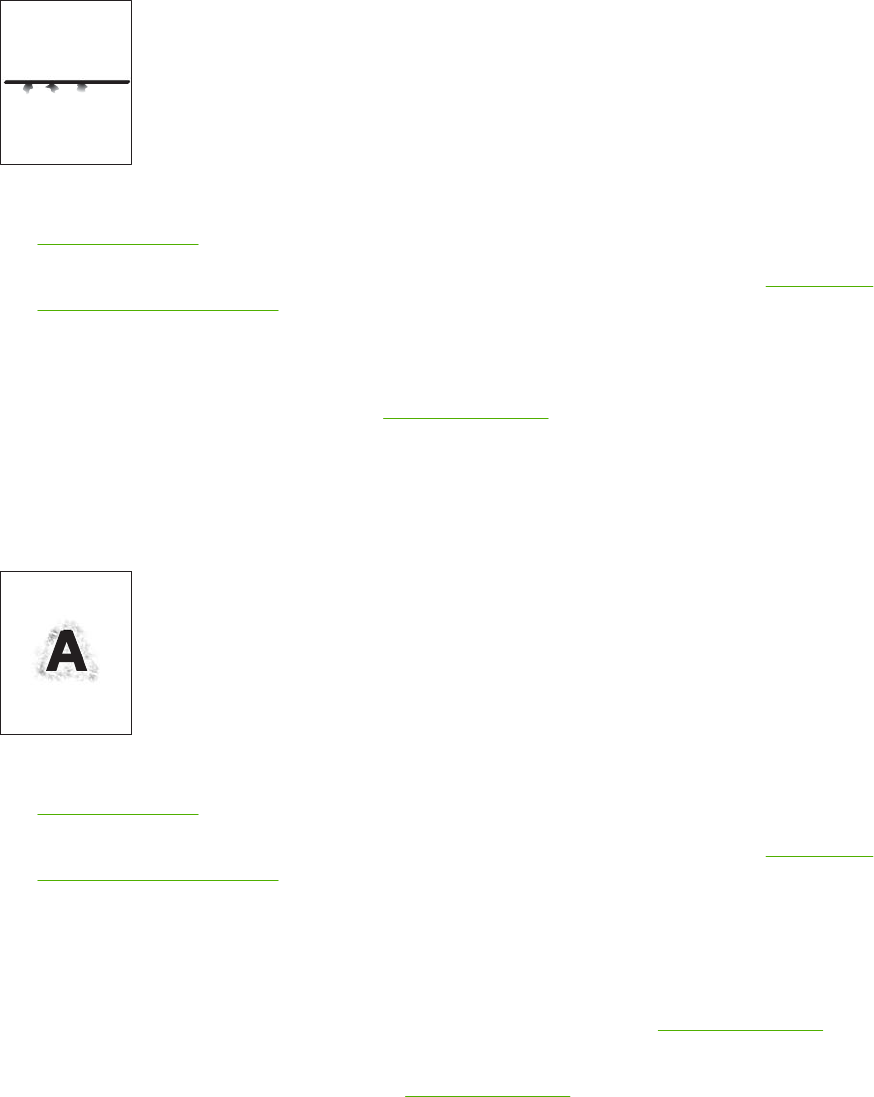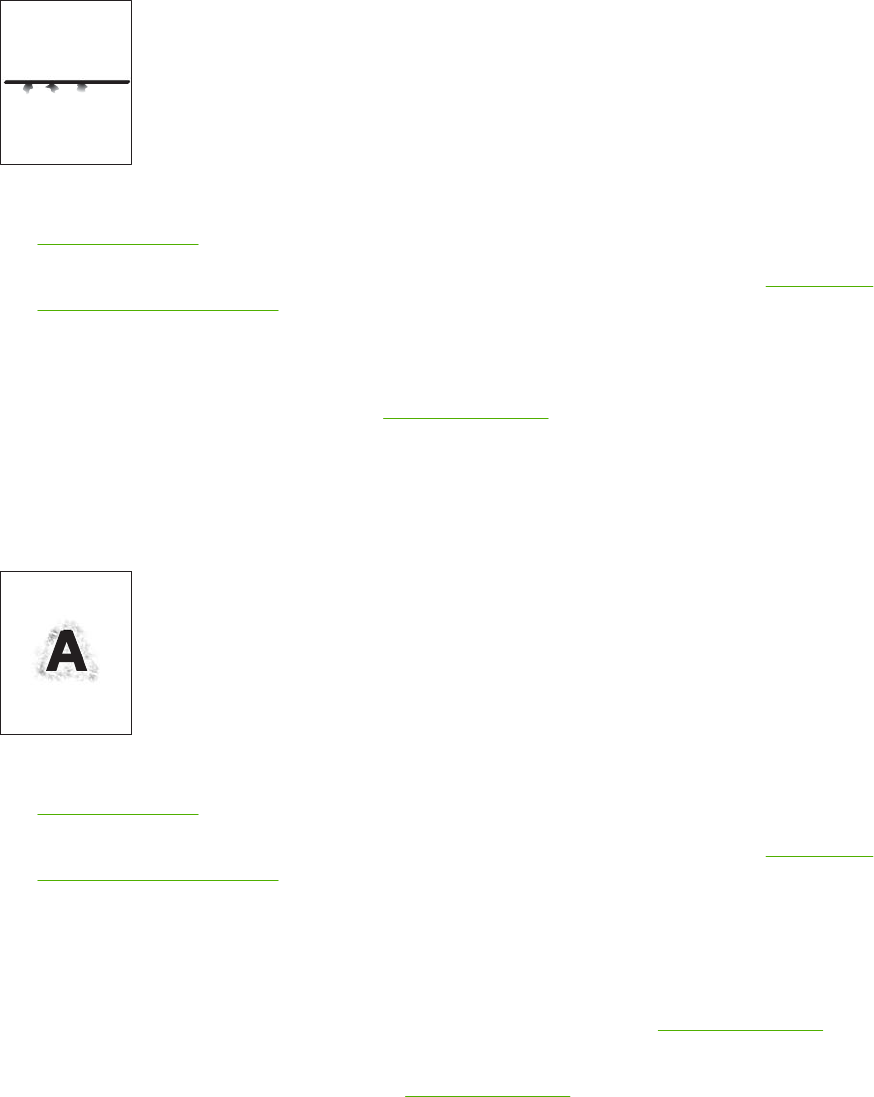
Scattered lines
1. Make sure that the type and quality of the media you are using meet HP specifications. See
Select print media.
2. Make sure that the environmental specifications for the device are being met. See
Printing and
paper-storage environment.
3. Turn over the stack in the tray. Also, try rotating the stack 180°.
4. Open the Administration menu at the device control panel. Open the Print Quality submenu and
change the Toner Density setting. See
Print Quality menu.
5. Open the Administration menu at the device control panel. On the Print Quality submenu, open
Optimize and set Line Detail=On.
Blurred print
1. Make sure that the type and quality of the media you are using meet HP specifications. See
Select print media.
2. Make sure that the environmental specifications for the device are being met. See
Printing and
paper-storage environment.
3. Turn over the stack in the tray. Also, try rotating the stack 180°.
4. Do not use media that already has been run through the device.
5. Decrease the toner density. Open the Administration menu at the device control panel. Open
the Print Quality submenu and change the Toner Density setting. See
Print Quality menu.
6. Open the Administration menu at the device control panel. On the Print Quality submenu, open
Optimize and set High Transfer=On. See
Print Quality menu.
216 Chapter 11 Problem solving ENWW