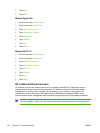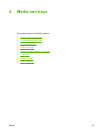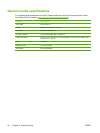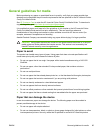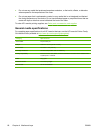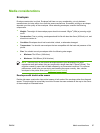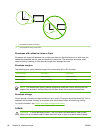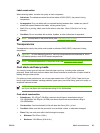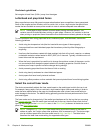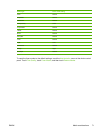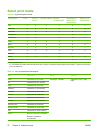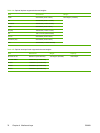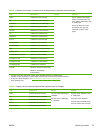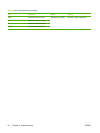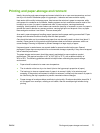Card stock guidelines
Set margins at least 2mm (0.08in.) away from the edges.
Letterhead and preprinted forms
Many manufacturers now offer premium paper advertised as laser-compatible or laser-guaranteed.
Some of the rougher surface finishes, such as cockle, laid, or linen, might require the special fuser
modes that are available on some printer models in order to achieve adequate toner adhesion.
NOTE Some page-to-page variation is normal when printing with laser printers. This
variation cannot be observed when printing on plain paper. However, this variation is obvious
when printing on preprinted forms because the lines and boxes are already placed on the page.
To avoid problems when using preprinted forms, embossed paper, and letterhead, observe the
following guidelines:
●
Avoid using low-temperature inks (the kind used with some types of thermography).
●
Use preprinted forms and letterhead paper that have been printed by offset lithography or
engraving.
●
Use forms that have been created with heat-resistant inks that will not melt, vaporize, or release
undesirable emissions when heated to 200C (392F) for 0.1second. Typically, oxidation-set or oil-
based inks meet this requirement.
●
When the form is preprinted, be careful not to change the moisture content of the paper, and do
not use materials that change the paper's electrical or handling properties. Seal the forms in
moisture-proof wrap to prevent moisture changes during storage.
●
Avoid processing preprinted forms that have a finish or coating.
●
Avoid using heavily embossed or raised-letterhead papers.
●
Avoid papers that have heavily textured surfaces.
●
Avoid using offset powders or other materials that prevent printed forms from sticking together.
Select the correct fuser mode
The device automatically adjusts the fuser mode based on the media type to which the tray is set.
For example, heavy paper, such as card stock, might need a higher fuser-mode setting in order to
make the toner adhere better to the page, but transparencies need a lower fuser-mode setting to
avoid damage to the device. The default setting generally provides the best performance for most
print-media types.
The fuser mode can be changed only if the media type has been set for the tray that you are using.
See
Control print jobs. After the media type has been set for the tray, then the fuser mode for that
type can be changed on the Administration menu in the Print Quality submenu at the device control
panel. See
Print Quality menu.
NOTE Using the High 1 or High 2 fuser mode setting improves the ability of the toner to
adhere to paper, but it might cause other problems, such as excessive curl. The device might
print at a slower speed when the fuser mode is set to High 1 or High 2. The table below
describes the ideal fuser mode setting for supported media types.
70 Chapter 4 Media and trays ENWW