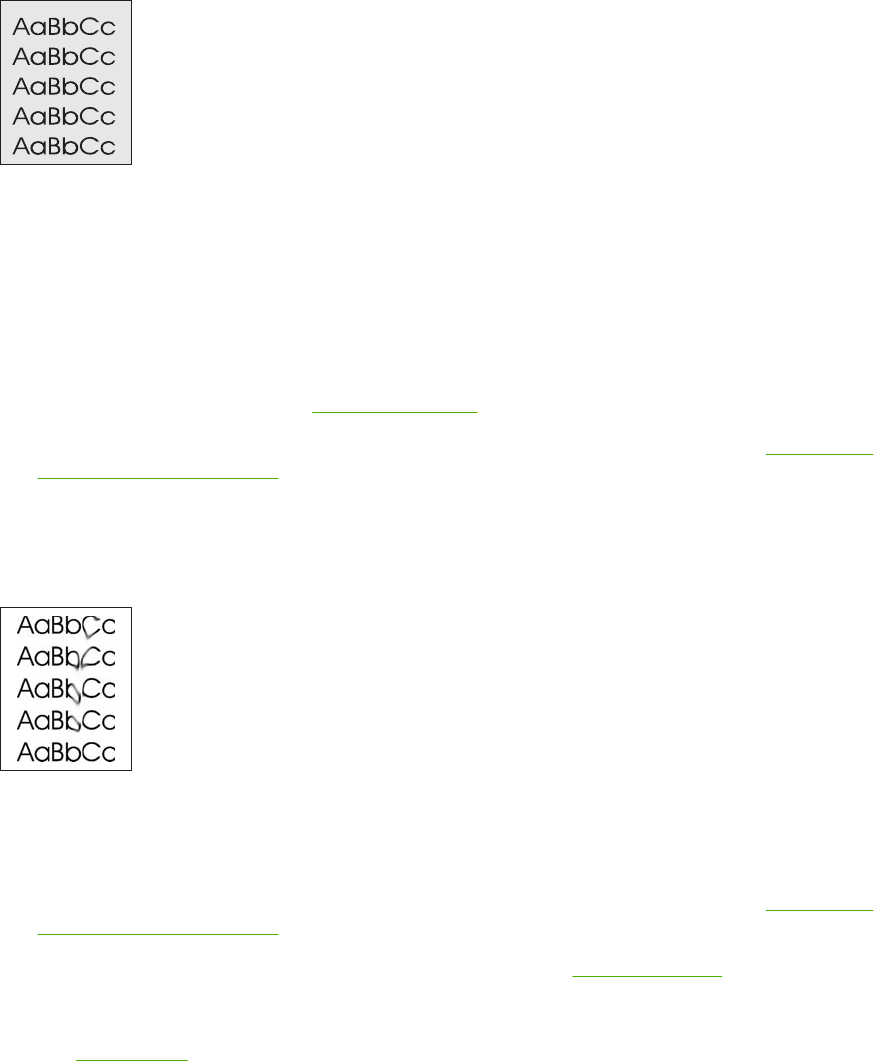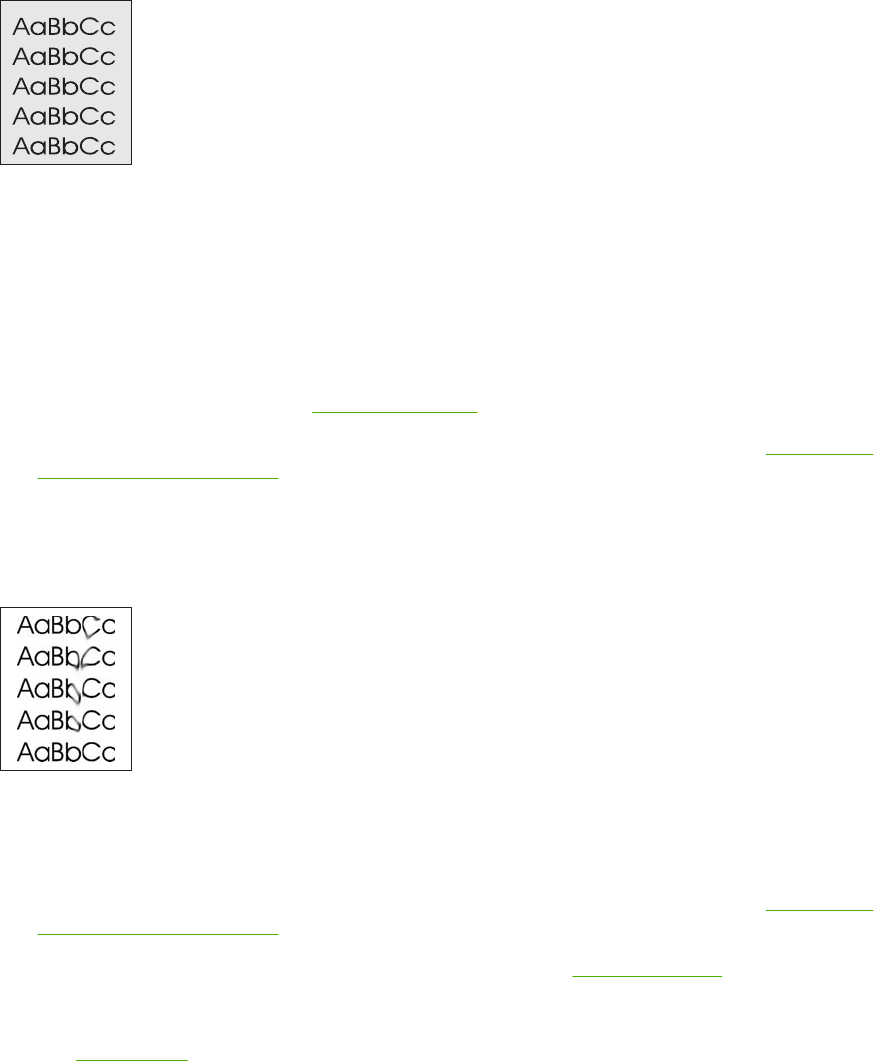
Gray background
1. Do not use media that has already been run through the device.
2. Try using a different type of media.
3. Print a few more pages to see if the problem corrects itself.
4. Turn over the stack in the tray. Also, try rotating the stack 180°.
5. Open the Administration menu at the device control panel. On the Print Quality menu, increase
the Toner Density setting. See
Print Quality menu.
6. Make sure that the environmental specifications for the device are being met. See
Printing and
paper-storage environment.
7. Replace the print cartridge.
Toner smear
1. Print a few more pages to see if the problem corrects itself.
2. Try using a different type of media.
3. Make sure that the environmental specifications for the device are being met. See
Printing and
paper-storage environment.
4. Clean the inside of the device and run a cleaning page. See
Clean the device.
5. Replace the print cartridge.
Also see
Loose toner .
ENWW Solve print-quality problems 211