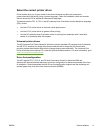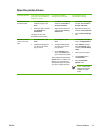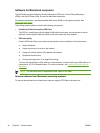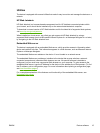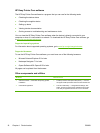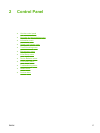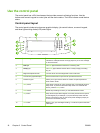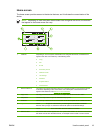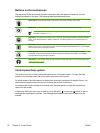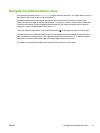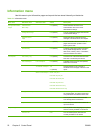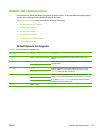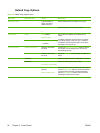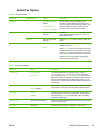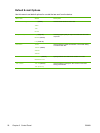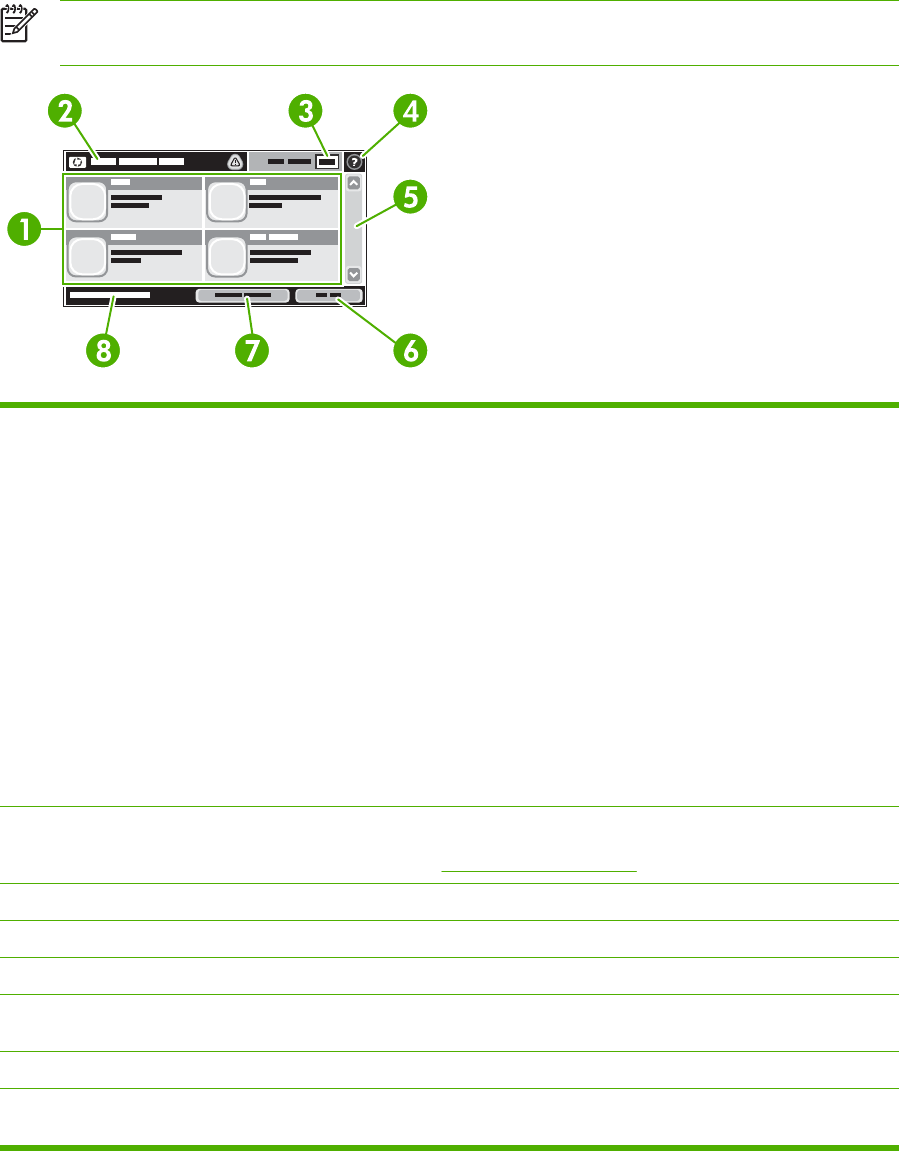
Home screen
The home screen provides access to the device features, and it indicates the current status of the
device.
NOTE Depending on how the system administrator has configured the device, the features
that appear on the home screen can vary.
1 Features Depending on how the system administrator has configured the device, the features that
appear in this area can include any of the following items:
● Copy
●
Fax
●
E-mail
●
Secondary E-mail
●
Network Folder
●
Job Storage
●
Workflow
●
Supplies Status
●
Administration
2 Device status line The status line provides information about the overall device status. Various buttons appear
in this area, depending on the current status. For a description of each button that can
appear in the status line, see
Buttons on the touchscreen.
3 Copy count The copy count box indicates the number of copies that the device is set to make.
4 Help button Touch the Help button to open the embedded help system.
5 Scroll bar Touch the up or down arrows on the scroll bar to see the complete list of available features.
6 Sign Out Touch Sign Out to sign out of the device if you have signed in for access to restricted
features. After you sign out, the device restores all options to the default settings.
7 Network Address Touch Network Address to find information about the network connection.
8 Date and time The current date and time appear here. The system administrator can select the format that
the device uses to show the date and time, for example 12-hour format or 24-hour format.
ENWW Use the control panel 19