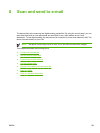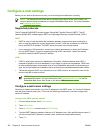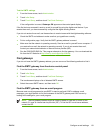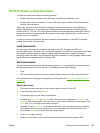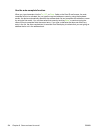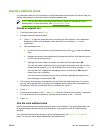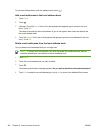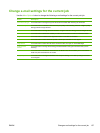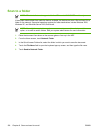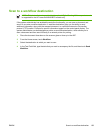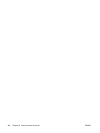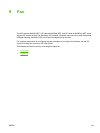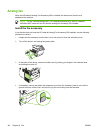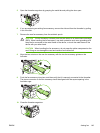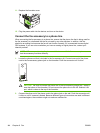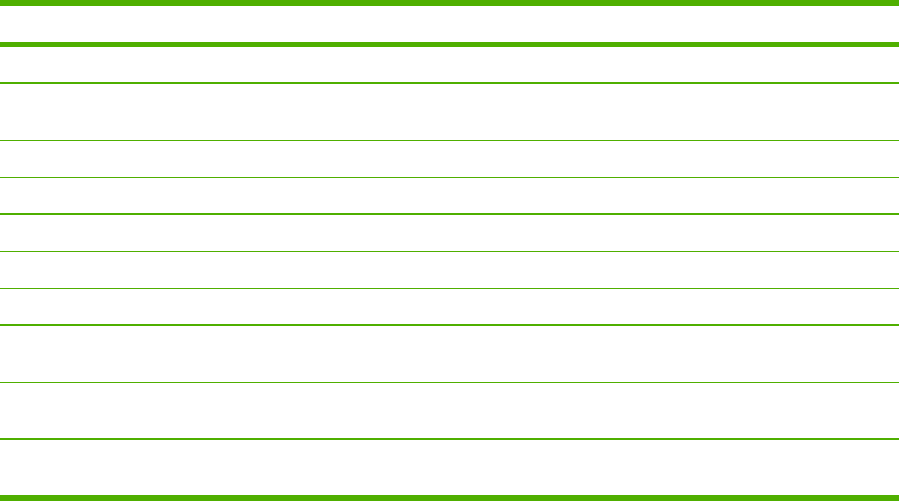
Change e-mail settings for the current job
Use the More Options button to change the following e-mail settings for the current print job:
Button Description
Document File Type Touch this button to change the type of file the device creates after scanning the document.
Output Quality Touch this button to increase or decrease the print quality of the file being scanned. A higher quality
setting produces a larger file size.
Resolution Touch this button to change the scan resolution. A higher resolution setting produces a larger file size.
Color/Black Touch this button to determine whether you will scan the document in color or in black-and-white.
Original Sides Touch this button to indicate if the original document is one-sided or two-sided.
Content Orientation Touch this button to select either the portrait or landscape orientation for the original.
Original Size Touch this button to select the size of the document: letter, A4, legal, or mixed letter/legal.
Optimize Text/
Picture
Touch this button to change the scanning procedure based on the type of document that you are
scanning.
Job Build Touch this button to activate or deactivate the Job Build mode, which enables you to scan several
small scan jobs and send them as one file.
Image Adjustment Touch this button to change the darkness and sharpness settings, or to clean up background clutter
on the original.
ENWW Change e-mail settings for the current job 137