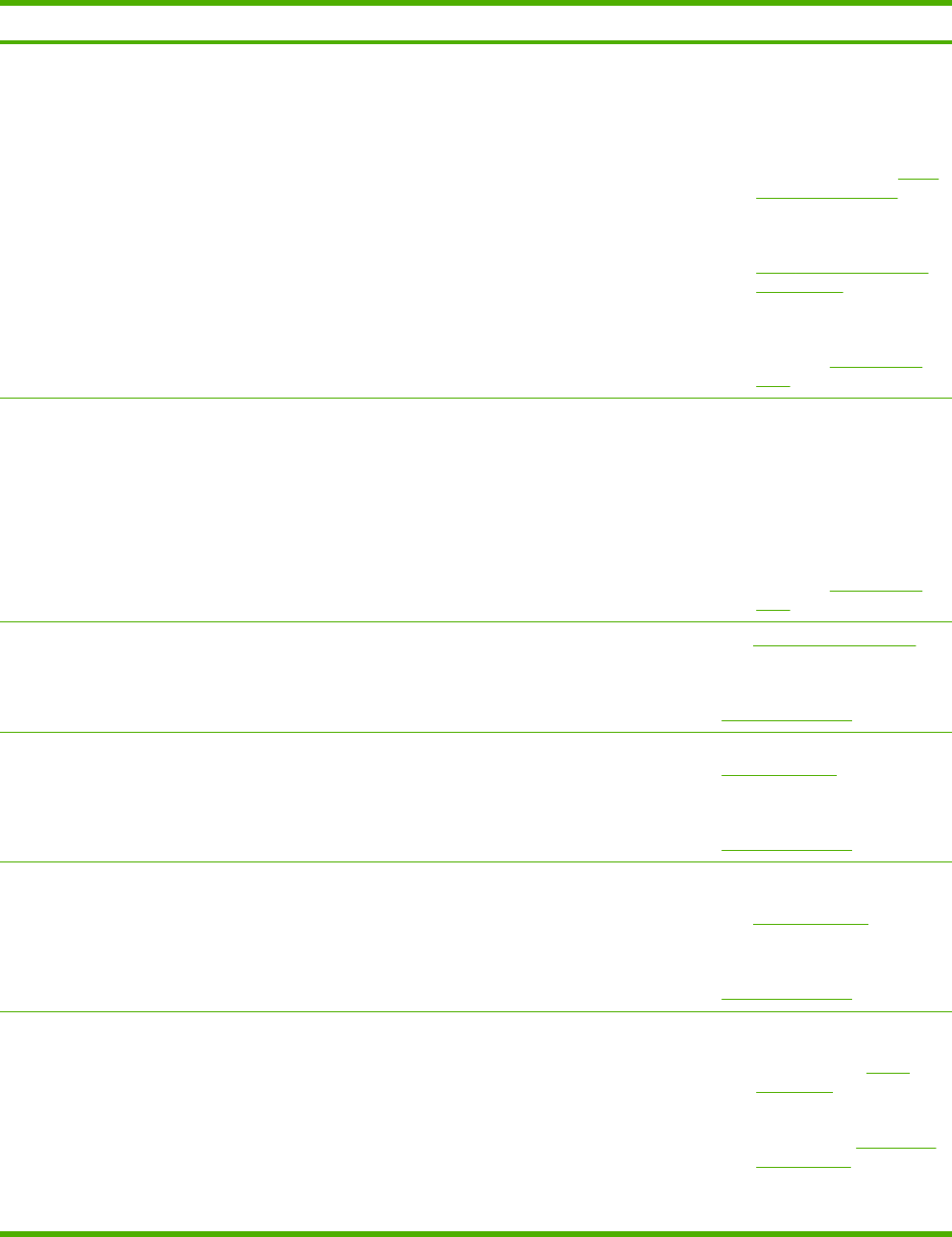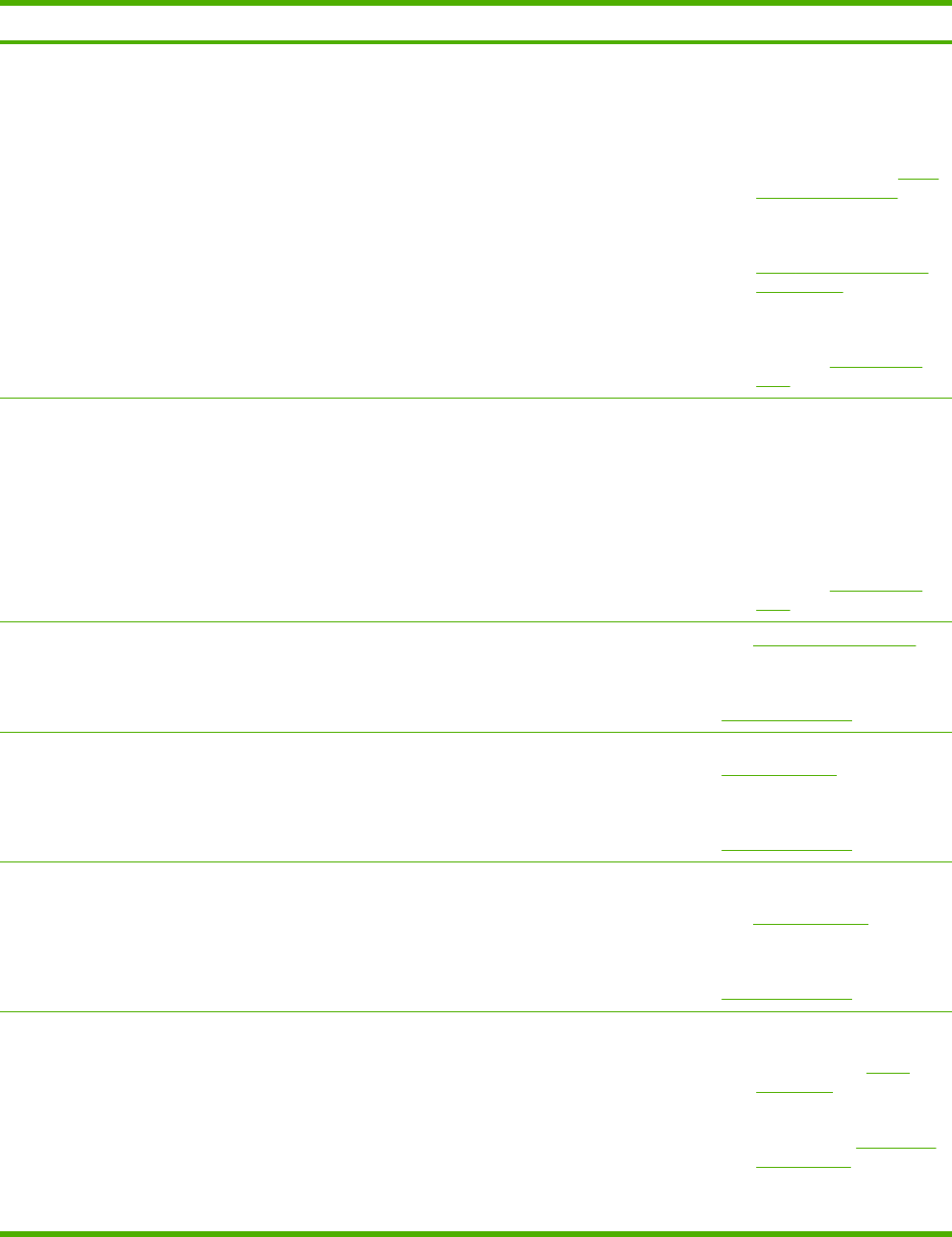
Symptom Check Possible causes Possible solutions
Do original documents feed
correctly through the ADF?
The original document might be
printed on media that is too light
or too heavy for the ADF.
The ADF rollers and separation
pad might be dirty.
The ADF maintenance kit parts
might need to be replaced.
1. If the original document is
printed on very heavy or
light media, copy by using
the flatbed glass.
2. Clean the ADF rollers and
separation pad. See
Clean
the document feeder.
3. Install the ADF
maintenance kit. See
Order parts, accessories,
and supplies
4. If the problem persists,
contact HP Customer
Care. See
HP Customer
Care.
Copy problems Are copies blank? The originals might have been
loaded upside-down.
1. In the ADF, load original
documents face-up.
2. On the scanner glass, load
original documents face-
down.
3. If the problem persists,
contact HP Customer
Care. See
HP Customer
Care.
Are copies of poor quality from
the ADF and the scanner glass?
The copy settings need to be
adjusted for the original
document.
See Adjust the copy settings.
If the problem persists, contact
HP Customer Care. See
HP Customer Care.
Are copies of poor quality only
from the ADF?
The ADF glass strip might be
dirty.
Clean the scanner glass. See
Clean the device.
If the problem persists, contact
HP Customer Care. See
HP Customer Care.
Are copies of poor quality only
from the scanner glass?
The scanner glass might be dirty Clean the glass strip that is to
the left of the scanner glass.
See
Clean the device.
If the problem persists, contact
HP Customer Care. See
HP Customer Care.
Print-quality problems Is the overall print quality poor?
Is the printing too light?
Do lines, streaks, or dots
appear on the pages?
The media does not meet
specifications.
The print cartridge might be
empty or damaged.
The maintenance kit items
might be ready for replacement.
1. Make sure the media
meets specifications for
the device. See
Select
print media.
2. Replace the print
cartridge. See
Change the
print cartridge
3. Install the device
maintenance kit. See
170 Chapter 11 Problem solving ENWW