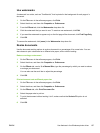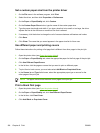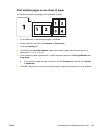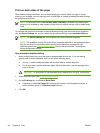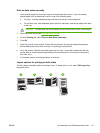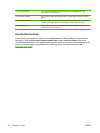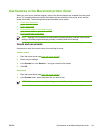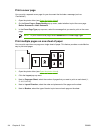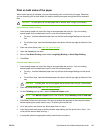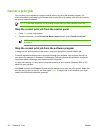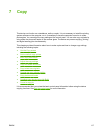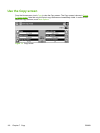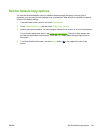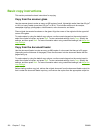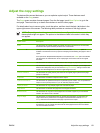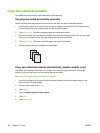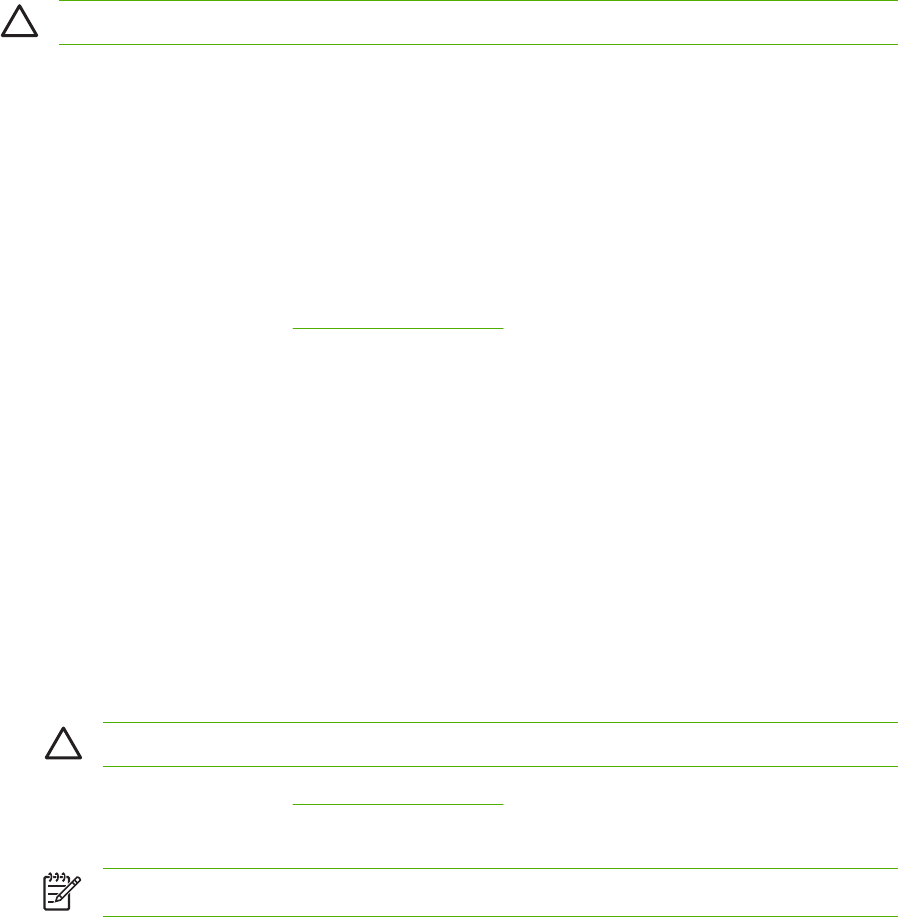
Print on both sides of the paper
When duplex printing is available, you can automatically print on both sides of a page. Otherwise,
you can manually print on both sides of a page by feeding the paper through the device a second
time.
CAUTION To avoid jams, do not load paper that is heavier than 105g/m
2
(28-lb bond).
Use automatic duplex printing
1. Insert enough paper into one of the trays to accommodate the print job. If you are loading
special paper such as letterhead, load it in one of the following ways:
●
For tray 1, load the letterhead paper face-up with the bottom edge feeding into the printer
first.
●
For all other trays, load the letterhead paper face-down with the top edge at the back of the
tray.
2. Open the printer driver (see
Open the printer drivers).
3. Open the Layout pop-up menu.
4. Next to Two Sided Printing, select either Long-Edge Binding or Short-Edge Binding.
5. Click Print.
Print on both sides manually
1. Insert enough paper into one of the trays to accommodate the print job. If you are loading
special paper such as letterhead, load it in one of the following ways:
●
For tray 1, load the letterhead paper face-up with the bottom edge feeding into the printer
first.
●
For all other trays, load the letterhead paper face-down with the top edge at the back of the
tray.
CAUTION To avoid jams, do not load paper that is heavier than 105 g/m
2
(28-lb bond).
2. Open the printer driver (see Open the printer drivers).
3. On the Finishing pop-up menu, select the Manual Duplex option.
NOTE If the Manual Duplex option is not enabled, select Manually Print on 2nd Side.
4. Click Print. Follow the instructions in the pop-up window that appears on the computer screen
before replacing the output stack in tray 1 for printing the second half.
5. Go to the printer, and remove any blank paper that is in tray 1.
6. Insert the printed stack face-up with the bottom edge feeding into the printer first in tray 1. You
must print the second side from tray 1.
7. If prompted, press the appropriate control-panel button to continue.
ENWW Use features in the Macintosh printer driver 115