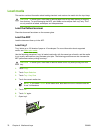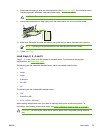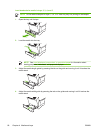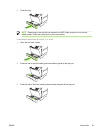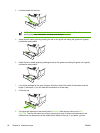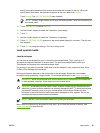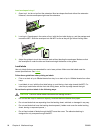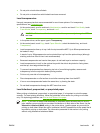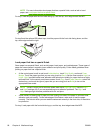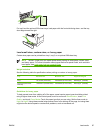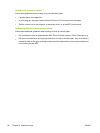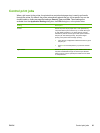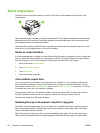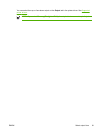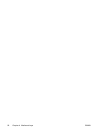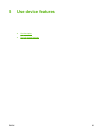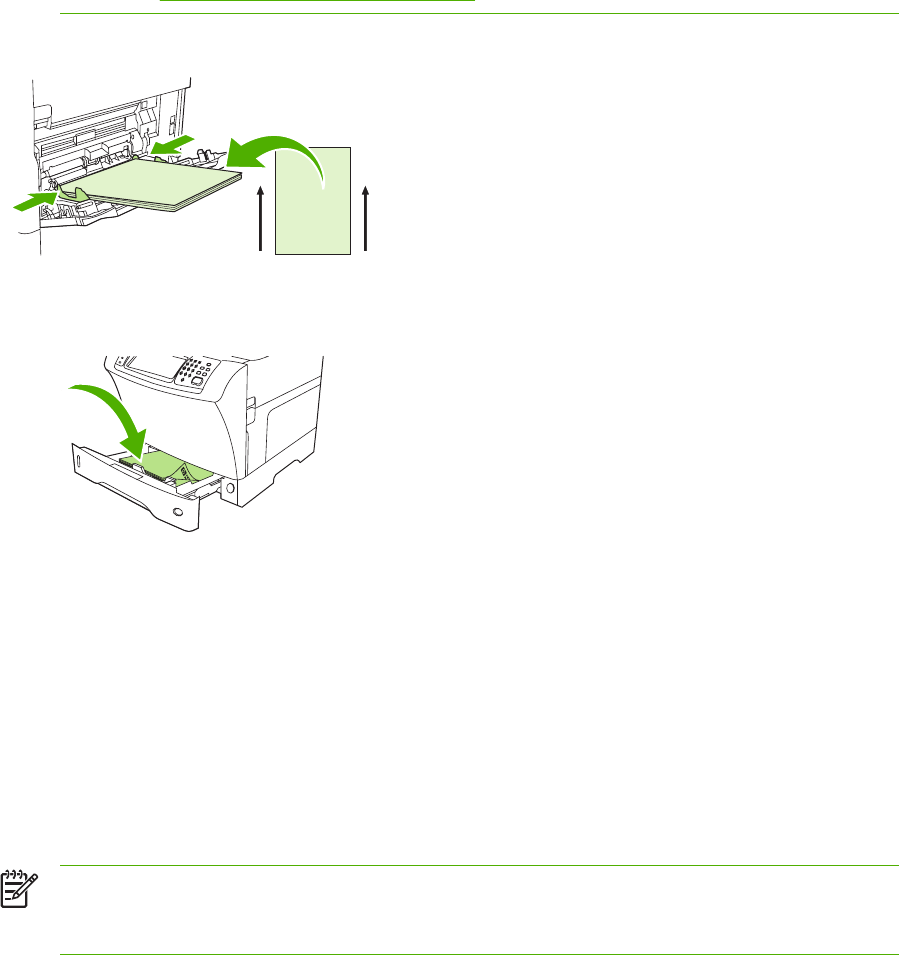
NOTE For more information about paper that has a special finish, such as laid or bond
paper, see
Load paper that has a special finish.
For tray1, load the paper with the front side facing up, and the top, short edge toward the MFP.
For tray2 and the optional 500-sheet trays, load the paper with the front side facing down, and the
top, short edge toward the right.
Load paper that has a special finish
Some paper has a special finish, such as laid paper, bond paper, and cockled paper. These types of
paper can cause issues in regard to toner adhesion and print quality. Follow these guidelines when
printing on paper that has a special finish.
●
At the control panel, scroll to and touch Administration, touch Print Quality, and touch Fuser
Modes. Touch the paper type that you are using (such as Bond). Set the fuser mode to High1 or
High2. High2 provides better toner adhesion and optimal print quality for paper that has a highly
textured finish. At the control panel home screen, touch Copy, touch Paper Selection, select the
desired tray, and touch the type of paper that you are using (such as Bond) to turn on the
appropriate fuser mode.
NOTE The MFP might print at a slower speed when set at High1 or High2. Use the High1
and High2 settings only if you are experiencing toner-adhesion problems. The High1 and
High2 settings might increase problems with curl and jams.
●
Some makers of these types of paper are now coating one side of the paper to enhance toner
adhesion and print quality. To take advantage of this feature, make sure to load the paper
correctly. The side on which you can read the watermark correctly is the front side, or the side to
be printed on.
For tray1, load paper with the front side facing up, and the top, short edge toward the MFP.
86 Chapter 4 Media and trays ENWW