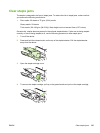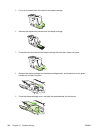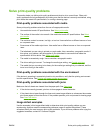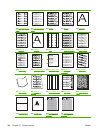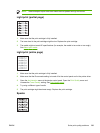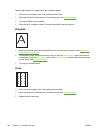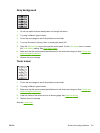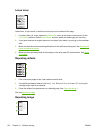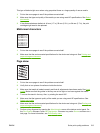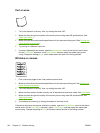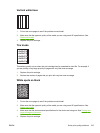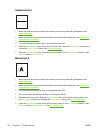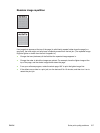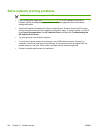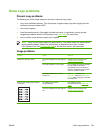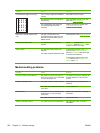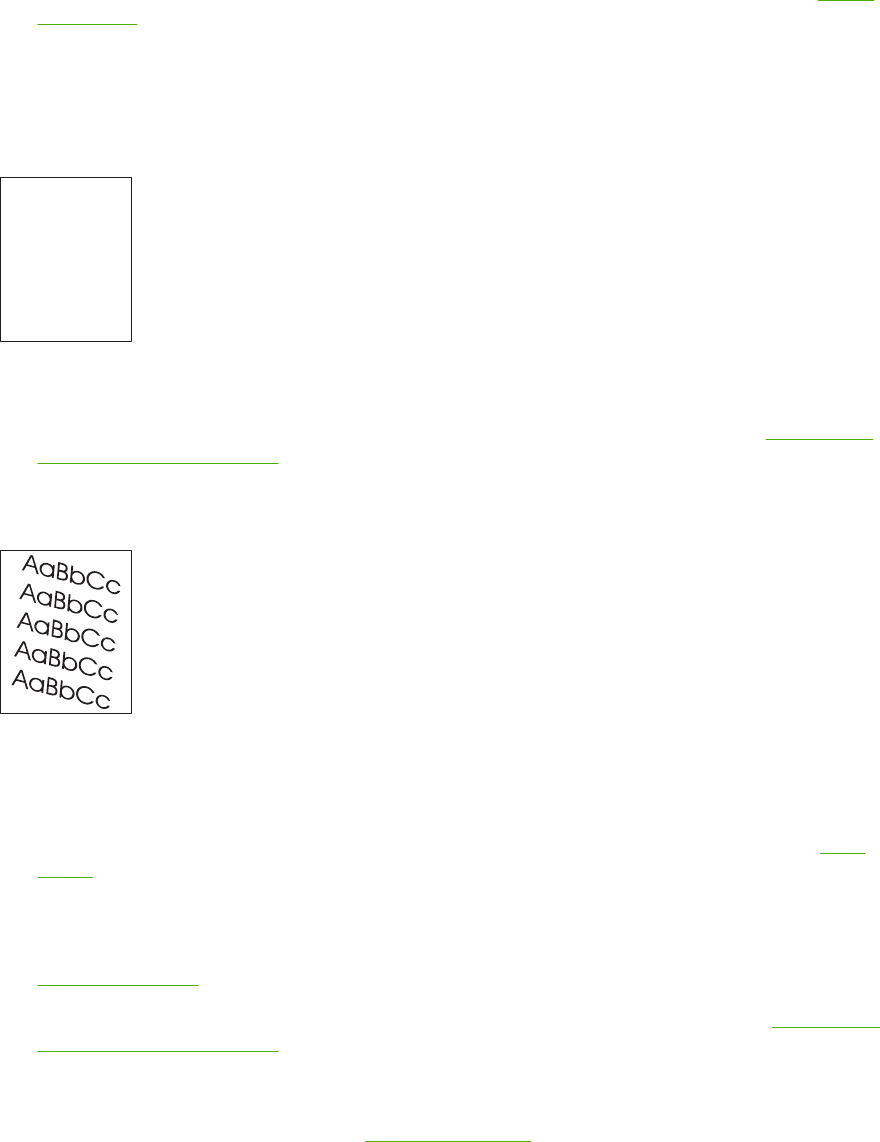
This type of defect might occur when using preprinted forms or a large quantity of narrow media.
1. Print a few more pages to see if the problem corrects itself.
2. Make sure that type and quality of the media you are using meet HP specifications. See
Select
print media.
3. If the distance between defects is 44 mm (1.7 in), 58 mm (2.3 in), or 94 mm (3.7 in), the print
cartridge might need to be replaced.
Misformed characters
AaBbCc
AaBbCc
AaBbCc
AaBbCc
AaBbCc
AaBbCc
1. Print a few more pages to see if the problem corrects itself.
2. Make sure that the environmental specifications for the device are being met. See
Printing and
paper-storage environment.
Page skew
1. Print a few more pages to see if the problem corrects itself.
2. Verify that no torn pieces of media are inside the device.
3. Make sure that media is loaded correctly and that all adjustments have been made. See
Load
media. Make sure that the guides in the tray are not too tight or too loose against the media.
4. Turn over the stack in the tray. Also, try rotating the stack 180°.
5. Make sure that the type and quality of the media you are using meet HP specifications. See
Select print media.
6. Make sure that the environmental specifications for the device are being met. (See
Printing and
paper-storage environment.)
7. Perform a tray alignment by opening the Administration menu at the device control panel. On
the Print Quality submenu, touch Set Registration. Choose a tray under Source and then run a
test page. For more information, see
Print Quality menu.
ENWW Solve print-quality problems 213