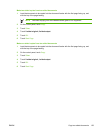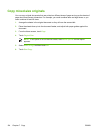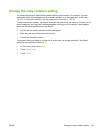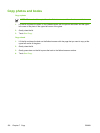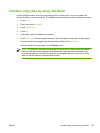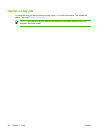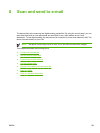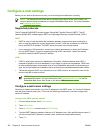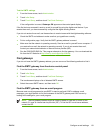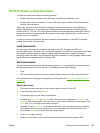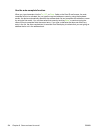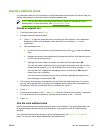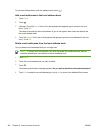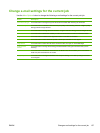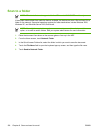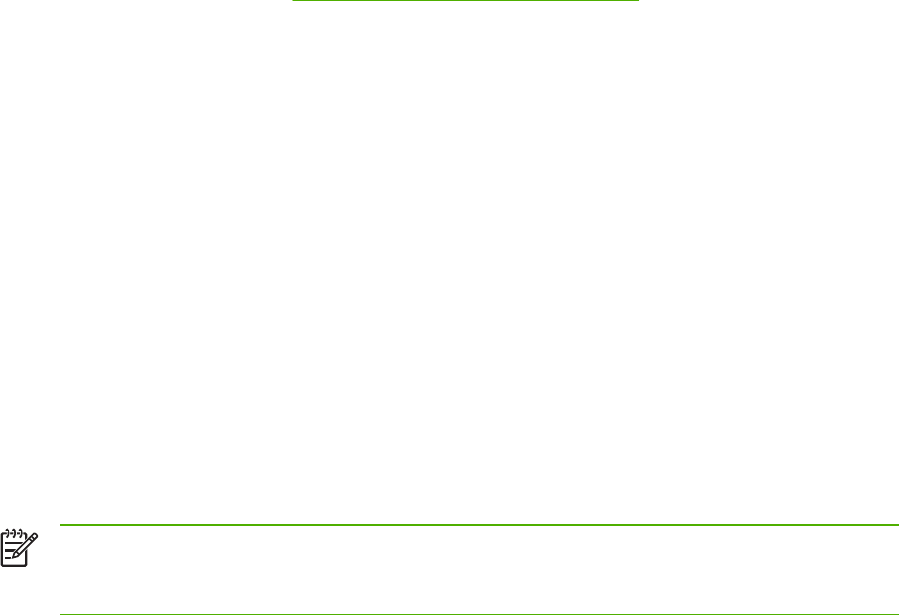
Test the SMTP settings
1. From the Home screen, touch Administration.
2. Touch Initial Setup.
3. Touch E-mail Setup, and then touch Test Send Gateways.
If the configuration is correct, Gateways OK appears on the control-panel display.
If the first test was successful, send an e-mail to yourself by using the digital-send feature. If you
receive the e-mail, you have successfully configured the digital-sending feature.
If you do not receive the e-mail, use these actions to resolve issues with the digital-sending software:
●
Check the SMTP and address to make sure that you typed them correctly.
●
Print a configuration page. Verify that the SMTP gateway address is correct.
●
Make sure that the network is operating correctly. Send an e-mail to yourself from a computer. If
you receive the e-mail, the network is operating correctly. If you do not receive the e-mail,
contact your network administrator or Internet service provider (ISP).
●
Run the DISCOVER.EXE file. This program attempts to find the gateway. You can download the
file from the HP Web site at
http://www.hp.com/support/ljm4345mfp.
Find gateways
If you do not know the SMTP gateway address, you can use one of the following methods to find it.
Find the SMTP gateway from the device control panel
1. From the Home screen, touch Administration.
2. Touch Initial Setup.
3. Touch E-mail Setup, and then touch Find Send Gateways.
The touchscreen displays a list of detected SMTP servers.
4. Select the correct SMTP server, and then touch OK.
Find the SMTP gateway from an e-mail program
Because most e-mail programs also use SMTP to send e-mail and LDAP to address e-mail
messages, you might be able to find the hostname of the SMTP gateway and LDAP server by
looking at the settings for your e-mail program.
NOTE The find gateway features might be unable to detect a valid SMTP server on the
network if it uses an internet service provider (ISP). To find the ISP e-mail server address,
contact the ISP.
ENWW Configure e-mail settings 131