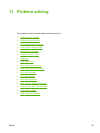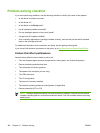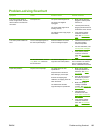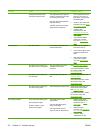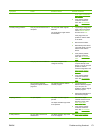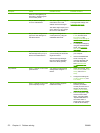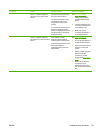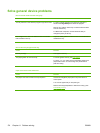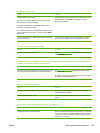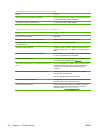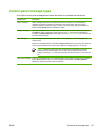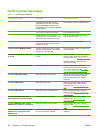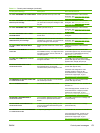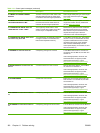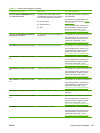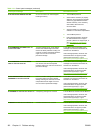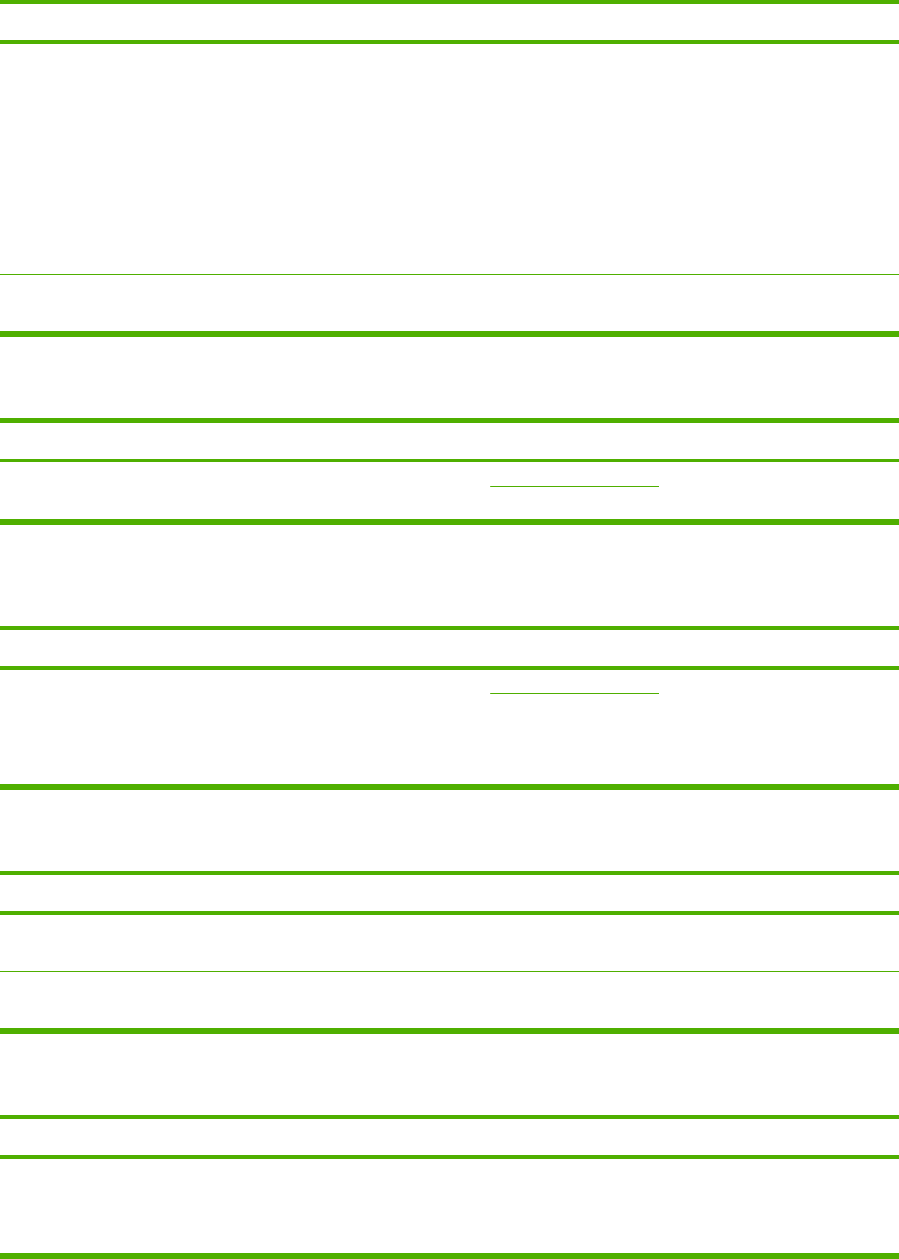
Print job is extremely slow.
Cause Solution
The job might be very complex.
The maximum speed of the device cannot be exceeded
even when more memory is added.
Printing speeds might be automatically reduced when
printing on custom-sized media.
Note: Slower speeds are expected when printing on narrow
paper, when printing from tray 1, or when using the High2
fuser mode.
Reduce the complexity of the page or try adjusting the print-
quality settings. If this problem occurs frequently, add
memory to the device.
You are printing a PDF or PostScript (PS) file but are using
a PCL device driver.
Try using the PS device driver rather than the PCL device
driver. (You can usually do this from a software program.)
Print job prints on both sides of the paper.
Cause Solution
The device is set for duplexing. See Open the printer drivers to change the setting, or see
the online Help.
Print job contains only one page but the device processes the back side of the page as well (the page comes part
of the way out, and then goes back into the device).
Cause
Solution
The device is set for duplexing. Even if the print job contains
only one page, the device also processes the back side.
See Open the printer drivers to change the setting, or see
the online Help.
Do not try to pull the page out of the device before duplexing
is complete. Jamming might result.
Pages print, but are totally blank.
Cause Solution
The sealing tape might still be on the print cartridge. Remove the print cartridge and pull out the sealing tape.
Reinstall the print cartridge.
The file might have blank pages. Check the file to make sure that it does not contain blank
pages.
The device prints, but the text is wrong, garbled, or incomplete.
Cause
Solution
The device cable is loose or defective. Disconnect the device cable and reconnect it. Try a print job
that you know works. If possible, attach the cable and device
to another computer and try a print job that you know works.
Finally, try a new cable.
ENWW Solve general device problems 175