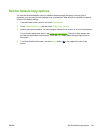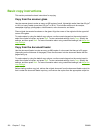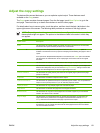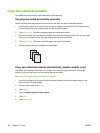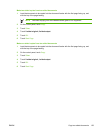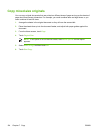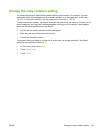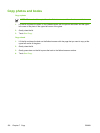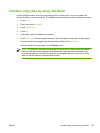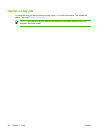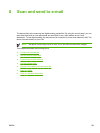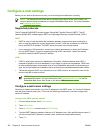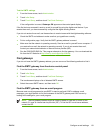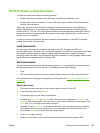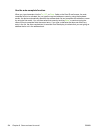Combine copy jobs by using Job Build
Use the Job Build feature to build a single copy job from multiple scans. You can use either the
document feeder or the scanner glass. The settings for the first scan are used for subsequent scans.
1. Touch Copy.
2. Scroll to and touch Job Build.
3. Touch Job Build On.
4. Touch OK.
5. If necessary, select the desired copy options.
6. Touch Start Copy. After each page is scanned, the control panel prompts you for more pages.
7. If the job contains more pages, load the next page, and then touch Start Copy.
If the job contains no more pages, touch Finished to print.
NOTE In Job Build, if you scan the first page of a document by using the document feeder,
then you must scan all of the pages in that document by using the document feeder. If you
scan the first page of a document by using the scanner glass, then you must scan all of the
pages in that document by using the scanner glass.
ENWW Combine copy jobs by using Job Build 127