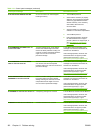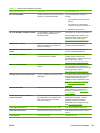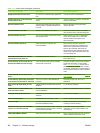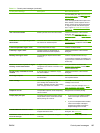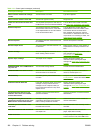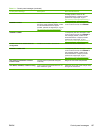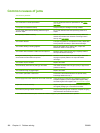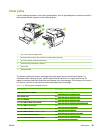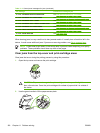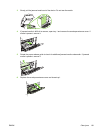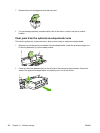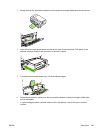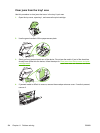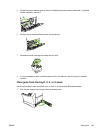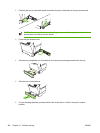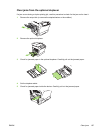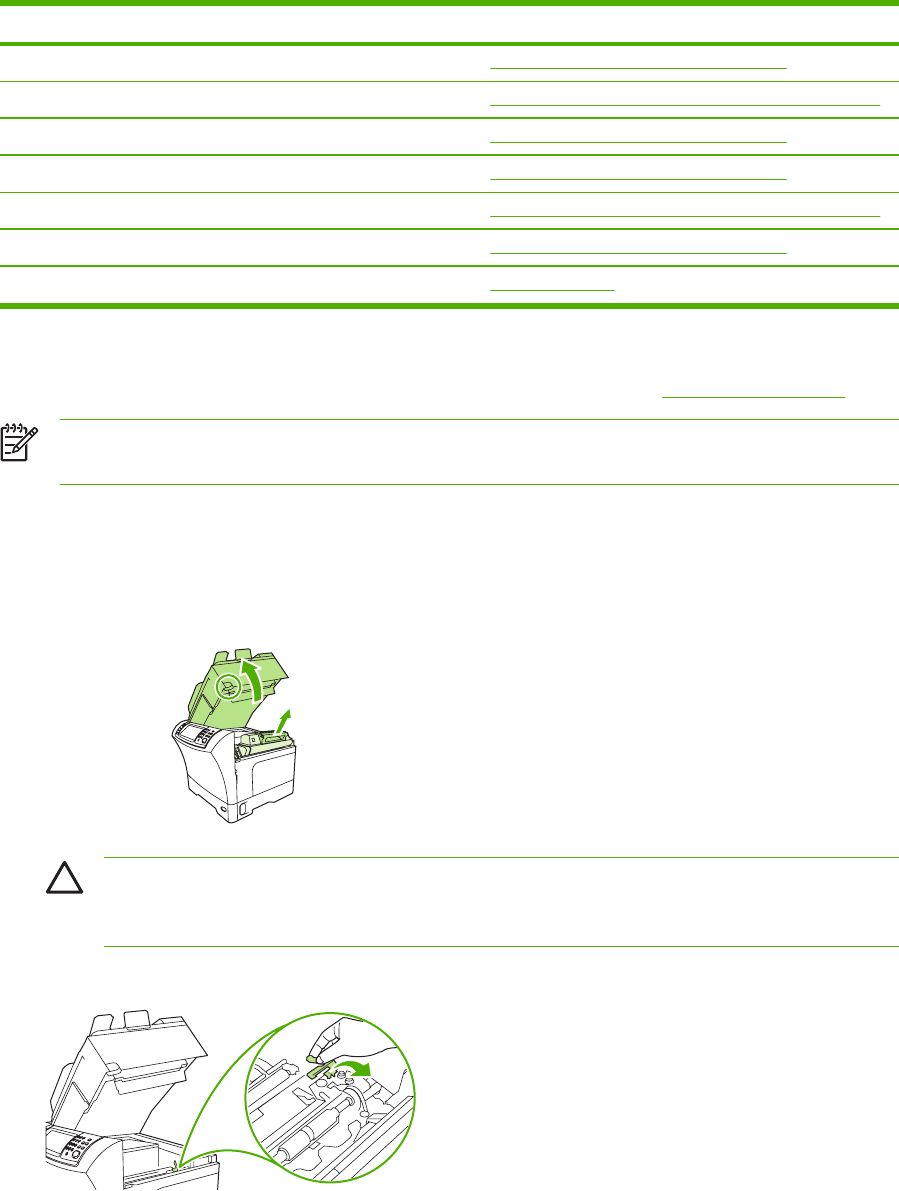
Jam message Procedure for clearing the jam
13.JJ.NT JAM INSIDE RIGHT ACCESS DOOR See Clear jams from the tray2, 3, 4, or 5 areas.
13.JJ.NT JAM INSIDE TOP COVER AREA See Clear jams from the top-cover and print-cartridge areas.
13.JJ.NT JAM INSIDE TRAY 2 AREA See Clear jams from the tray2, 3, 4, or 5 areas.
13.JJ.NT JAM INSIDE TRAY 2 RIGHT ACCESS DOOR See Clear jams from the tray2, 3, 4, or 5 areas.
13.JJ.NT JAM INSIDE TOP COVER AREA See Clear jams from the top-cover and print-cartridge areas.
13.JJ.NT PAPER JAM OPEN INPUT TRAYS See Clear jams from the tray2, 3, 4, or 5 areas.
13.JJ.NT JAM IN STAPLER See Clear staple jams.
When clearing jams, be very careful not to tear jammed media. If a small piece of media is left in the
device, it could cause additional jams. If jams are a recurring problem, see
Solve repeated jams.
NOTE Loose toner might remain in the device after a jam and cause temporary print-quality
problems. These problems should clear up within a few pages.
Clear jams from the top-cover and print-cartridge areas
Clear jams that occur during the printing process by using this procedure.
1. Open the top cover and remove the print cartridge.
CAUTION To prevent damage to the print cartridge, do not expose it to light for more
than a few minutes. Cover the print cartridge with a sheet of paper while it is outside of
the device.
2. Use the green handle to lift the paper-access plate.
Table 11-2 Control-panel messages for jams (continued)
190 Chapter 11 Problem solving ENWW