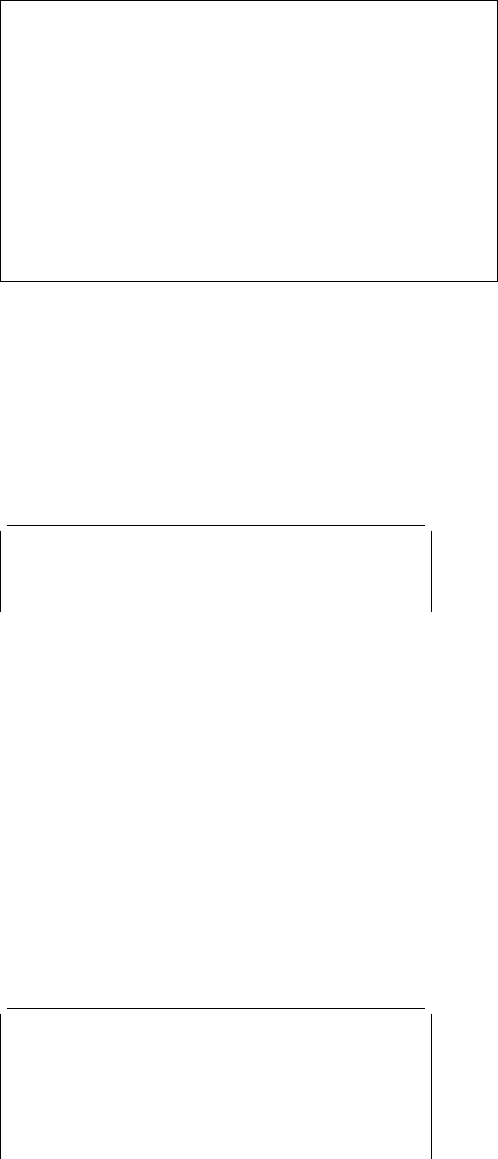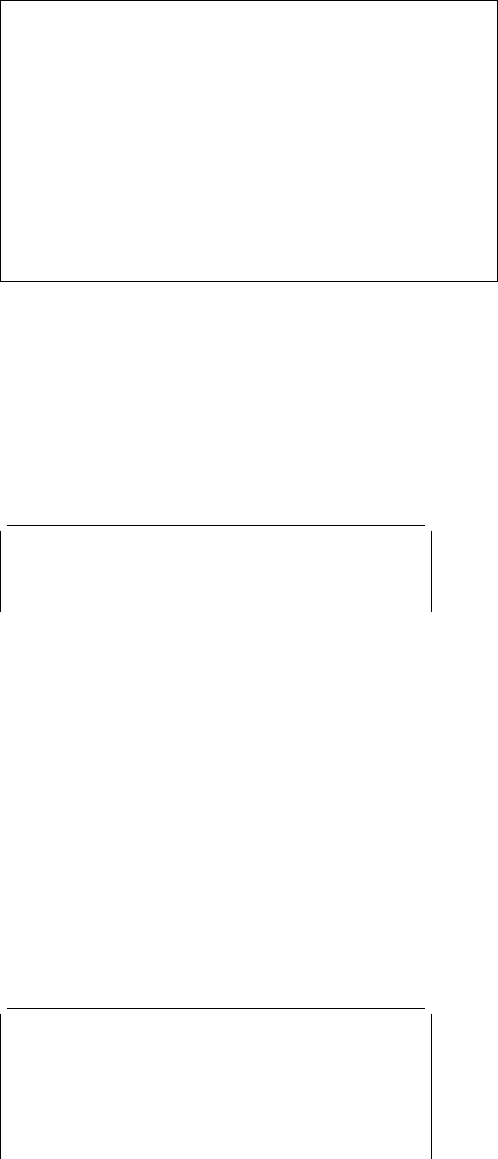
CEMT INQUIRE SYDUMPCODE
CEMT INQUIRE SYDUMPCODE
Function: Retrieve information about the system dump
code table.
Description: INQUIRE SYDUMPCODE allows you to see
the current settings of the entries in the system dump table.
‘NO’ settings (NOSYSDUMP, for example) are shown as
blank.
The INQUIRE command tells you:
The system dump code or message identifier
Whether or not CICS takes a system dump
Whether the system dump request is local or related
Whether or not CICS is to shut down following the dump
The current number of dumps taken
The maximum number of dumps
Whether or not a dump produced by CICS is eligible for
suppression by the MVS Dump Analysis and Elimination
(DAE) component.
A system dump code is the CICS message number with the
DFH prefix removed. Typically this leaves a 6-character
code comprising 2 alphabetic characters and 4 numeric
characters, for example AP0001. The command syntax
permits up to 8 characters for the dump code and the dump
codes you specify are padded with trailing spaces.
Each message has its own system default actions that you
cannot necessarily override with the SET command. For
example, when a serious error occurs, CICS shuts down
even if you have asked for no shut down. See the
CICS
Messages and Codes
manual for information about the
system action for each message.
There are other system parameters that take priority over
your dump table entries. For example, EXEC CICS SET
SYSTEM DUMPING NOSYSDUMP, or a DUMP=NO system
initialization parameter inhibits system dumping. For
information on using dumps, see the
CICS Problem
Determination Guide
.
The transaction dump command SET TRDUMPCODE can
also cause CICS to produce system dumps for the specified
transaction dump code.
Input: Press the Clear key to clear the screen. There are
two ways of commencing this transaction:
Type CEMT INQUIRE SYDUMPCODE (the minimum
abbreviation is CEMT I SYD). You get a display that lists
the current status.
Type CEMT INQUIRE SYDUMPCODE (CEMT I SYD) followed by
as many of the other attributes as are necessary to limit
the range of information that you require. So, for
example, if you enter cemt i syd sy sh, the resulting
display will show you the details of only those system
dump codes for which a system dump is to be taken and
CICS is to be shut down.
You can then tab to the highlighted or blank fields and
overtype them with the required values.
┌┐─ALl─────
─ ──CEMT Inquire SYDumpcode ──┼ ┼───────── ──────
└┘──(value)
─ ──┬ ┬─────────── ──┬ ┬───────── ─────────────────
├ ┤─SYsdump─── ├ ┤─RELated─
└ ┘─NOSYsdump─ └ ┘─Local───
─ ──┬ ┬──────────── ──┬ ┬──────────────── ─────────
├┤─SHutdown─── └ ┘──Maximum(value)
└ ┘─NOSHutdown─
─ ──┬ ┬──────────────── ──┬ ┬─────── ─
└┘──Current(value)├ ┤─Dae───
└┘─NODae─
(
value
)
is an 8-character system dump code. See the
CICS
Messages and Codes
manual for details of the codes.
ALl
is the default.
Sample screen
I SYD
STATUS: RESULTS - OVERTYPE TO MODIFY
Syd(AP1 ) Sys Loc Max( 1 ) Cur() Dae
Syd(AP2 ) Sys Loc Max( 999 ) Cur()
Figure 108. CEMT INQUIRE SYDUMPCODE screen
Note: There are blank fields on the screen where a value
does not apply or is ‘negative’; that is, the value
begins with ‘No’. To modify these fields, locate them
by tabbing (they appear in the same sequence as in
the expanded format), and overtype with input valid
for that field. You may find it more convenient to use
the expanded format when setting one of these
values, (negating is easier because you are
overtyping a displayed field with its negative causing
the result to become non-displayed).
If you place the cursor against the result and press ENTER,
CICS displays an expanded format as shown in Figure 109.
I SYD
RESULT - OVERTYPE TO MODIFY
Sydumpcode(AP1)
Sysdumping( Sysdump )
Dumpscope( Local )
Shutoption( Noshutdown )
Maximum( 1 )
Current()
Action( )
Daeoption( Dae )
Figure 109. The expanded display
Displayed fields
114 CICS Supplied Transactions