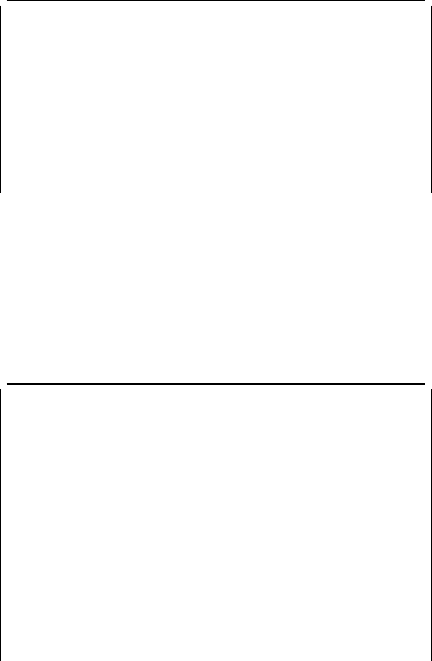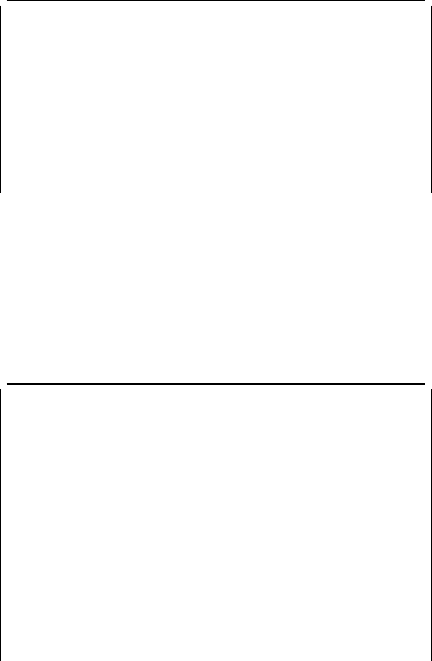
CEMT—master terminal
If you type:
P
and press ENTER, you get the following screen:
P
STATUS: ENTER ONE OF THE FOLLOWING
DEletshipped
DUmp
ENDaffinity
RESet
SEcurity
SHUTdown
SNap
STatistics
Figure 40. CEMT transaction: PERFORM screen
If you type:
S
and press ENTER, you get the following screen:
S
STATUS: ENTER ONE OF THE FOLLOWING OR HIT ENTER FOR DEFAULT
| AUToinstall Gtftrace TCPIPService
AUXtrace INttrace TDqueue
Connection IRc TErminal
DB2Conn Journalname TRAnsaction
DB2Entry Line TRDumpcode
| DB2Tran MODename TSqueue
DEletshipped MONitor UOW
| DOctemplate Netname UOWLink
| DSAs PROCesstype Vtam
| DSName PROGram Web
| DUmpds Requestmodel
| Enqmodel STatistics
FEConnection SYDumpcode
FENode SYStem
FEPool TAsk
FETarget TCLass
| FIle TCPIP
SYSID=JOHN APPLID=I
PF 1 HELP 3 END 5 VAR 9 MSG
Figure 41. CEMT transaction: SET screen
System parameters
If you press ENTER without selecting one of the CEMT
keywords, INQUIRE SYSTEM is assumed and you get a
display of the system parameters. Full details are given in
“CEMT INQUIRE SYSTEM” on page 116.
Program function (PF) keys
When you start CEMT, the lower part of your display
contains a list of PF keys. If your terminal does not have
such keys, you can get the same effect by placing the cursor
under a name in the list, and pressing ENTER.
Here is what the PF keys do:
PF1 is a general HELP key. It also gives you a list of all the
PF keys and what they do.
PF2 switches the display of character values to
hexadecimal format on an expanded panel (see
“Expanded panels” on page 48).
PF3 ends this master terminal session by terminating the
CEMT transaction. If, however, you use this key when
you are modifying your display, say by keying in a new
command, or by overtyping an old command, this key
does not end your session; it is ignored.
PF5 gives a variables display. You can use this to create
values for use in a command.
PF7 scrolls backward half a screen.
PF8 scrolls forward half a screen.
PF9 expands messages. If more than one message has
been generated in response to your request, a
message telling you how many messages have been
generated appears near the bottom of the screen. PF9
lets you display all the messages on a separate
display. Press ENTER to go back to your original
display.
PF10 scrolls backward a full screen.
PF11 scrolls forward a full screen.
Minimum abbreviation of keywords
CEMT accepts as few characters of a keyword as needed to
uniquely identify it within the request. This means that you
can enter the keyword TASK as TA or TAS, but you cannot
use T, because it can be confused with TCLASS,
TDQUEUE, TERMINAL, TRANSACTION, or TRDUMPCODE.
You are prompted if the abbreviation you use is not unique.
An exception to this rule is SHUTDOWN, for which you must
specify at least SHUT.
In the syntax displays on your screen and in the railroad
diagrams and syntax descriptions in this book, the minimum
permitted abbreviation is given in uppercase characters, with
the remainder in lowercase characters.
ALL option
Many of the request formats contain the ALL option. For
INQUIRE, this is the default. For example, if you inquire
about terminals, you receive information about all terminals
unless you specify a terminal identifier, a terminal class
identifier, or a system identifier.
ALL is not the default on a SET command, however. If you
specify the ALL option on a SET command, any changes you
request are made to all resources of the specified type that
you are authorized to access.
If there are no resources of the type specified on the SET
command, a response of NOT FOUND is given.
46 CICS Supplied Transactions