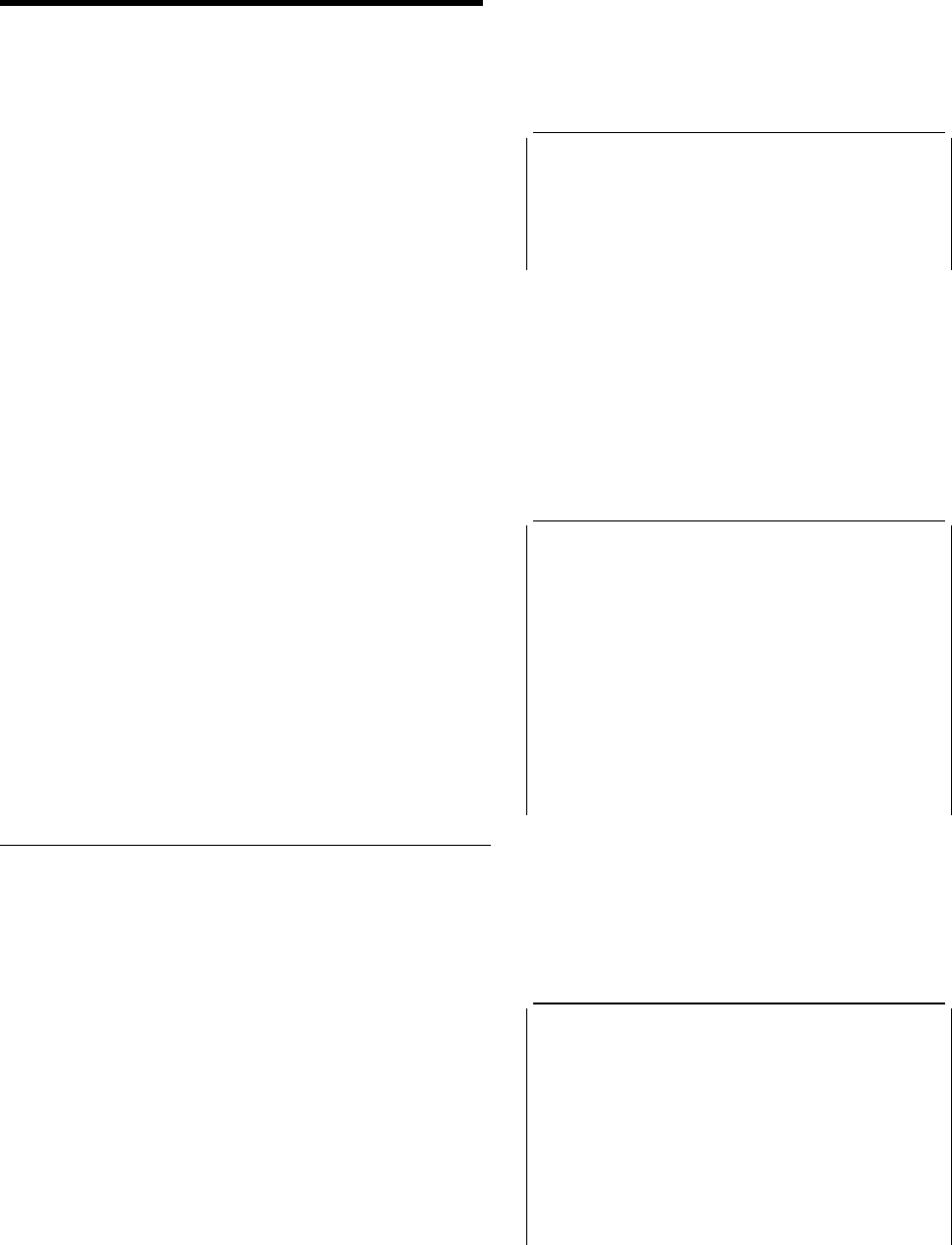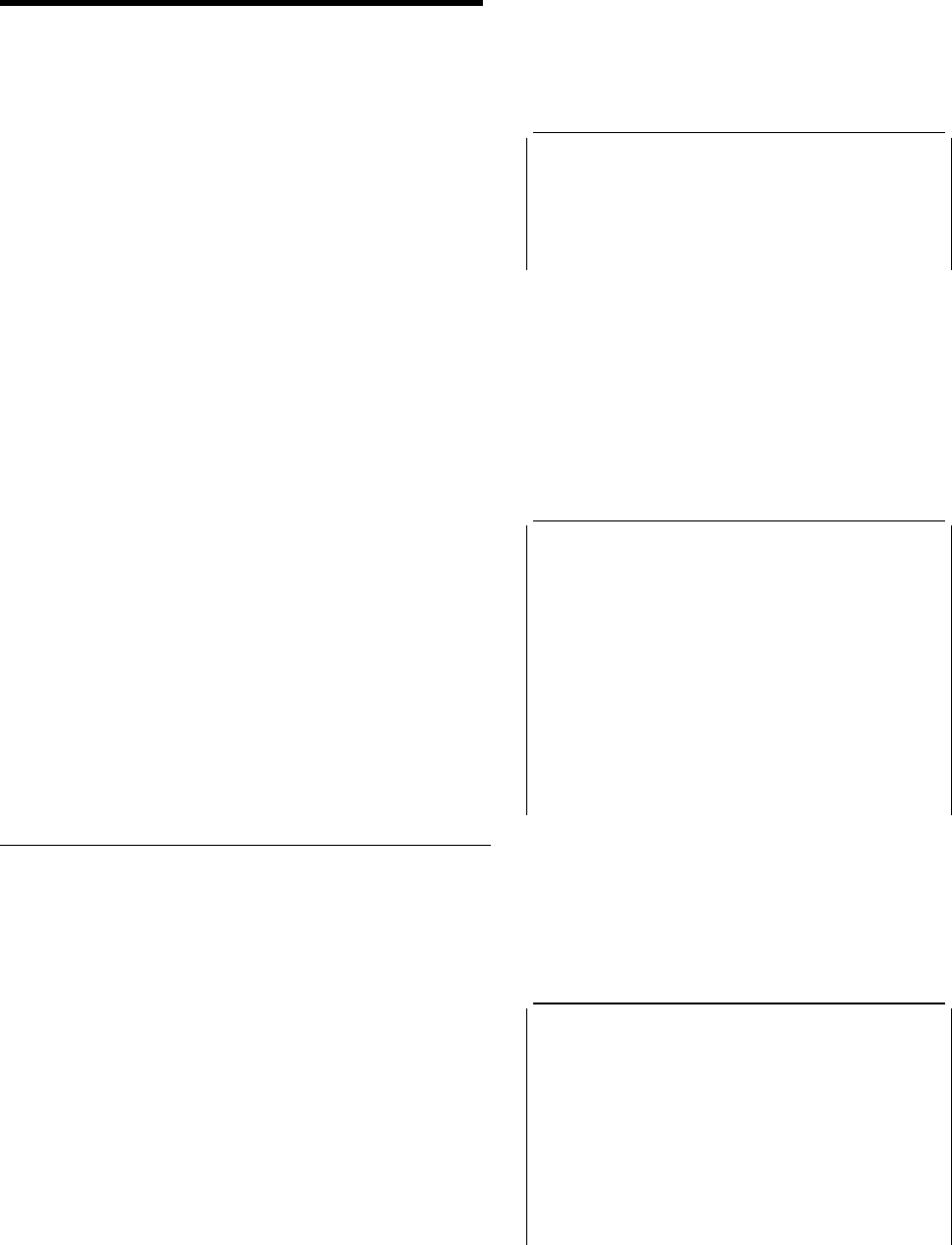
CEMT—master terminal
Chapter 11. CEMT—master terminal
Use CEMT to invoke all the master terminal functions.
The master terminal program provides dynamic user control
of the CICS system. By using this function, an operator can
inquire about and change the values of parameters used by
CICS, alter the status of the system resources, terminate
tasks, and shut down the CICS system.
The following transactions are subsets of CEMT (that is, they
contain some but not all of the functions of CEMT):
CEBT for alternate CICS systems (see page 21)
CEOT (see page 213)
CEST (see page 219).
The CECI transaction (see page 31 ) ) also uses the same
command interpreter as CEMT.
You can start CEMT from IBM 3270 family display devices or
equivalent terminals or from the system console. Starting
CEMT from the operating system console is described in
“The system console as a CICS terminal” on page 5. The
description of CEMT throughout this section assumes, unless
stated otherwise, that you are using a 3270 family display
device or equivalent terminal.
To start CEMT, you can either enter the identifier CEMT on
the command line by itself, or you can add options on the
same line, separated by commas or blanks, to form a
complete request.
If you start the transaction by entering CEMT by itself and
pressing ENTER, you get a display that prompts you for
more information, as described in “CEMT INQUIRE
SYSTEM” on page 116.
Starting the CEMT transaction
You can construct a CEMT request in stages, or you can
enter a complete request in one go. The CEMT transaction
checks the syntax of requests and diagnoses errors. If your
request is syntactically correct, it is processed immediately. If
your request cannot be processed because of severe syntax
errors, the full syntax of your request is displayed.
If you put a question mark (?) in front of your request, the
syntax of your request is displayed but it is not processed.
After you have initiated the CEMT transaction, you need not
reenter CEMT on subsequent requests, because the
identifier is implied at the beginning of any further request.
However, if you are using the system console, you must
always start each master terminal request with CEMT.
Enter CEMT on the command line of the screen, as follows:
CEMT
Press the ENTER key. You get the following response:
STATUS: ENTER ONE OF THE FOLLOWING
Discard
Inquire
Perform
Set
Figure 37. CEMT transaction: initial screen
This display prompts you to enter one of the keywords
shown.
If you then type:
D
and press ENTER, you get the following screen:
D
STATUS: ENTER ONE OF THE FOLLOWING
Autinstmodel PROGram
| Connection Requestmodel
DB2Conn TCLass
| DB2Entry TCPipservice
DB2Tran TDqueue
| DOctemplate TErminal
| Enqmodel TRansaction
| FENode TSmodel
FEPOol
FEPRopset
FETarget
FIle
JModel
JOurnalname
PArtner
| PROCesstype
PROFile
S At least 4 characters of DISCARD must be specified.
SYSID=JOHN APPLID=I
PF 1 HELP 3 END 5 VAR 9 MSG
Figure 38. CEMT transaction: DISCARD screen
If you type:
I
and press ENTER, you get the following screen:
I
STATUS: ENTER ONE OF THE FOLLOWING OR HIT ENTER FOR DEFAULT
| AUTInstmodel FENode PROGram TSQueue
| AUTOinstall FEPOol REquestmodel UOW
| AUXtrace FEPRopset RRms UOWDsnfail
| CFdtpool FETarget STAtistics UOWLink
| COnnection FIle STReamname Vtam
| DB2Conn Gtftrace SYDumpcode Web
DB2Entry INttrace SYStem
DB2Tran IRc TAsk
| DEletshipped JModel TCLass
| DOctemplate JOurnalname TCPIP
| DSAs Line TCPIPService
DSName MODename TDqueue
DUmpds MONitor TErminal
| ENQ Netname TRAnsaction
| ENQModel PArtner TRDumpcode
| EXci PROCesstype TSModel
| FEConnection PROFile TSPool
Figure 39. CEMT transaction: INQUIRE screen
Copyright IBM Corp. 1982, 1999 45