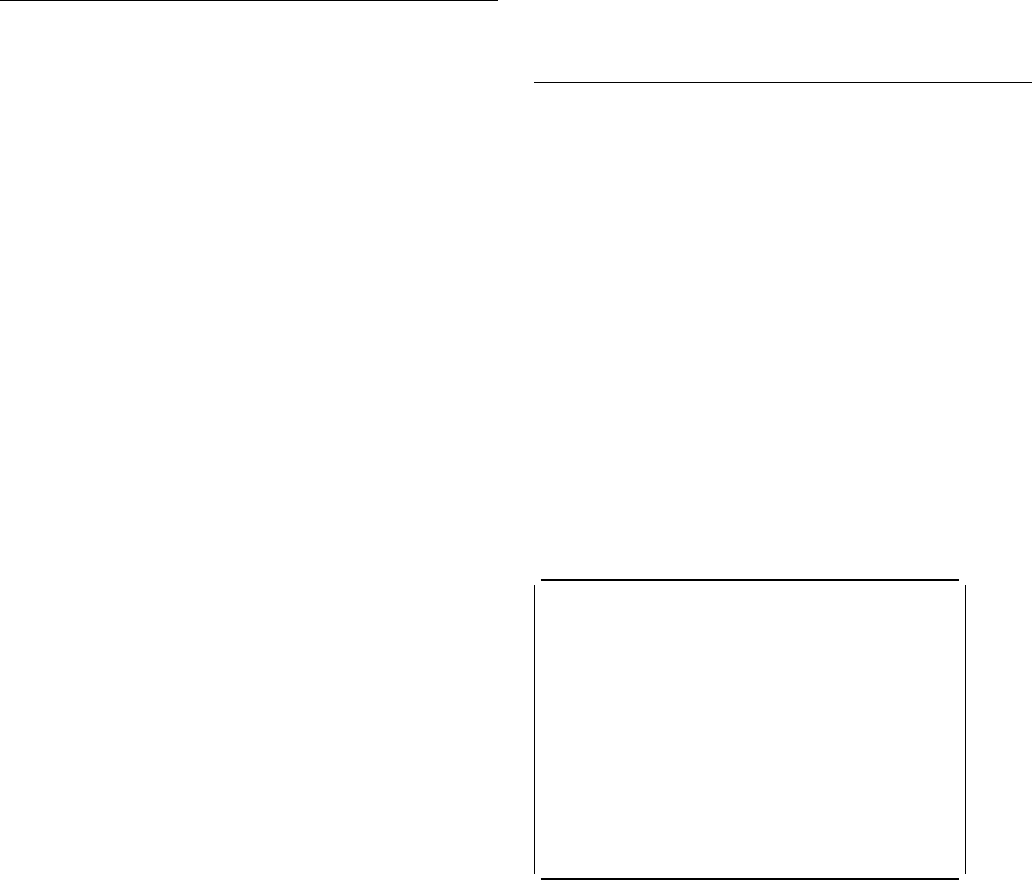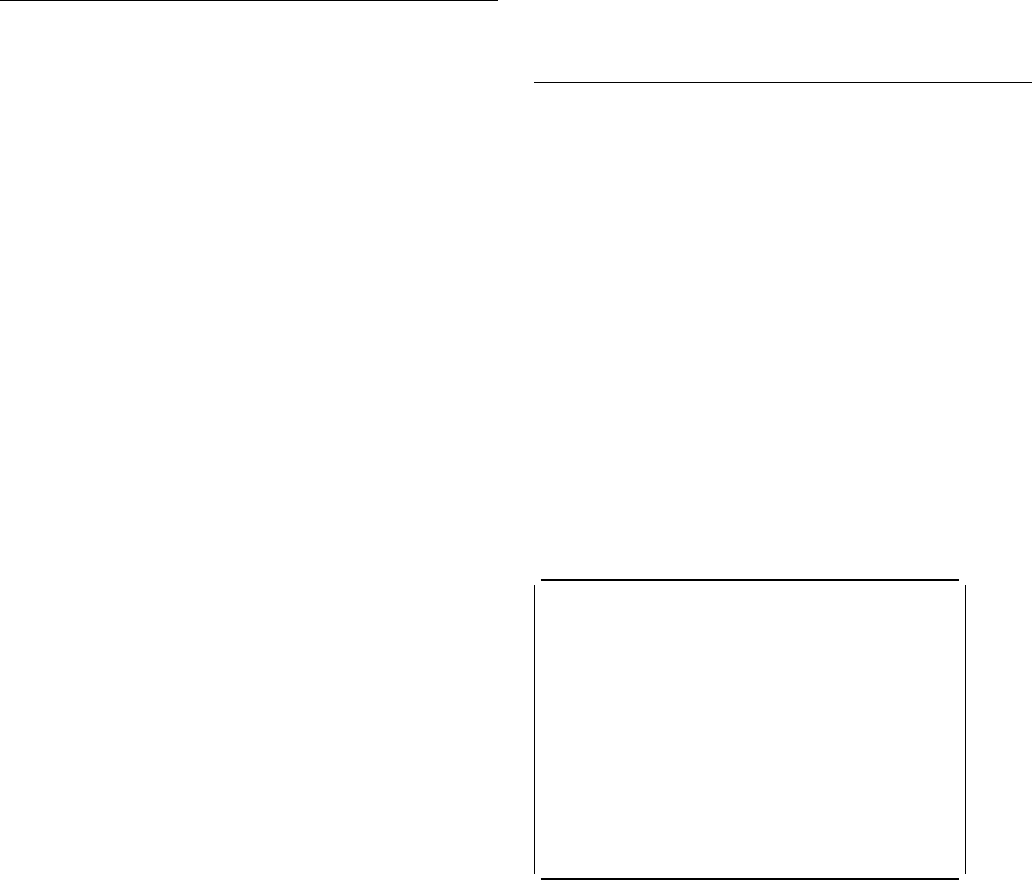
CETR—trace control
The equal sign “=” can be used, when changing several
fields, to indicate that a particular field should be changed to
the same value as the one above.
The complete list of components is:
Components marked * are subcomponents of the AP
domain, and the trace entries for these components are
produced with a trace point ID of AP nnnn.
For information about the use of trace for problem
determination, and for information about the format of trace
entries, see the
CICS Problem Determination Guide
.
Note: The SZ component can be used only if the Front End
Programming Interface feature (FEPI) is installed. For
information, see the
CICS Front End Programming
Interface User's Guide
.
Note: If you use CETR to turn on tracing for a particular
component, CICS does not save modifications to the
component trace flags across any kind of CICS
restart.
Transaction and terminal-related trace
options
The “Transaction and Terminal Trace” display is produced by
pressing PF5 on the main CETR display. It can be used to
set STANDARD, SPECIAL, or SUPPRESSED tracing for
particular CICS tasks. This is done by setting the appropriate
value for the transaction ID used to start the task, or for the
terminal from which the task is to be run. Note that
SUPPRESSED cannot be set for terminals, only for
transaction IDs. The required terminal can also be specified
by using its netname.
Setting SPECIAL tracing for a particular transaction means
that the SPECIAL flags for each component (as defined on
the “Component Trace Options” display) is used to decide
whether a particular trace entry is to be made at any given
point in the process of the task.
The display layout is as follows:
CETR Transaction and Terminal Trace CI41 IYAHZCCV
Type in your choices.
Item Choice Possible choices
Transaction ID ===> Any valid 4 character ID
Transaction Status ===> STandard, SPecial, SUppressed
Terminal ID ===> Any valid Terminal ID
Netname ===> Any valid Netname
Terminal Status ===> STandard, SPecial
Terminal VTAM Exit Trace ===> ON, OFf
Terminal ZCP Trace ===> ON, OFf
VTAM Exit override ===> NONE All, System, None
When finished, press ENTER.
PF1=Help 3=Quit 6=Cancel Exits 9=Error List
Figure 147. CETR transaction: transaction and terminal trace screen
A common way of using this display is to set the terminal
trace status for a particular terminal to SPECIAL, to have all
of the STANDARD component trace flags as level-1 only,
and the SPECIAL component trace flags as level-1 and
level-2. In this way, all tasks run from the SPECIAL terminal
have level-1 and level-2 tracing. All other tasks have level-1
tracing only.
For example, you can use SPECIAL tracing to trace a single
transaction. You can do this by setting the “master system
trace flag” OFF on the main CETR display. This turns
Component Title
AP Application domain
| BA| CICS business application manager for BTS
BF* Built-in function support
BM* BMS
BR 3270 Bridge
CP* Common Programming Interface
DC* Dump macro-compatibility
DD Directory manager domain
| DH| Document handling domain
DI* Data interchange
DM Domain manager domain
DS Dispatcher domain
DU Dump domain
EI* Exec interface
| EM| Event manager domain for BTS
FC* File control
GC Global catalog domain
IC* Interval control
IS* Intersystems communication and MRO
KC* Task control macro-compatibility
KE Kernel
LC Local catalog domain
LD Loader domain
LG Log manager domain
LM Lock manager domain
ME Message domain
MN Monitoring domain
NQ Enqueue manager domain
PA Parameter manager domain
PC* Program control
PG Program manager domain
RI Resource manager interface (RMI)
RM Recovery manager domain
| RX| Recoverable EXCI domain
SC* Storage control macro-compatibility
| SH| Scheduler services domain for BTS
| SO| Sockets domain
SM Storage manager domain
SP* Syncpoint
ST Statistics domain
SZ Front End Programming Interface
TC* Terminal control
TD* Transient data
TI Timer domain
TR Trace domain
TS Temporary storage domain
UE* User exit control
US User domain
| WB| Web interface
XM Transaction manager
XS Security manager domain
222 CICS Supplied Transactions