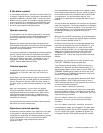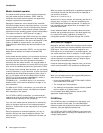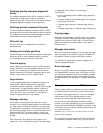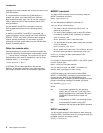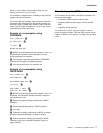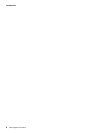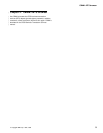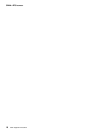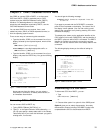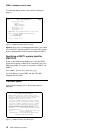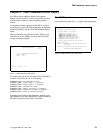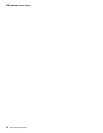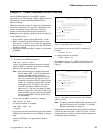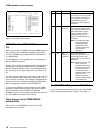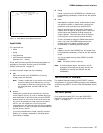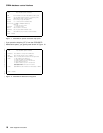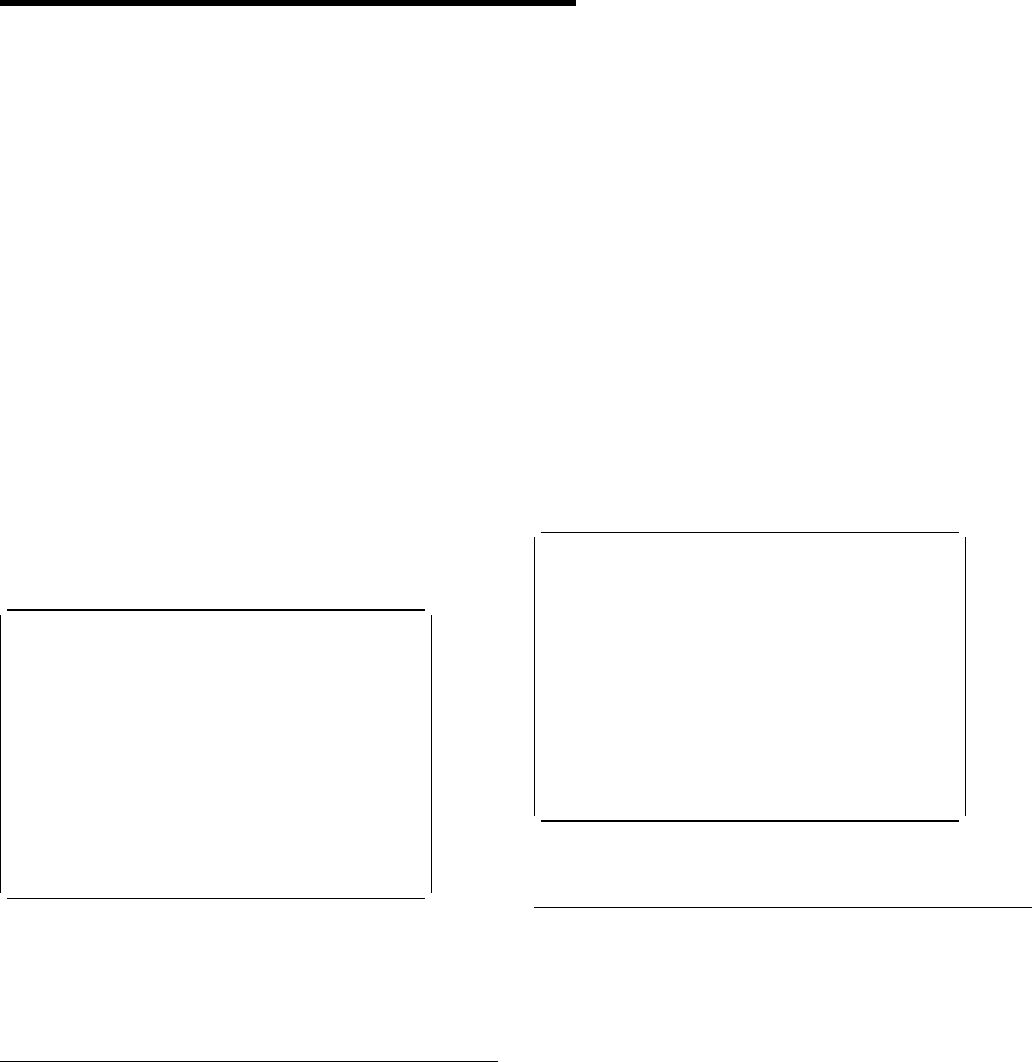
CDBC—database control menu
Chapter 3. CDBC—database control menu
Use CDBC to connect CICS to DBCTL, or to disconnect
CICS from DBCTL. CDBC is applicable only to CICS
systems using the IMS/ESA Database Control (DBCTL)
interface. For detailed guidance on using the CDBC
transaction with databases controlled by DBCTL, see the
CICS IMS Database Control Guide
.
You can start CDBC from any terminal, from a card
| reader/line printer (CRLP) or DASD sequential terminal, or
| from the operating system console.
There are two ways of commencing this transaction:
Type the identifier, CDBC, on the command line of your
display, followed by the required keyword, which can be
either:
CDBC CONnect [SUFfix(startup)]
where startup is a two-digit startup table suffix, or:
CDBC DISconnect [IMMediate]
Type the identifier, CDBC, on the command line of your
display, and press the ENTER key. You get the following
display:
CDBC CICS-DBCTL CONNECTION/DISCONNECTION 93.259
13:33:2
Select one of the following:
1 Connection
2 ORDERLY disconnection
3 IMMEDIATE disconnection
Option Selection ==>
Startup Table Suffix ==>
DBCTL ID Override ==>
Status of the Interface: DFHDB829I DBCTL not connected to CICS.
CICS APPLID: IYAHZCD2
DBCTL ID:
Startup Table Suffix:
PF1 = Help 2 = Refresh 3 = End
Figure 1. CDBC transaction: initial screen
As you can see from this display, you can select a
CICS-DBCTL connection, an orderly disconnection, or
an immediate disconnection.
Connecting CICS to DBCTL
You can connect CICS to DBCTL by:
1. Typing CDBC CONnect [SUFFIX(xx)], or
2. Typing ‘1’ in the Option Selection field indicated by ==>.
You can also specify a startup table suffix in the Startup
Table Suffix field. If you leave this field blank you get the
existing suffix, if one exists.
You should get the following message:
DFHDB827D DBCTL Connection requested. Press PF5
to confirm.
If you want to proceed with the CICS-DBCTL connection,
press PF5 as requested on the display. The “status” line of
the display is then updated. (You can find out the current
status of the connection at any time by pressing PF2, which
refreshes the display.)
This display also shows you the application identifier of the
CICS system (in this case, DBDCCICS), and the identifier of
the DBCTL system to which CICS is connected. The DBCTL
identifier is available only when the connection has been
made. You can also see the suffix of the startup table for this
connection.
The following display shows you the effect of asking for
option 1:
CDBC CICS-DBCTL CONNECTION/DISCONNECTION 93.259
13:33:59
Select one of the following:
1 Connection
2 ORDERLY disconnection
3 IMMEDIATE disconnection
Option Selection ==> 1
Startup Table Suffix ==>
DBCTL ID Override ==>
DFHDB827D Connection to DBCTL requested. Press PF5 to confirm.
Status of the Interface: DFHDB829I DBCTL not connected to CICS.
CICS APPLID: IYAHZCD2
DBCTL ID:
Startup Table Suffix:
PF1 = Help 2 = Refresh 3 = End
Figure 2. CDBC transaction: option 1 screen
Disconnecting CICS from DBCTL
To disconnect CICS from DBCTL, you can:
1. Type
CDBC DISConnect [IMMediate]
or
2. Choose either option 2 or option 3 of the CDBC panel.
Option 2 gives you an orderly disconnection. An orderly
disconnection allows all existing CICS-DBCTL tasks to be
completed before CICS is disconnected from DBCTL.
Copyright IBM Corp. 1982, 1999 11