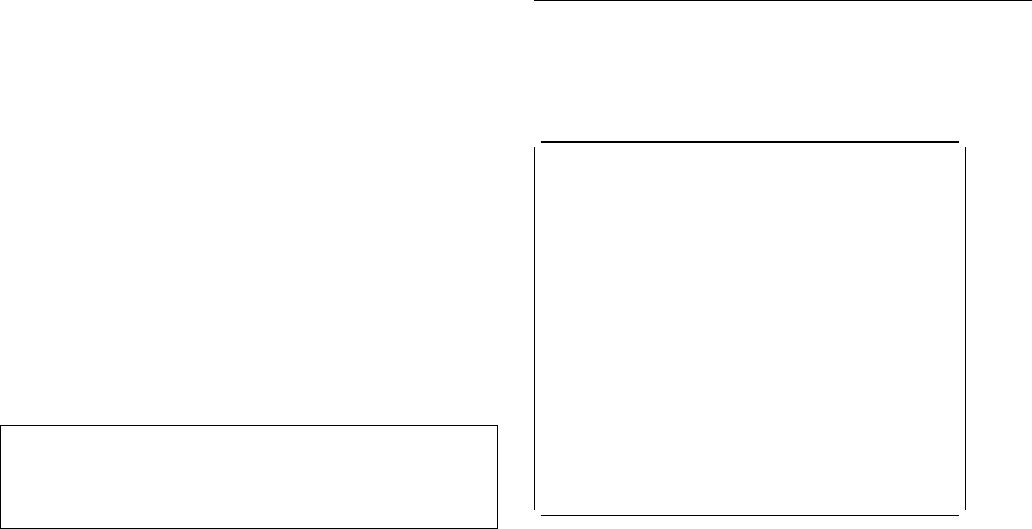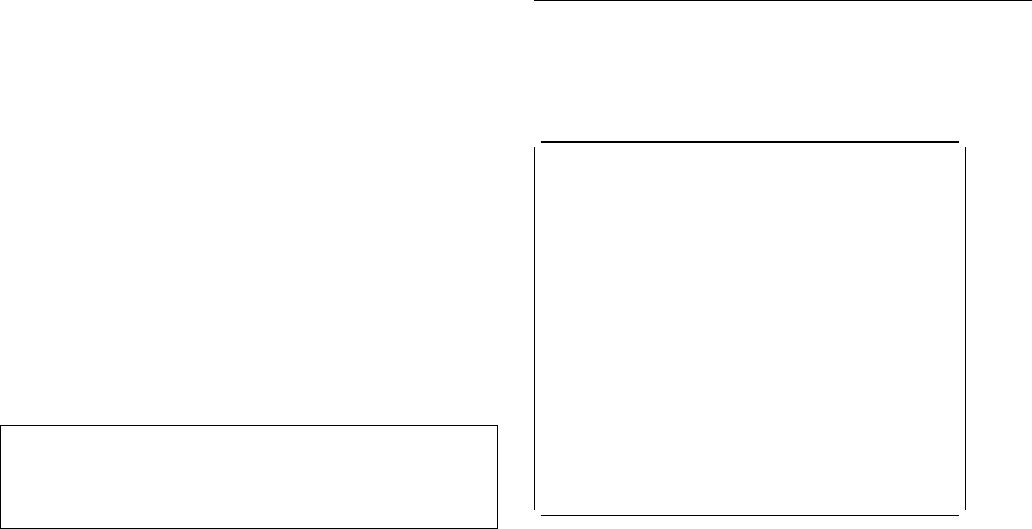
CEBT SET TAKEOVER
CEBT SET TAKEOVER
Function: Set takeover from the active CICS system by
the alternate CICS system to be automatic, manual, or
command-driven.
Syntax: Press the Clear key to clear the screen. There are
two ways of commencing this transaction:
Type CEBT SET TAKEOVER (the minimum abbreviation is
CEBT S T). You get a display that lists the current status,
similar to that obtained by CEBT INQUIRE TAKEOVER.
You can then tab to the highlighted or blank fields and
overtype them with the required values.
Type CEBT SET TAKEOVER (CEBT S T) followed by one or
more attribute settings that you wish to change. For
example, CEBT S T M changes takeover to a manual
operation if it was previously specified to be automatic.
─ ──CEBT Set Takeover ──┬ ┬─────────── ─
├┤─Automatic─
├┤─Command───
└┘─Manual────
Options
Automatic
Takeover is to occur automatically.
Command
Takeover is to be by command.
Manual
Takeover is to be manual.
The
CICS/ESA 3.3 XRF Guide
tells you more about these
command options.
The HELP panel
If you press the help key (PF1), the following panel is
displayed:
GENERAL HELP INFORMATION
Enter command on the first line and press ENTER (after returning from HELP).
Options can be abbreviated to the minimum to make them unique.
? before command gives COMMAND SYNTAX CHECK and prevents execution.
To modify results, position cursor using TAB key, overtype and press ENTER.
? at start of results line gives SYNTAX OF SET COMMAND.
PF KEY HELP INFORMATION
PF1 HELP HELP INFORMATION
PF2 UNDEFINED
PF3 END END SESSION
PF4 UNDEFINED
PF5 UNDEFINED
PF6 UNDEFINED
PF7 SBH SCROLL BACK HALF
PF8 SFH SCROLL FORWARD HALF
PF9 MSG MESSAGES
PF1 SB SCROLL BACK
PF11 SF SCROLL FORWARD
PF12 UNDEFINED
USE ENTER TO RETURN
Figure 15. CEBT transaction: the HELP panel
30 CICS Supplied Transactions