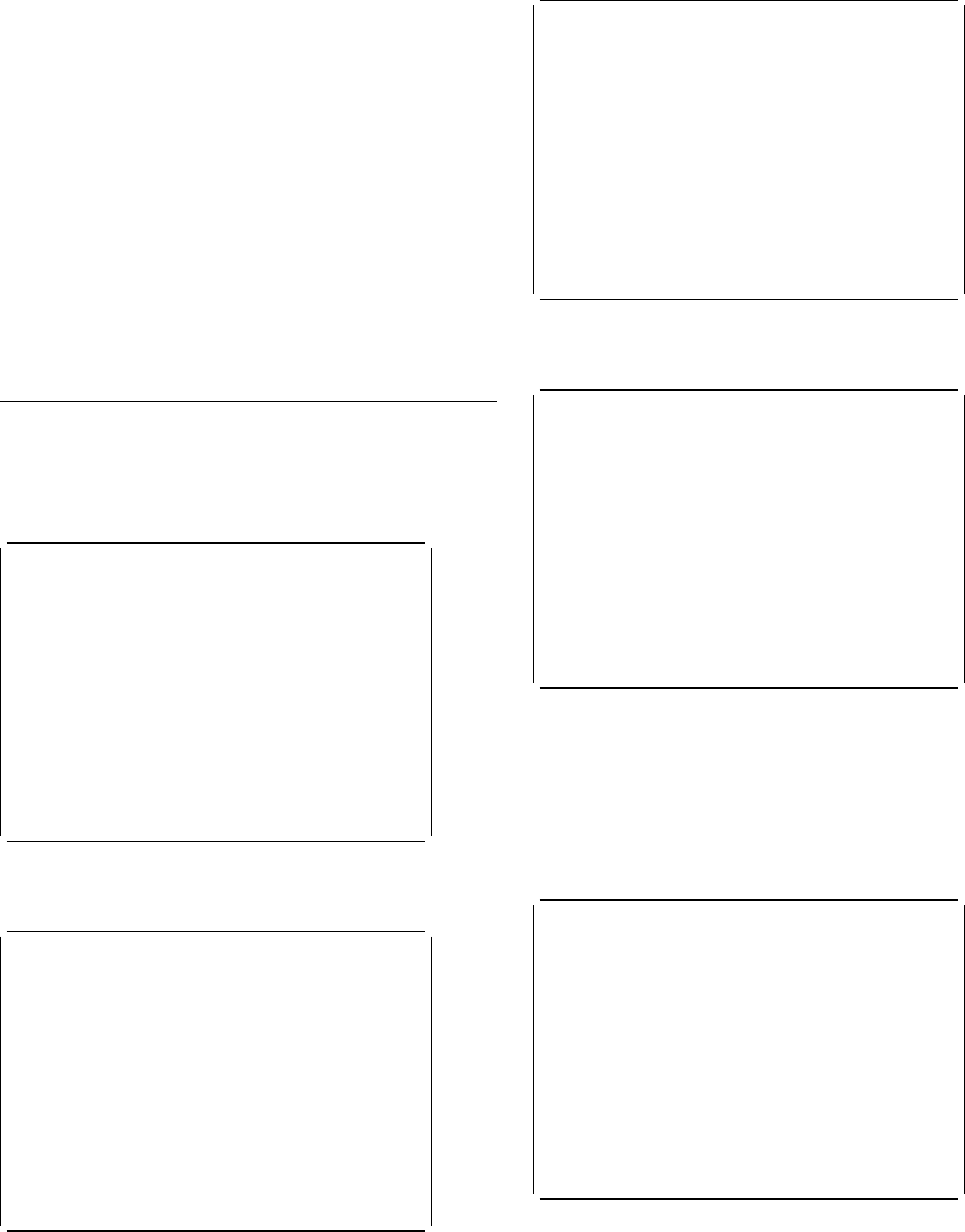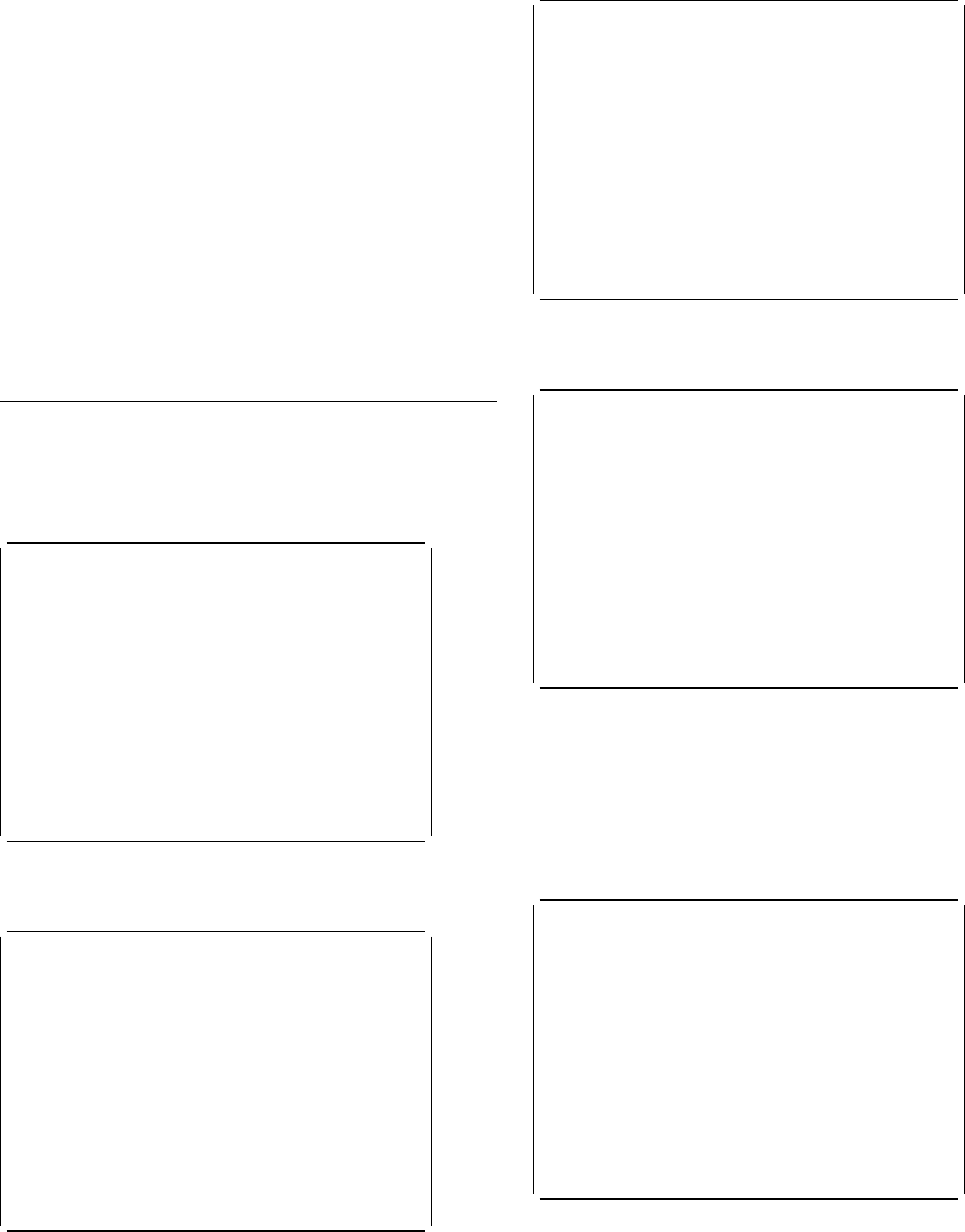
CETR—trace control
STANDARD tracing OFF. (STANDARD tracing can also be
turned off by coding SYSTR=OFF at system initialization.)
You can then press PF4 for the “components trace options”
screen, shown in Figure 146 on page 221, where you select
the levels of tracing for the required components under the
heading “Special”. Finally, on the “transaction and terminal
trace” screen, shown in Figure 147 on page 222, specify the
transaction ID and a transaction status of SPECIAL.
This display can also be used to enable VTAM exit tracing
and ZCP trace for specified terminal IDs or netnames. For
example, to set VTAM exit tracing in an AOR, enter the
applid of the TOR as Netname and enter ON for the
Terminal VTAM Exit Trace.
There are also fields that allow enabling of all nonterminal
VTAM exits, and PF6 can be used to cancel all exit tracing.
HELP panels
If you press the help key (PF1), the following panels are
displayed:
CETR Help: CICS Trace control facility
FUNCTION OF THE MAIN PANEL.
This panel displays the current state of CICS Internal, Auxiliary
and GTF trace and the settings of the master system and user trace
flags. The current values are obtained from the system on initial
entry and subsequently every time ENTER or a PF key is pressed.
The values can be altered by over-typing and pressing ENTER.
The APPLID of the CICS system being queried is displayed in the top
right corner of the screen.
Further help information follows:
1. Data entry and alteration.
2. Description of fields.
3. Function key use on the main panel.
PF 3=End 8=Next ENTER=End
Figure 148. CETR transaction: HELP panel (1)
CETR Help: CICS Trace control facility
(1) DATA ENTRY AND ALTERATION.
This is achieved by simply over-typing the existing data, and then
pressing ENTER.
Abbreviations may be used, provided they are not ambiguous. The minimum
possible abbreviations are listed in capitals to the right hand side of
the input fields. For example STO may be entered for STOPPED, but ST
would not be allowed as it could mean STARTED or STOPPED.
Erased or blank fields will redisplay the current level settings as
known to CICS. These will be the levels current when ENTER was last
pressed. They may have been changed from the previously displayed
values by other activity in the system.
All input will be validated when ENTER is pressed, and no internal
settings will be made until all errors have been removed.
PF 3=End 7=Back 8=Next ENTER=End
Figure 149. CETR transaction: HELP panel (2)
CETR Help: CICS Trace control facility
(2) DESCRIPTION OF FIELDS.
The values that can be set from the main panel are:-
Internal Trace Status - Whether tracing to the main storage trace
table is required.
Internal Trace Table Size - The size of the main storage trace table.
Auxiliary Trace Status - Whether tracing to the current auxiliary trace
data set is required.
Auxiliary Trace Dataset - The current data set. A = DFHAUXT, B = DFHBUXT.
Auxiliary Switch Status - Whether a switch to the alternate extent is
required at next or all end-of-extents.
GTF Trace Status - Whether CICS is writing its trace data to GTF.
Note that GTF must have been started to MVS.
Master System Trace Flag - This flag must be on if CICS system-requested
entries are to be written for STANDARD tracing
tasks.
Master User Trace Flag - This flag must be on if user-requested trace
entries are to be produced.
PF 3=End 7=Back 8=Next ENTER=End
Figure 150. CETR transaction: HELP panel (3)
CETR Help: CICS Trace control facility
(3) FUNCTION KEY USE ON THE MAIN PANEL.
Key Name Function
ENTER Change Execute any changes.
PF1 Help Display this help information.
PF3 Quit Terminate the transaction.
PF4 Components Display or set STANDARD or SPECIAL trace levels
for individual CICS components.
PF5 Ter/Trn Query or set current trace status for terminal
or transaction.
PF9 Messages Display any messages created, these can be
warning (informative) messages, or errors.
PF 3=End 7=Back ENTER=End
Figure 151. CETR transaction: HELP panel (4)
HELP panels for components
If you press the help key (PF1) while viewing the component
trace options screen, the following panels are displayed:
CETR Help: CICS Component Trace
FUNCTION OF THE COMPONENT TRACE PANEL
The component trace panel is used to inquire and set the STANDARD and
SPECIAL trace levels for the individual components of the CICS system.
Every component of CICS has a number of trace points. Associated with
each is a trace level. These levels are numbers from one to thirty-two.
For the trace entry associated with the trace point to be made, the
associated level must be active (except for exception traces).
Each CICS task is either a STANDARD tracing task or a SPECIAL tracing
task. This distinction is made at task attach time when the STANDARD or
SPECIAL attributes of the terminal id and transaction id are examined.
These can be set on the Terminal and Transaction Trace panel of CETR.
Further help information follows:
1. Data entry and alteration 1
2. Data entry and alteration 2
3. Meanings of Component abbreviations.
4. Function key use on the component trace panels.
PF 3=End 8=Next ENTER=End
Figure 152. CETR transaction: Component trace HELP panel (1)
Chapter 16. Trace control CETR 223