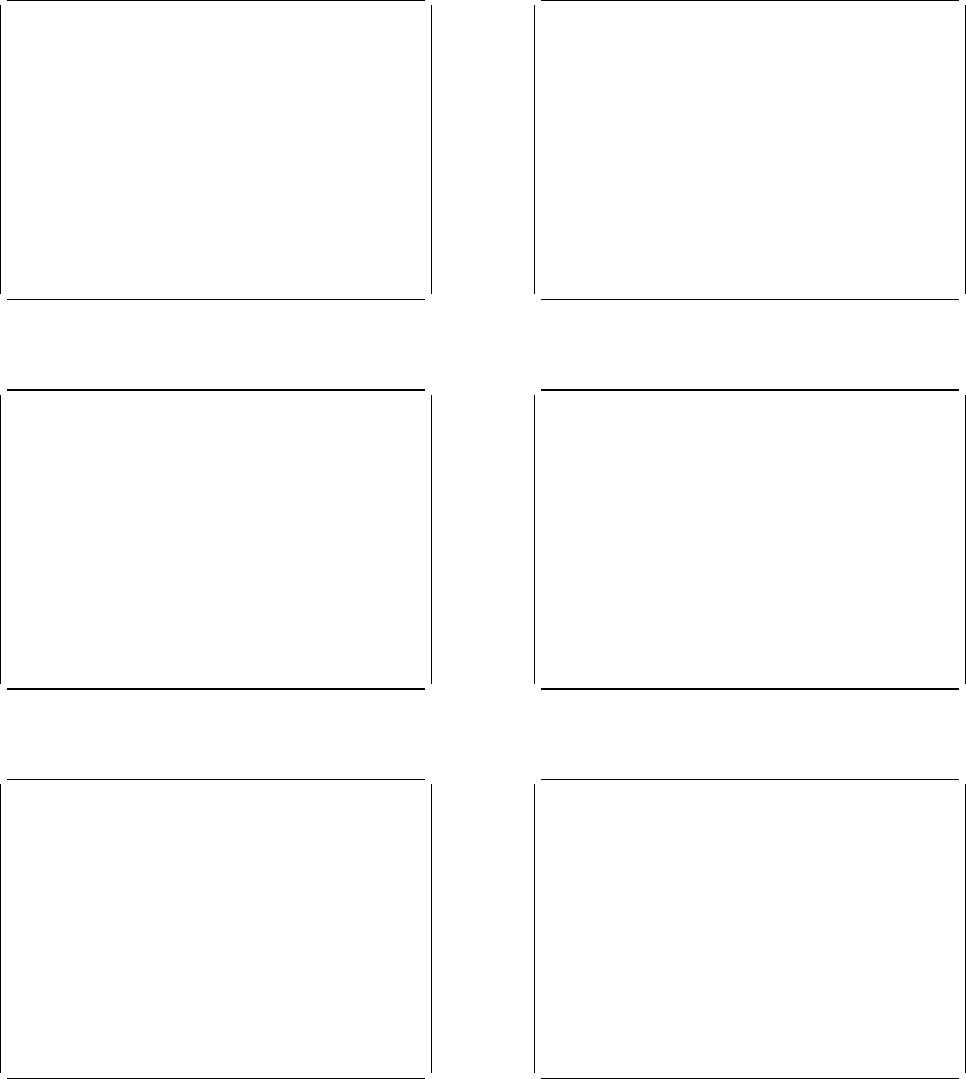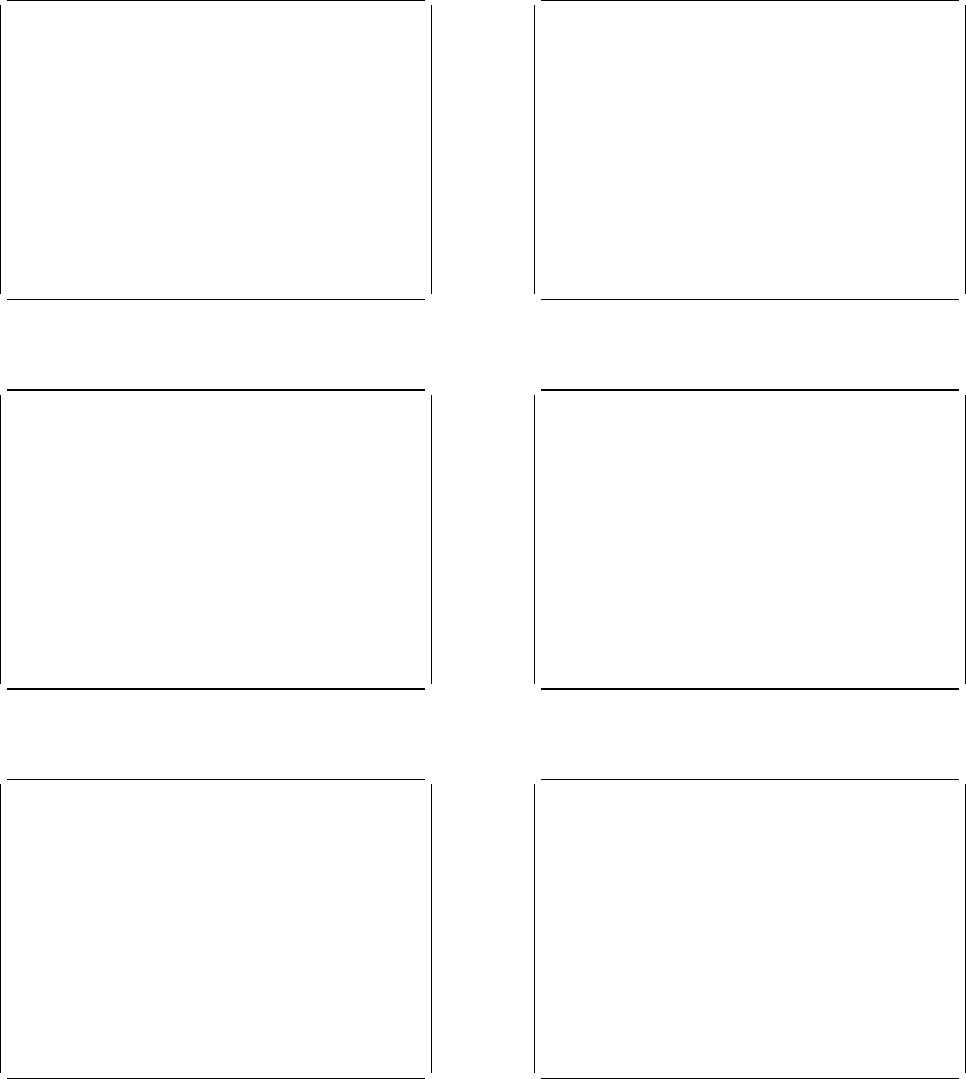
CEDA—resource definition online
Resources, Groups and Lists
You use CEDA to create and modify resource definitions. Using the DEFINE
command, you specify a resource's type, name and attributes, which are
then stored on the CICS System Definition (CSD) file.
You can see what types of resource there are by using DEFINE on its own
as a command. Similarly you can see what attributes any resource may have
by adding just the type of resource, as in, for example, DEFINE PROGRAM.
Each resource must belong to a GROUP, which is a collection of resources,
usually related in some way. A group of resources can be installed on
your running CICS system.
A LIST is a collection of group names, and can be used to specify large
numbers of resources during a cold start.
Note that program P, say, may be defined in more than one group. Such
definitions are separate resources and may have different attributes.
By contrast the same group names in different lists refer to the same group.
The DELETE command destroys a resource, but REMOVE does not destroy a group.
A group has no attributes and need not even exist to be used in a list.
Press Enter or any PF key to return to Help Selection Panel
Figure 28. CEDA transaction: HELP Panel 2
Using the commands
You type CEDA commands on the first line of the screen and press ENTER.
You will then see a panel that shows your command in detail, and the
results of its execution. You can then either modify the panel to
execute a similar command with new values or type a different command
on the top line.
You can see the syntax of a command, without executing it, by typing ?
in front of the command.
You can shorten command keywords as much as you like provided the result
remains unique. Thus ALT and AL both mean ALTER but A is invalid
because of ADD. The minimum number of letters you can use is shown
in upper case.
You can specify generic names in some commands, by using ᑍ and +.
ᑍ means any number of characters, + means any single character.
Thus PROGRAM(Pᑍ) refers to all programs whose names begin with P.
Current values for GROUP and LIST are kept and are used when either
keyword is omitted from commands other than DISPLAY and EXPAND LIST.
Press Enter or any PF key to return to Help Selection Panel
Figure 29. CEDA transaction: HELP Panel 3
Expand and Display
The commands you can use on each kind of panel are as follows:
EXPAND GROUP panel - Alter, Copy, Delete, Install, Move, Rename, View
EXPAND LIST panel - Add, Remove
DISPLAY GROUP panel - Check, Expand, Install , Lock, Unlock
DISPLAY LIST panel - Append, Check, Expand, Lock, Unlock
All these commands operate on the thing beside which you enter them.
ALTER means ALTER PROGRAM(P) GROUP(G), if these are the object and
group values on the line. In this case, since no attributes are changed,
you will see a display of the object which you can then overtype.
The EXPAND command on a DISPLAY panel also results in a new panel.
You can enter as many commands as you like at one time and you can
use = to mean the same command as the last one.
The RENAME option of EXPAND GROUP gives a panel on which you can change the
names of objects directly, by overtyping the name fields displayed.
When you change a name field a RENAME command is put in the corresponding
command field, and causes anything entered there to be ignored.
Press Enter or any PF key to return to Help Selection Panel
Figure 30. CEDA transaction: HELP Panel 4
Messages
Single messages appear near the bottom of panels. If there is more than one
message a summary appears instead. PF9 shows the details of such a summary.
Messages are preceded by a single letter indicating the severity:
I-Informatory W-Warning E-Error S-Severe
Commands with only I or W-level messages are executed. E-level messages
are given for errors that CEDA attempts to correct. Such commands can
be executed by pressing ENTER without making any changes. S-level
messages require you to correct the command.
For a command executed on an EXPAND or DISPLAY panel you can see the
messages by using ? in the command field or by means of the cursor and PF9.
Commands with errors that have apparently been fixed (E-level messages)
must still be corrected by you.
You can correct a command on the message panel or on the original panel.
Press Enter or any PF key to return to Help Selection Panel
Figure 31. CEDA transaction: HELP Panel 5
Defaults and Userdefine
When you DEFINE a resource any attributes you do not specify are
defaulted. You cannot change the defaults that DEFINE uses.
You can however DEFINE "default resources" with whatever values you
like and then create new resources using USERDEFINE.
You DEFINE resources called USER in a group called USERDEF, giving
each one the values you would like to have as defaults. These are
now your default resources.
USERDEFINE will then behave just like DEFINE except that it will get
default values from the appropriate default resource. If a default
resource does not exist then USERDEFINE fails.
This facility is restricted to initial values only. Default values
are also given by CEDA to attributes you remove from a resource, by
overtyping with blanks for instance. These defaults are the same as
those used for the DEFINE command and you cannot change them.
Press Enter or any PF key to return to Help Selection Panel
Figure 32. CEDA transaction: HELP Panel 6
PF keys
The PF keys do the following:
1 HELP Gives the initial help panel
2 COM Selects and deselects compatibility mode
3 END Terminates the CEDA transaction if no data has been entered
4 Does nothing
5 Does nothing
6 CRSR Moves the cursor to the command line or first input field
7 SBH Scrolls back half a screen
8 SFH Scrolls forward half a screen
9 MSG Displays the current set of messages
1 SB Scrolls back a full screen
11 SF Scrolls forward a full screen
12 CNCL Cancels changes not yet executed and returns to previous panel
When you press ENTER without having entered any data you will normally
be returned to the previous panel.
Positioning the cursor at a PF key and pressing ENTER will have the same
effect as pressing the key. PF13 to PF24 have the same effects as PF1 to PF12.
Press Enter or any PF key to return to Help Selection Panel
Figure 33. CEDA transaction: HELP panel 7
Chapter 9. Resource definition online CEDA 39