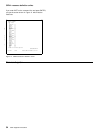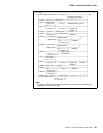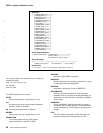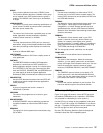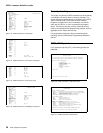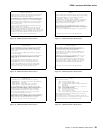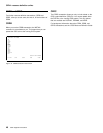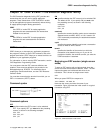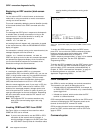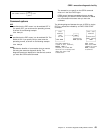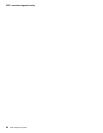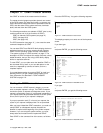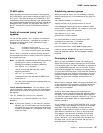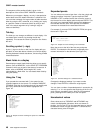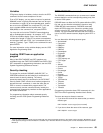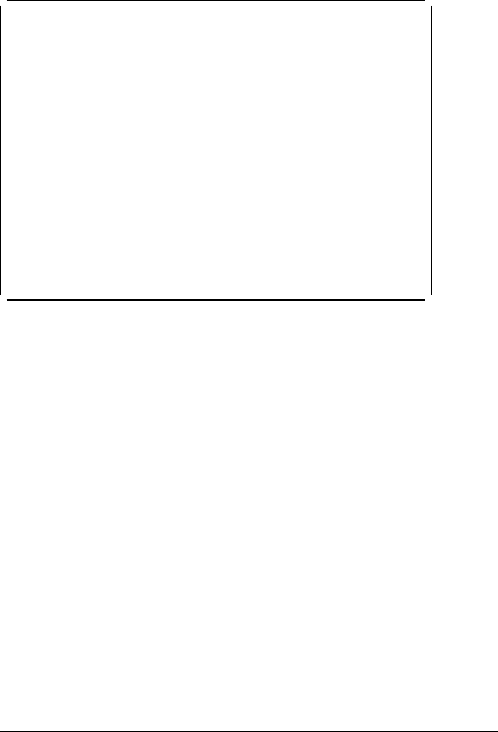
CEDF—execution diagnostic facility
Beginning an EDF session (dual-screen
mode)
You can also use EDF in what is known as
dual-screen
mode
; that is, using one terminal to monitor a transaction
running at a second terminal.
This mode is started by adding the terminal identifier (termid)
of the second terminal to the CEDF command at the first
terminal:
CEDF tttt
The message that CEDF gives in response to this depends
on whether there is already a transaction running on the
second terminal. If the second terminal is not busy, the
message displayed at the first terminal is:
TERMINAL tttt: EDF MODE ON
and nothing further will happen until a transaction is started
on the second terminal, when the PROGRAM INITIATION
display will appear.
If a transaction is already running on the second terminal, the
message displayed at the first terminal is:
TERMINAL tttt: TRANSACTION RUNNING: EDF MODE ON
CEDF then picks up control at the next command processed
and presents the appropriate display. At the first terminal,
you can then follow the sequence of commands in the
transaction running at the second terminal.
Monitoring remote transactions
In a multiregion operation (MRO) or an intersystem
communication (ISC) environment (APPC only), you can use
CEDF (in single screen mode only) for transactions that are
defined in the terminal owning region (TOR) as remote.
CICS automatically notifies the application owning region
(AOR) that the transaction is to be run in EDF mode.
When the remote application ends, if your reply is YES, the
terminal remains in EDF mode as usual. However, CICS
deletes all the associated temporary storage queues, and
none of the previous EDF screens or options is saved: you
must type these again for the next transaction. Responding
NO at the termination screen ends the EDF session in all
participating regions.
Note: CICS supports EDF for remote transactions only
when all the communicating regions are using
CICS/ESA.
Invoking CEBR and CECI from CEDF
See Figure 36 for an example of the screen from which
CEBR and CECI can be invoked.
Note: If you are not authorized to use the CEBR or CECI
transaction by the external security manager, a
warning message will appear on the EDF panel. See
the
CICS RACF Security Guide
for information about
security checking of transactions running under
CEDF.
TRANSACTION: DLID PROGRAM: DLID TASK: 49 APPLID: IYAHZCIB
ADDRESS:
WORKING STORAGE IS NOT AVAILABLE
ENTER: CURRENT DISPLAY
PF1 : UNDEFINED PF2 : BROWSE TEMP STORAGE PF3 : UNDEFINED
PF4 : EIB DISPLAY PF5 : INVOKE CECI PF6 : USER DISPLAY
PF7 : SCROLL BACK HALF PF8 : SCROLL FORWARD HALF PF9 : UNDEFINED
PF1: SCROLL BACK FULL PF11: SCROLL FORWARD FULL PF12: REMEMBER DISPLAY
Figure 36. Typical EDF display from which CEBR or CECI can be
invoked
To invoke the CEBR transaction from the CEDF screen,
press PF2. You can then use CEBR commands to browse
temporary storage queues and to delete them. (CEBR
commands are described briefly in Chapter 6,
“CEBR—temporary storage browse” on page 19; for detailed
guidance on using them, see the
CICS Application
Programming Guide
.)
To invoke the CECI transaction from the CEDF screen, press
PF5. You can then use CECI commands to display or alter
resource status. (CECI commands are described briefly in
Chapter 8, “CECI—command-level interpreter” on page 31;
for detailed guidance on using them, see the
CICS
Application Programming Guide
.)
CEDX transaction
Use CEDX to monitor and debug non-terminal transactions.
The transaction you specify for debugging can be:
Initiated without an associated terminal; for example, by
an EXEC CICS START command, or by a transient data
queue trigger-level.
Initiated at a terminal, which can be either the EDF
terminal or a different terminal.
CICS intercepts the transaction specified on the CEDX
tranid
command, and displays the EDF diagnostic panels at the
terminal at which the EDF command is issued.
CEDX provides the same function and diagnostic display
panels as CEDF, and the same basic rules for CEDF also
apply to CEDX.
Command syntax
42 CICS Supplied Transactions