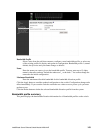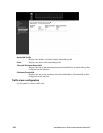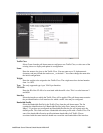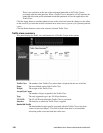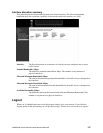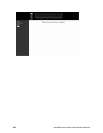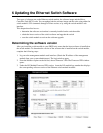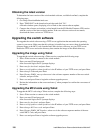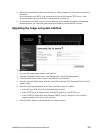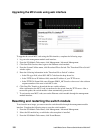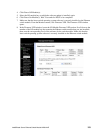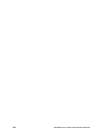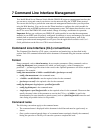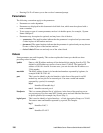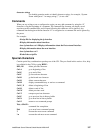150 Intel® Blade Server Ethernet Switch Module IXM5414E
Obtaining the latest version
To determine the latest version of the switch module software, available from Intel, complete the
following steps:
1. Go to http://downloadfinder.intel.com.
2. Enter "IXM5414E" in the download search box and click "Go".
A Results window opens, displaying a list of links to the current software update.
3. Compare the software version that you had noted from the I/O Module Firmware VPD section
with the version of the latest software update. If the two software versions do not match,
download the latest version to a TFTP server .
Upgrading the switch software
You upgrade the switch software using a TFTP server application that runs under the operating
system in your server. Make sure that this software is installed on your server; then, download the
software image or the MCU code from the Intel Web site into a directory on your TFTP server.
Enable the TFTP server and set the directory that contains the image as the default directory.
Upgrading the image using Telnet
To upgrade the switch software using a Telnet session, complete the following steps:
1. Start a Telnet session to connect to the switch module.
2. Enter your user ID and password.
After successful login, the CLI prompt displays.
3. Enter transfer download and press Enter.
4. Enter serverip ipaddress where ipaddress is the IP address of your TFTP server, and press Enter.
5. Enter datatype Code and press Enter.
6. Enter filename IXM54_nnn.opr where nnn is the software sequence number of the new switch
software, and press Enter.
7. Enter start and press Enter to begin the software upgrade process.
8. Review the information on the screen and enter 'y' when prompted to confirm the correctness of
the entries.
Upgrading the MCU code using Telnet
To upgrade the MCU code using a Telnet session, complete the following steps:
1. Start a Telnet session to connect to the switch module.
2. Enter your user ID and password.
After successful login, the CLI prompt displays.
3. Enter transfer download and press Enter.
4. Enter serverip ipaddress where ipaddress is the IP address of your TFTP server, and press Enter.
5. Enter datatype 8051-mcu-code and press Enter.
6. Enter filename IXM54_MCUnnn.hex, where nnn is the software sequence number of the new
switch MCU Code, and press Enter.
7. Enter start and press Enter to begin the software upgrade process.