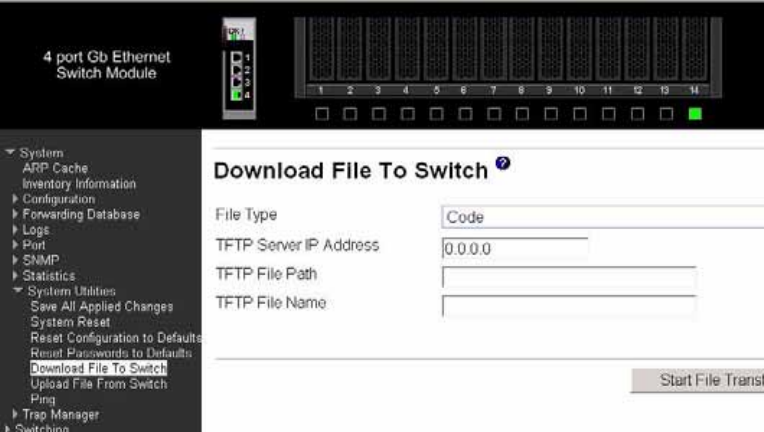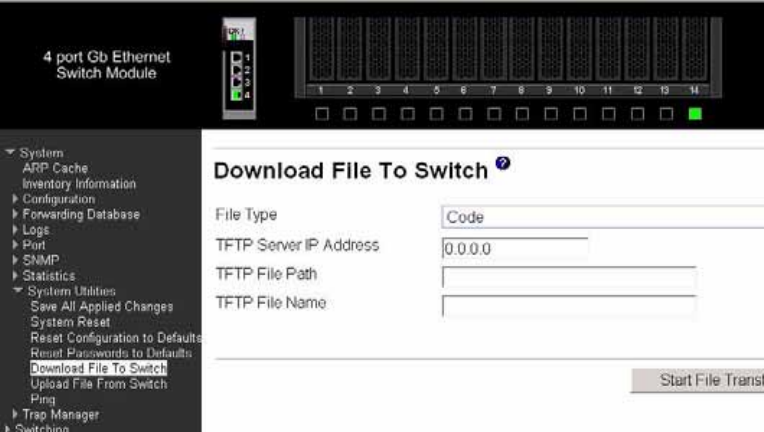
Intel® Blade Server Ethernet Switch Module IXM5414E 151
8. Review the information on the screen and enter 'y' when prompted to confirm the correctness of
the entries.
After confirmation, the MCU code is transferred to the switch from the TFTP server. After
successful update, the switch module is automatically powered off.
9. To activate the new MCU code, turn on the Ethernet switch module through the management-
module interface (see "Resetting and restarting the Ethernet switch module" Section)
Upgrading the image using web interface
To upgrade the switch software using the web interface, complete the following steps:
1. Log on to the management module web interface.
2. From the I/O Module Tasks menu, click Management / Advanced Management.
3. Click Start Web Session; then, logon to the Ethernet switch module.
4. From the System Utilities menu, click Download File to Switch. The "Download File to Switch"
window opens.
5. Enter the following information in the "Download file to Switch" window.
• In the File type field, select Code from the drop-down list.
• In the TFTP Server IP Address field, enter the IP address of your TFTP server.
• In the TFTP File Name field, enter filename IXM54_nnn.opr where nnn is the software
sequence number of the new switch software.
6. Click Start File Transfer to download the new switch software