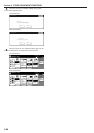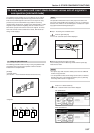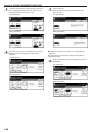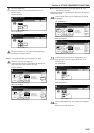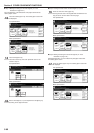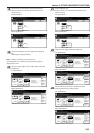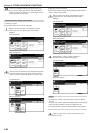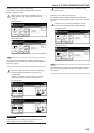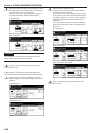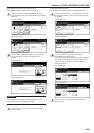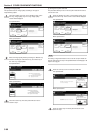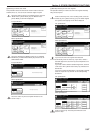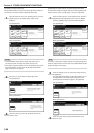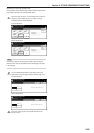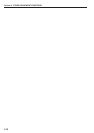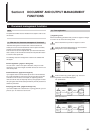Section 5 OTHER CONVENIENT FUNCTIONS
5-64
2
Select the desired magnification ratio.
If you want to have the copy magnification ratio selected
automatically, touch the “AMS” key.
If you want to manually set the magnification ratio, touch the
“# keys” [“#-Keys”] key and then enter the desired ratio with
the keypad, or touch the “+” key or the “-” key to change the
displayed magnification ratio to the desired setting in 1%
increments.
You can also select the magnification ratio by touching the
preset zoom ratio keys at the right that corresponds to the
desired ratio.
Inch specifications
Reduce/Enlarge
Standard
Zoom
XY Zoom
# keys
AMS
Ready to Job build.
Place originals then press Start key.
CloseBack
Set
(25 400)
100 %
100 %
400 %
200 %
5
1
/
2
x8
1
/
2
"R11x17"
154 %
5
1
/
2
x8
1
/
2
"R8
1
/
2
x14"
129 %
8
1
/
2
x11" R11x17"
121 %
8
1
/
2
x14" R8
1
/
2
x17"
78 %
77 %
11x17" R8
1
/
2
x14"
64 %
11x17" R8
1
/
2
x11"
50 %
11x17" R5
1
/
2
x8
1
/
2
"
25 %
8
1
/
2
x14" R8
1
/
2
x11"
Metric specifications
Ready to Job build.
Set original. Press Start key.
CloseBack
Set
Reduce/Enlarge
Standard
Zoom
XY Zoom
(25~400)
#-Keys
AMS
100 %
100%
400%
200%
141%
127%
106%
90%
75%
70%
50%
25%
A 5➔A 3
Folio➔A3
A 5➔A4
A 4➔A3
11x15"➔A3
Folio➔A4
11x15"➔A 4
A3➔A4
A4➔A5
Metric specifications (Asia Pacific)
Ready to Job build.
Set original. Press Start key.
CloseBack
Set
Reduce/Enlarge
Standard
Zoom
XY Zoom
(25~400)
#-Keys
100 %
AMS
100%
400%
200%
141%
122%
115%
86%
81%
70%
50%
25%
A 5➔A 3
A 5➔B 5
B 5➔B 4
A 4➔A 3
B 5➔A 4
A 4➔B 5
B 4➔A 3
A 3➔B 4
B 5➔A 5
A 4➔B 4
B 4➔A 4
A 3➔A 4
B 4➔B 5
3
Touch the “Close” key. The touch panel will return to the
screen in step 1.
2
Select how you want the copy sets to be finished by touching
the “Staple mode” key, the “Saddle Stitch” [“Center Staple” ]
key or the “Punch mode” key, as appropriate.
Follow the instructions on the right side of the touch panel
and verify the direction in which the originals were set.
Inch specifications
Finished
Staple
No cover
Staple
mode
Punch
No cover
Punch
mode
Ready to Job build.
Place originals then press Start key.
CloseBack
Set
Rear
Left top
corner
Check direction
Check direction of
original top side.
Offset
Saddle
Stitch
Off
On
None
Metric specifications
Finished
None
1 set
Group
Staple
Mode
Staple Punch
None
Punch
Mode
Ready to Job build.
Set original. Press Start key.
CloseBack
Set
Back Edge
Left top
corner
Check direction
Check direction of original.
Group
Center
Staple
Off
1 set
IMPORTANT!
If the designation for the direction that the originals are set is not
correct, copying may be accomplished incorrectly.
3
Touch the “Close” key. The touch panel will return to the
screen in step 1.
5 Making copies at an enlarged or reduced magnification ratio
This procedure selects the magnification ratio of the finished copies.
1
With the content of the “Basic” tab displayed, touch the
“Reduce/Enlarge” key. The “Reduce/Enlarge” screen will be
displayed.
Inch specifications
Ready to Job build.
Place originals then press Start key.
1 sided 1 sided copy
Back Edge
1 sided/
2 sided
1 sided copy-Left
Finished page #:0
Orig. set
direction
Original
type
AMS
Reduce
/Enlarge
Finished
Basic Quality Edit
Offset
Job Build - Step1
End
Insert
page
Set
Select
paper
11x8
1
/2”
Metric specifications
Ready to Job build.
Set original. Press Start key.
1-sided 1-sided Copy
Back Edge
1-sided/
2-sided
1-sided Copy-Left
Finished page #: 0
Orig. set
direction
Original
type
AMS
Reduce/
Enlarge
Finished
Basic Quality Edit
Group
Job Build
-Step 1
End
Set
Select
paper
Insert
blank page