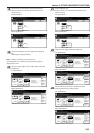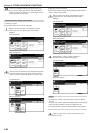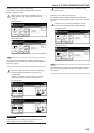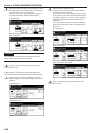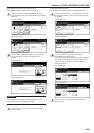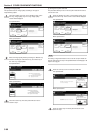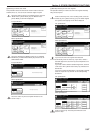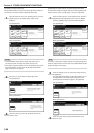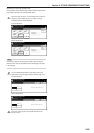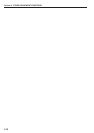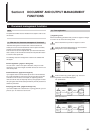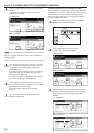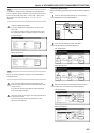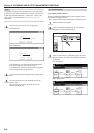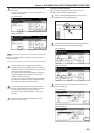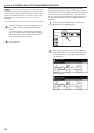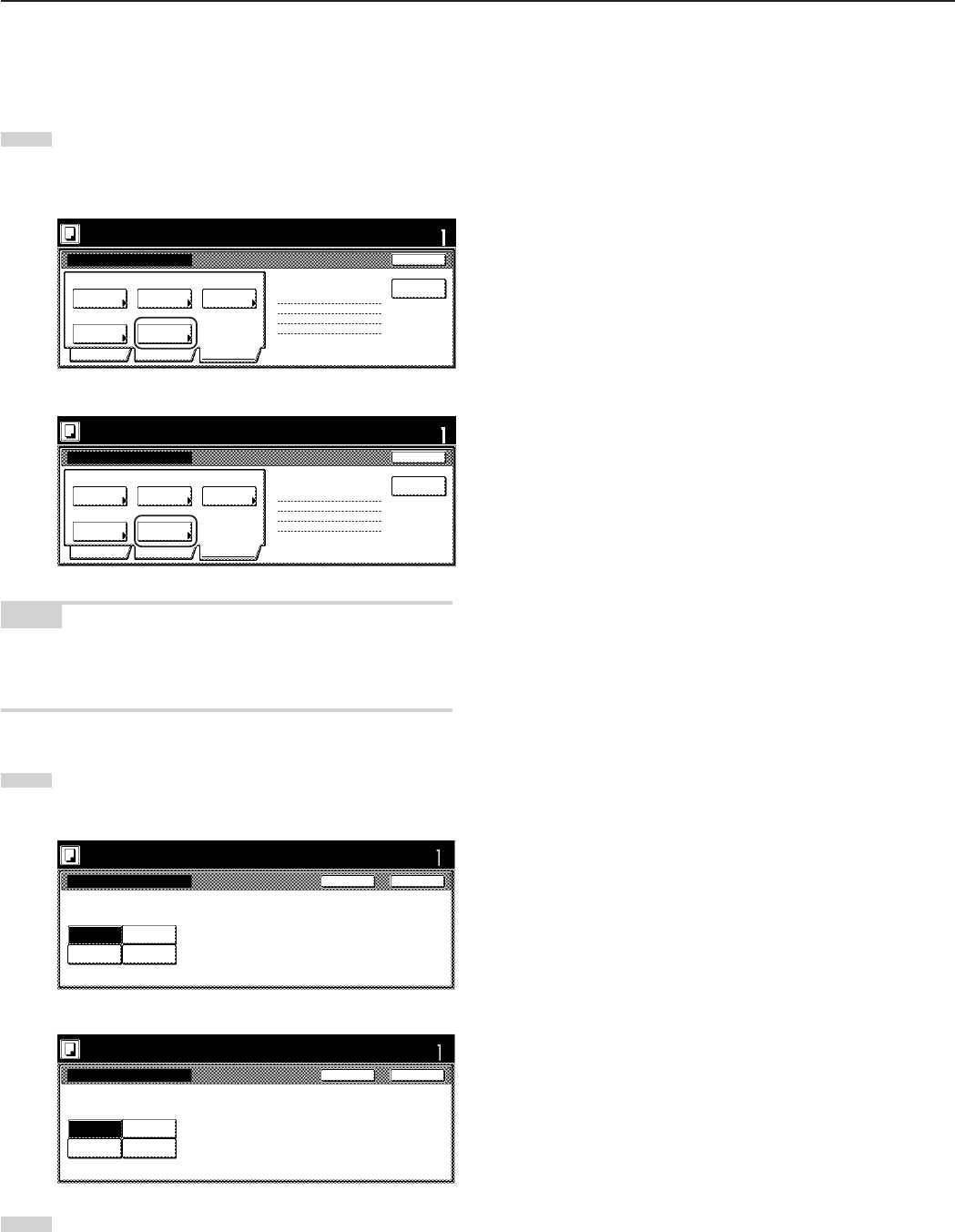
Section 5 OTHER CONVENIENT FUNCTIONS
5-69
$ Selecting the print page numbers mode
This procedure selects the print page numbers mode in order to have
page numbers printed on the corresponding copies.
1
Touch the “Edit” key. Then, in the resulting screen, touch the
“Page #” [“Page numbering”] key. The “Page #” [“Page
numbering”] screen will be displayed.
Inch specifications
Border
Erase
Auto
Modify
Copy
Select
orig.size
None
Page #
Margin/
Centering
None
Off
Off
2 sided copy-Left
Finished page # : 0
Basic Quality Edit
Job Build - Step1
End
Insert page
Ready to Job build.
Place originals then press Start key.
Set
Metric specifications
Erase
Mode
Auto NoneOff
Modify
copy
Select
size orig.
NoneNone
Page
numbering
Margin/
Imag.shift
2-sided Copy-Left
Finished page #: 0
Basic Quality Edit
Job Build - Step1
End
Ready to Job build.
Set original. Press Start key.
Set
Insert
blank page
NOTE
The setting in regard to the print page numbers mode can only be
made in the first step of the job build mode and will apply to all steps
in the copy job.
2
For more detailed information on this setting, refer to the
explanation for the print page numbers mode on page 5-16.
Inch specifications
Ready to Job build.
Place originals then press Start key.
Page #
None
-1-
P.1
1/n
CloseBack
Set
Page # can be added on bottom of copy.
Metric specifications
Page numbering
None
-1-
P.1
1/n
Page # can be added on bottom of copy.
Ready to Job build.
Set original. Press Start key.
CloseBack
Set
3
Touch the “Close” key. The touch panel will return to the
screen in step 1.