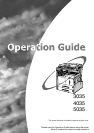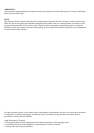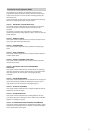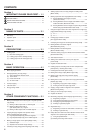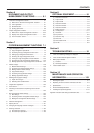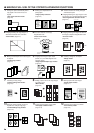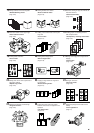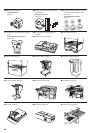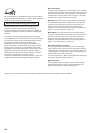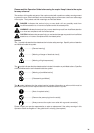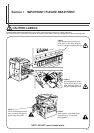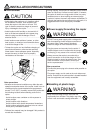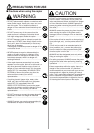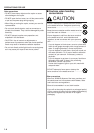iv
● MAKING FULL USE OF THE COPIER'S ADVANCED FUNCTIONS
1 Having the copier automatically select
copy paper of the same size as the
original
<Auto paper selection mode>
(Page 4-2)
2 Making clear reproductions of
photographs
<Image quality selection>
(Page 4-3)
3 Various functions for making enlarged
and reduced copies
■ Enlarging/reducing the copy image to fit the
size of paper in a specified drawer[cassette]
<Auto magnification selection mode>
(Page 4-5)
■ Enlarging/reducing the copy image to a
desired size between 25% and 400%
<Zoom mode> (Page 4-6)
■ One-touch selection of the copy
magnification ratio
<Preset zoom mode>
(Page 4-7)
■ Enlarging/reducing the length and width of
the image to separate magnification ratios
<XY zoom mode>
(Page 4-8)
4 Making 2-sided copies from various types
of originals
<2-sided copy modes>
(Page 5-1)
5 Copying each image of open-faced
(books, etc.) or 2-sided originals onto
separate sheets
<Page separation/Split copy modes>
(Page 5-4)
6 Creating a margin on the copies
<Margin mode>
(Page 5-6)
8 Adding a space next to the copy images
for making notes
<Memo mode>
(Page 5-9)
7 Centering the copy image
<Centering/Image shift mode>
(Page 5-8)
9 Making copies with clean edges
<Border erase modes>
(Page 5-11)
abcdefghijk
abcdefghijk
abcdefghijk
abcdefghijk
abcdefghijk
abcdefghijk
abcdefghijk
abcdefghijk
abcdefghijk
abc
defghi
jkmn
64% (70%)5
1/2
"✕8
1/2
" (A5)
8
1/2
"✕11" (A4)
11"✕17" (A3)
129% (141%)
25%
400%
50%
70%
141%
400%
M
M
Y %
X %
5
4
3
2
1
1
2
3
4
5
12
12
1
2
12
10
Fitting the image of either two or four
originals onto a single copy page
<Combine/Merge Copy modes>
(Page 5-13)
11
Printing page numbers on the copies
<Print page numbers mode>
(Page 5-16)
12
Overlaying one image over another
<Form overlay mode>
(Page 5-20)
D
C
B
A
D
C
B
A
-4-
-3-
-2-
-1-
A
B
C
B
C
A
iv