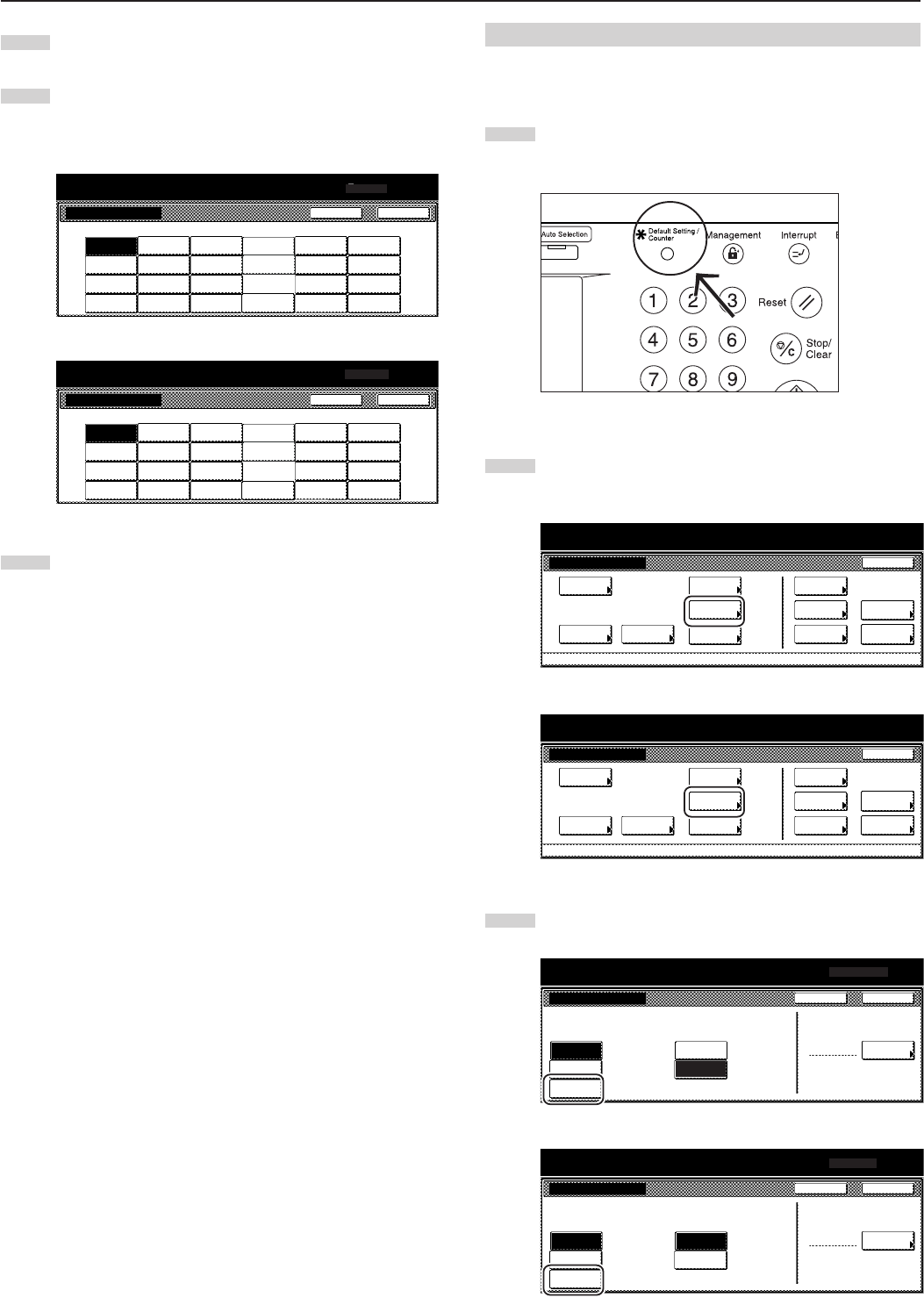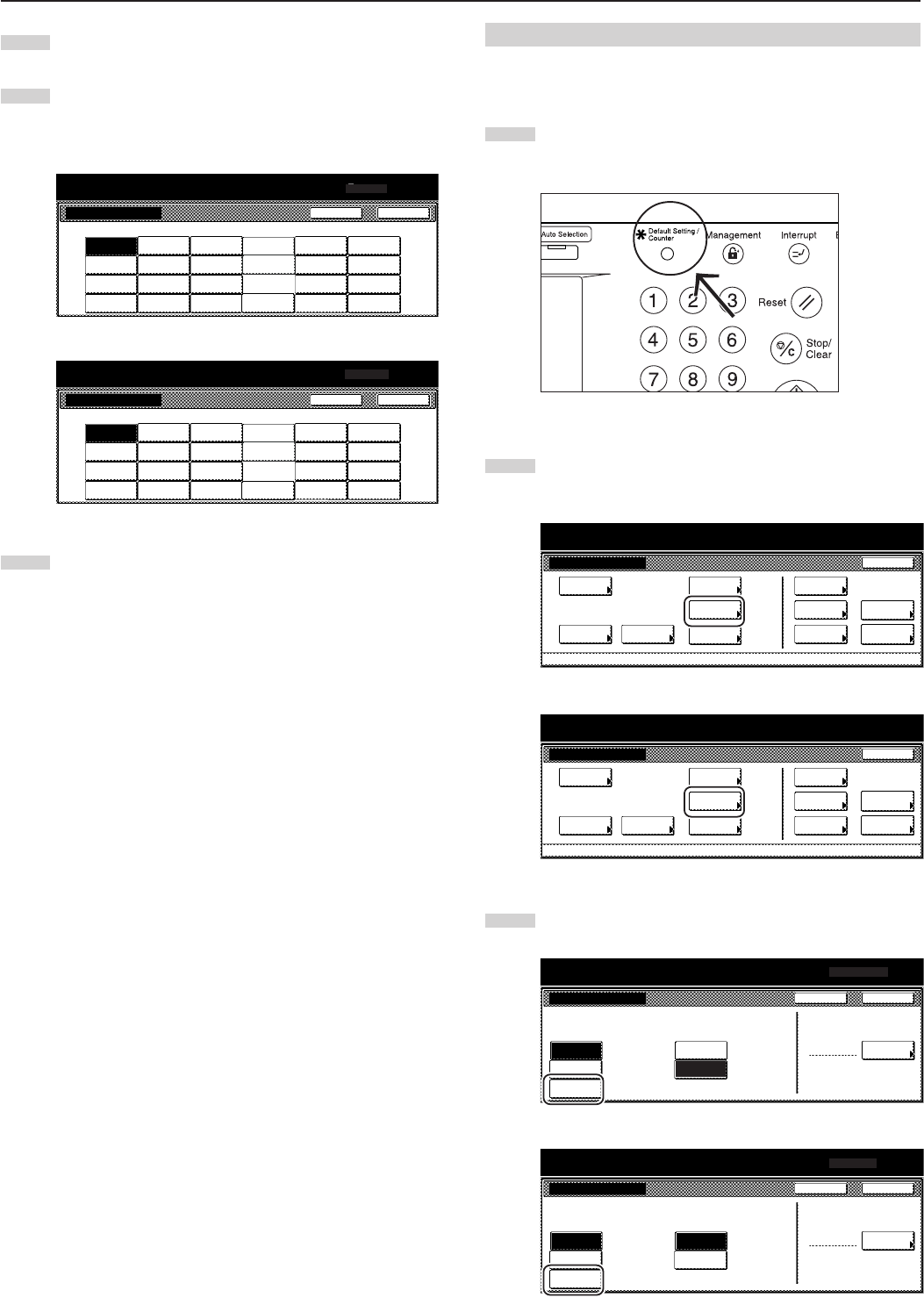
Section 7 COPIER MANAGEMENT FUNCTIONS
7-88
(2) Selecting other standard sizes
Perform the following procedure when you want to print out onto other
standard sizes of special paper.
1
With the content of the “Basic” tab displayed, press the
[Default setting/Counter] key.
The “Default setting” screen will be displayed.
2
Touch the “Bypass setting” key.
The “Bypass setting” screen will be displayed.
Inch specifications
Default setting
Copy
default
Machine
default
Language Management
End
BOX
Management
Bypass
setting
Document
Management
Register
orig. size
Print
report
Counter
check
User
Adjustment
Default setting / Counter
Metric specifications
Default setting
Copy
default
Machine
default
Language Management
End
Hard Disk
Management
Bypass
setting
Document
Management
Register
orig. size
Print
report
Counter
check
User
Adjustment
Default setting / Counter
3
Touch the “Others Standard” key.
Inch specifications
Bypass setting
Paper size Unit Paper type
Plain
Select
paper type
Auto
Detection
Input size
Centimeter
Inch
Others
Standard
Default setting / Counter
A4
Back
Close
Metric specifications
Bypass setting
Paper size Unit Paper type
Plain
Select
paper type
Auto
Detection
Input size
Centimeter
Inch
Others
Standard
Default setting / Counter
Back
Close
5
Touch the “Select paper type” key.
The “Select paper type” screen will be displayed.
6
Touch the key that corresponds to the type of paper to be
used, and then touch the “Close” key. The touch panel will
return to the screen in step 4.
Inch specifications
Plain
Tr ansp-
arency
Rough
Vellum
Labels
Recycled
Preprinted
Bond
Cardstock
Color
Prepunched
Letterhead
Thick
paper
Default setting / Counter
Select paper type Back Close
Custom 2
Custom 1
Custom 3
Custom 4
Custom 6
Custom 5
Custom 7
Custom 8
Envelope
High
quality
Metric specifications
Plain
Tr ansp-
arency
Rough
Vellum
Labels
Recycled
Preprinted
Bond
Cardstock
Colour
Prepunched
Letterhead
Thick
paper
Default setting / Counter
Select paper type
Back Close
Custom 2
Custom 1
Custom 3
Custom 4
Custom 6
Custom 5
Custom 7
Custom 8
Envelope
High
quality
7
Touch the “Close” key once again. The touch panel will return
to the screen in step 2. Touch the “End” key. The touch panel
will return to the contents of the “Basic” tab.