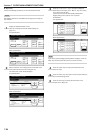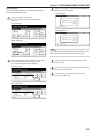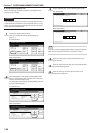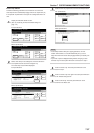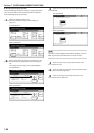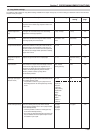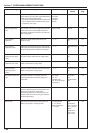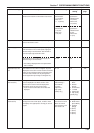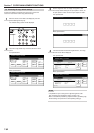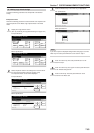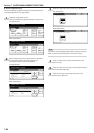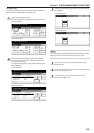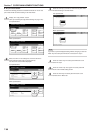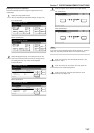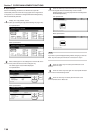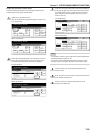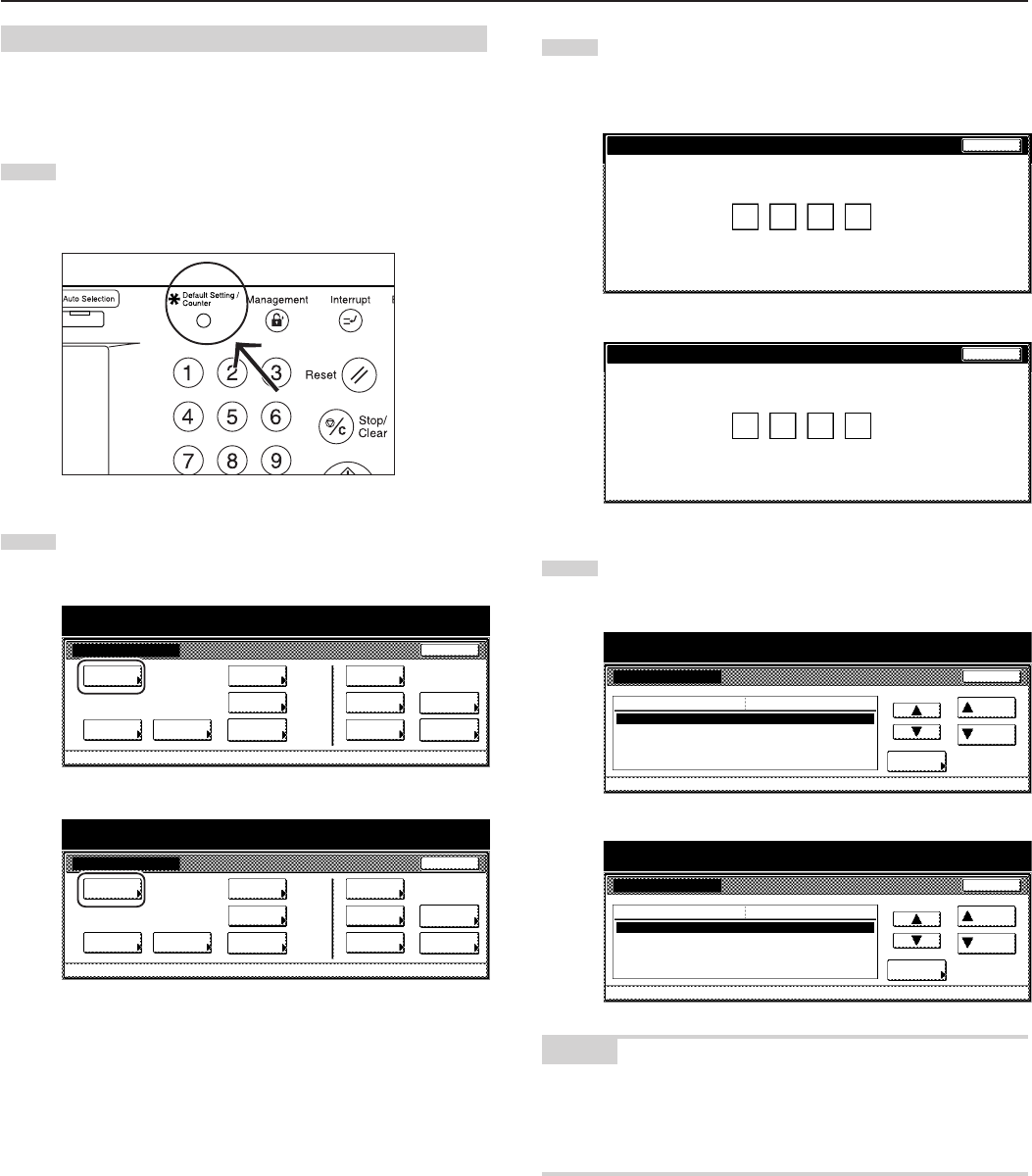
Section 7 COPIER MANAGEMENT FUNCTIONS
7-62
(5) Accessing the copy default settings
Perform the following procedure when you want to access the
screens for each of the various copy default settings.
1
With the content of the “Basic” tab displayed, press the
[Default Setting/Counter] key.
The “Default setting”screen will be displayed.
2
Touch the “Copy default” key on the left side of the touch
panel.
Inch specifications
Default setting
Copy
default
Machine
default
Language Management
End
BOX
Management
Bypass
setting
Document
Management
Register
orig. size
Print
report
Counter
check
User
Adjustment
Default setting / Counter
Metric specifications
Default setting
Copy
default
Machine
default
Language Management
End
Hard Disk
Management
Bypass
setting
Document
Management
Register
orig. size
Print
report
Counter
check
User
Adjustment
Default setting / Counter
3
Use the keypad to enter the 4-digit management code.
The factory default setting for 30 cpm copiers is “3000”, for
40 cpm copiers is “4000” and for 50 cpm copiers is “5000”.
Inch specifications
Enter the administrator number
Close
Metric specifications
Enter the administrator number
Close
4
If the entered code matched the registered one, the “Copy
default” screen will be displayed.
Inch specifications
Copy default
Default setting
Exposure mode
Exposure steps
Original image quality
Eco Print
Background exp. adj.
Manual
1 step
Text + Photo
Off
Standard
Default menu
Down
Change #
Setting mode
Up
Close
Default setting / Counter
Metric specifications
Copy default
Exposure mode
Exposure steps
Image quality original
Eco Print
Background exp. adj.
Manual
1 step
Text + Photo
Off
Standard
Default menu Setting mode
Up
Down
Change #
Close
Default setting
Default setting / Counter
NOTES
• It is possible for you to change the 4-digit management code.
(See “Changing the management code” on page 7-56.)
• Refer to the desired procedure(s) explained under “(6) Making copy
default settings” and perform the corresponding setting(s).