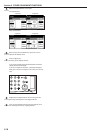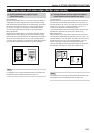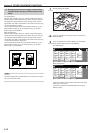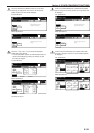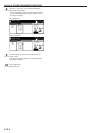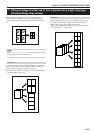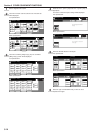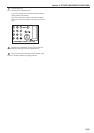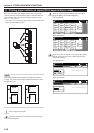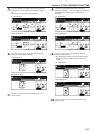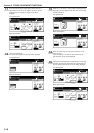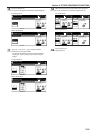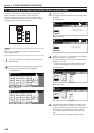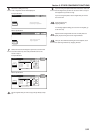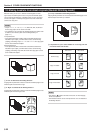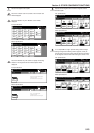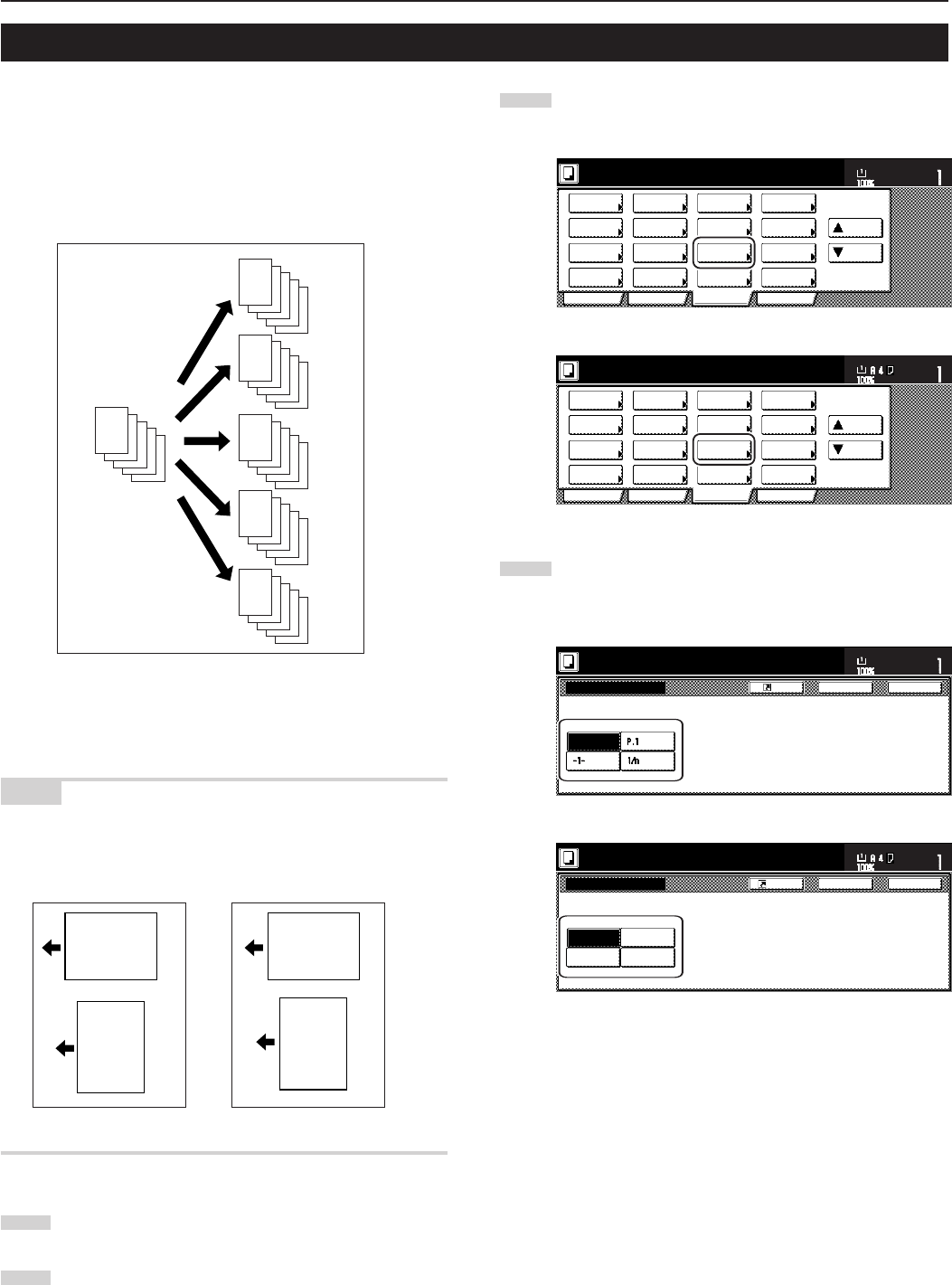
Section 5 OTHER CONVENIENT FUNCTIONS
5-16
8. Printing page numbers on copies [Print page numbers mode]
3
Touch the “Page #” [“Page numbering”] key. The “Page #”
[“Page numbering”] screen will be displayed.
Inch specifications
2 sided/
Separation
Select
paper
Combine
Reduce
/Enlarge
Margin/
Centering
Forms
Overlay
Page #
Function
Basic User choice Program
Cover
Mode
Booklet
Sort/
Finished
Border
Erase
Exposure
mode
Orig.image
quality
Ready to copy.
Select
orig. size
Auto
Selection
Batch
scanning
Up
Down
Set
Paper size
11x8
1
/
2
"
Metric specifications
Select
paper
2-sided/
Split
Merge copy
Reduce/
Enlarge
Margin/
Imag. shift
Page
numbering
Function
Basic User choice Program
Cover
Mode
Booklet
Erase
Mode
Exposure
mode
Image
quality
Sort/
Finished
Ready to copy.
Select
size orig.
Auto
selection
Large # of
originals
Form
overlay
Up
Down
Set
Paper size
4
Touch the key that corresponds to the style of page numbers
that you want to use. The screen to make settings for that
style will be displayed.
Inch specifications
None
Page #
Register
Page # can be added on bottom of copy.
Ready to copy.
Set
Paper size
Back Close
11x8
1
/2"
Metric specifications
None
-1-
P.1
1/n
Page numbering
Page # can be added on bottom of copy.
Back Close
Ready to copy.
Register
Set
Paper size
E
-5-
D
-4-
C
-3-
B
-2-
A
-1-
E
-2-
D
-1-
C
B
A
E
D
C
-3-
B
-2-
A
-1-
E
P.5
D
P.4
C
P.3
B
P.2
A
P.1
E
5/5
D
4/5
C
3/5
B
2/5
A
1/5
E
D
C
B
A
When you make copies from multiple originals, you can have page
numbers printed on the corresponding copies in numerical order from
the first original. There are three styles of page numbers to choose
from: “-1-”, “P.1” and “1/n”.
* If you select “1/n” as the style of page numbers, the denominator will
indicate the total number of pages.
NOTE
Page numbers will be printed relative to the middle of the bottom of
the page. (The arrow in the illustration indicates the direction in which
the originals are set.)
1
Set the originals to be copied.
2
Touch the “Function” tab. The content of the “Function” tab
will be displayed.
Abcde
-1-
Abcde
-1-
Abcde
-1-
Abcde
-1-