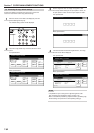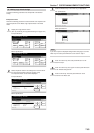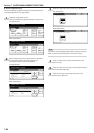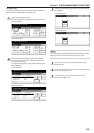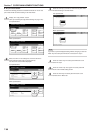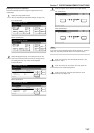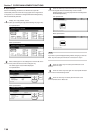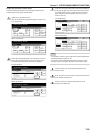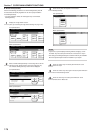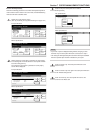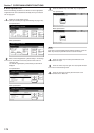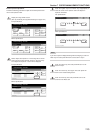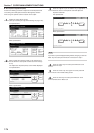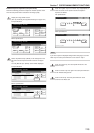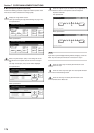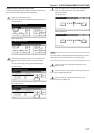Section 7 COPIER MANAGEMENT FUNCTIONS
7-70
● Default drawer[cassette]
Perform the following procedure to set one drawer[cassette] that will
be selected automatically regardless of the size of paper loaded in
that drawer[cassette].
* It is NOT possible to select the multi-bypass tray as the default
drawer[cassette].
1
Display the “Copy default” screen.
(See “(5) Accessing the copy default settings” on page 7-62.)
Inch specifications
Default setting
Copy
default
Machine
default
Language Management
End
BOX
Management
Bypass
setting
Document
Management
Register
orig. size
Print
report
Counter
check
User
Adjustment
Default setting / Counter
Metric specifications
Default setting
Copy
default
Machine
default
Language Management
End
Hard Disk
Management
Bypass
setting
Document
Management
Register
orig. size
Print
report
Counter
check
User
Adjustment
Default setting / Counter
2
Select “Default drawer[cassette]” in the settings list on the left
side of the touch panel and then touch the “Change #” key.
The “Default drawer[cassette]” screen will be displayed.
Inch specifications
Copy default
Select paper
Select paper type(APS)
Default drawer
Drawer for cover paper
Default magnification
APS
Plain
1st paper
Bypass
Manual
Up
Change #
Close
Default setting
Default menu Setting mode
Down
Default setting / Counter
Metric specifications
Copy default
Select paper
Select paper type(APS)
Default cassette
Cassette for cover paper
Default mode
APS
Plain
1st paper
Bypass
Manual
Up
Change #
Close
Default setting
Default menu Setting mode
Down
Default setting / Counter
3
Touch the key that corresponds to the desired
drawer[cassette].
Inch specifications
Default drawer
Select priority drawer.
Default setting - Copy default
1st paper
2nd paper
3rd paper
4th paper
CloseBack
Metric specifications
Default cassette Back Close
Select paper cassette for default setting.
1st paper
2nd paper
3rd paper
Default setting - Copy default
4th paper
NOTES
• If you want to quit the displayed setting without changing it, touch
the “Back” key. The touch panel will return to the screen in step 2.
• The setting for drawer[cassette] No.3 and No.4 will only be available
when the optional Paper Feeder is installed on your copier.
4
Touch the “Close” key. The touch panel will return to the
screen in step 2.
5
Touch the “Close” key once again. The touch panel will return
to the “Default setting”screen.
6
Touch the “End” key. The touch panel will return to the
contents of the “Basic” tab.