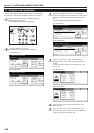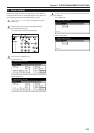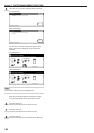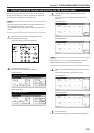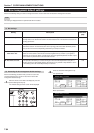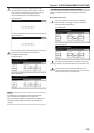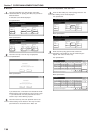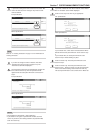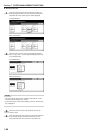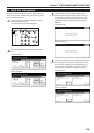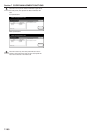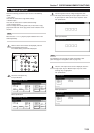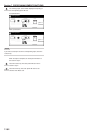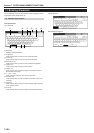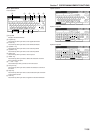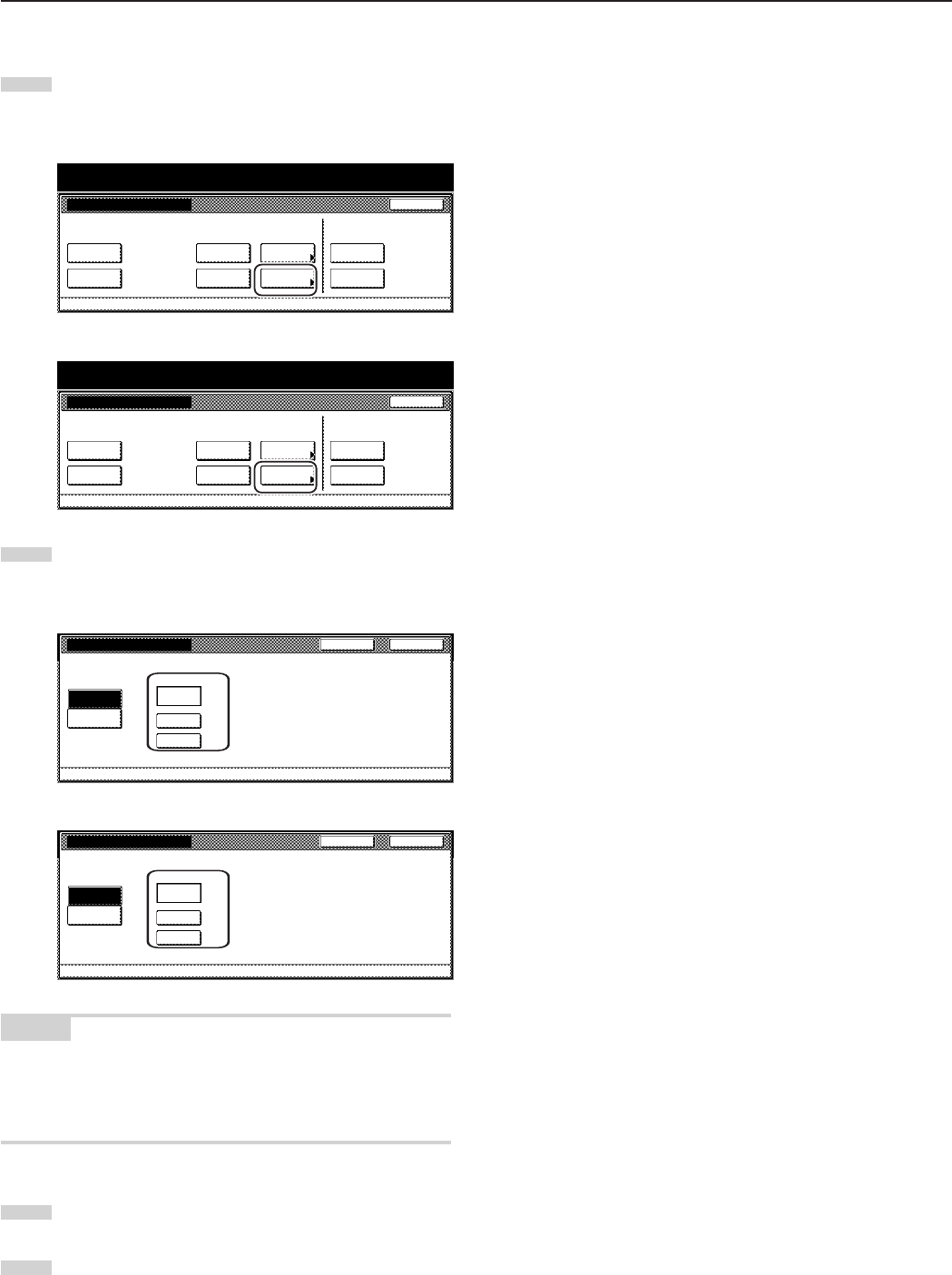
Section 7 COPIER MANAGEMENT FUNCTIONS
7-98
● Document save time
1
Touch the “Document save term” [“Document saving”] key
under “Synergy Print Box”. The “Document data saving term”
[“Document data save period”] screen will be displayed.
Inch specifications
Document Management
Document Management Close
Shared Data Box Synergy Print Box Form box
Print
the list
Document
save term
Reset
Box
Print
the list
Box
editing
Reset
Box
Print
the list
Reset
Box
Default setting
Metric specifications
Document management
Document management
Shared Data Box Synergy Print Box Form box
Close
Print
the list
Print
the list
Print
the list
Box
editing
Document
saving
Reset
Box
Reset
Box
Reset
Box
Default setting
2
Touch the “Set save term” [“Set save period”] key and then
touch “+” key or the “-” key to change the displayed save time
to the desired setting.
Inch specifications
Document data saving term Back Close
Set saving term for documents in synergy print box.
(1~7)
Days
No time
limit
Set save
term
7
+
–
Default setting - Document Management
Metric specifications
Document data save period
Set save period for documents in synergy print box.
(1~7)
Days
No time
limit
Set save
period
7
+
–
Default Setting - Document management
Back Close
NOTES
• The save time can be set to any number of days between 1 and 7.
The factory default setting is for “7 Days”.
• If you want the data to be saved indefinitely, touch the “No time limit”
key to highlight it.
3
Touch the “Close” key. The touch panel will return to the
screen in step 1.
4
Touch the “Close” key once again. The touch panel will return
to the “Default setting” screen.Touch the “End” key. The
touch panel will return to the contents of the “Basic” tab.