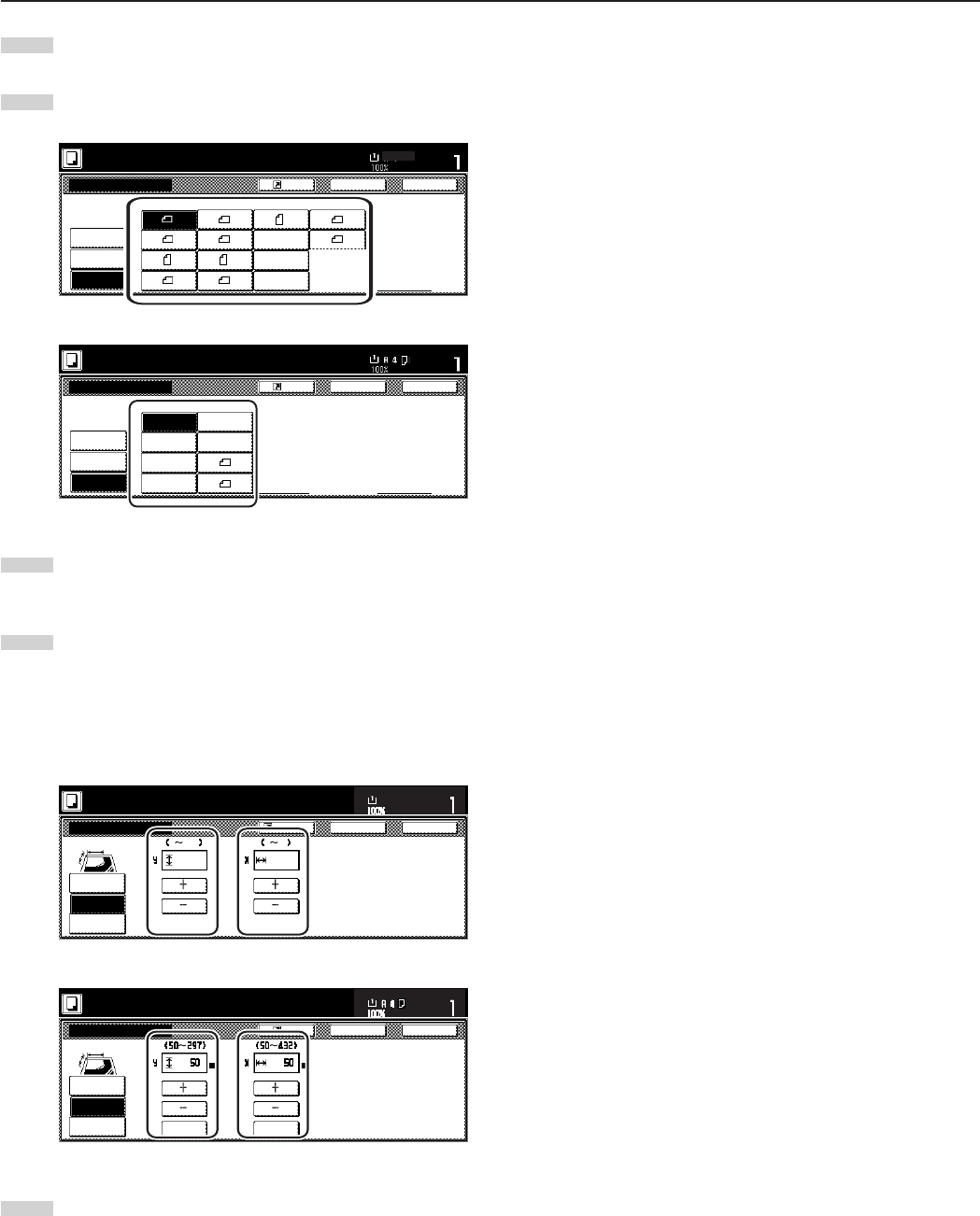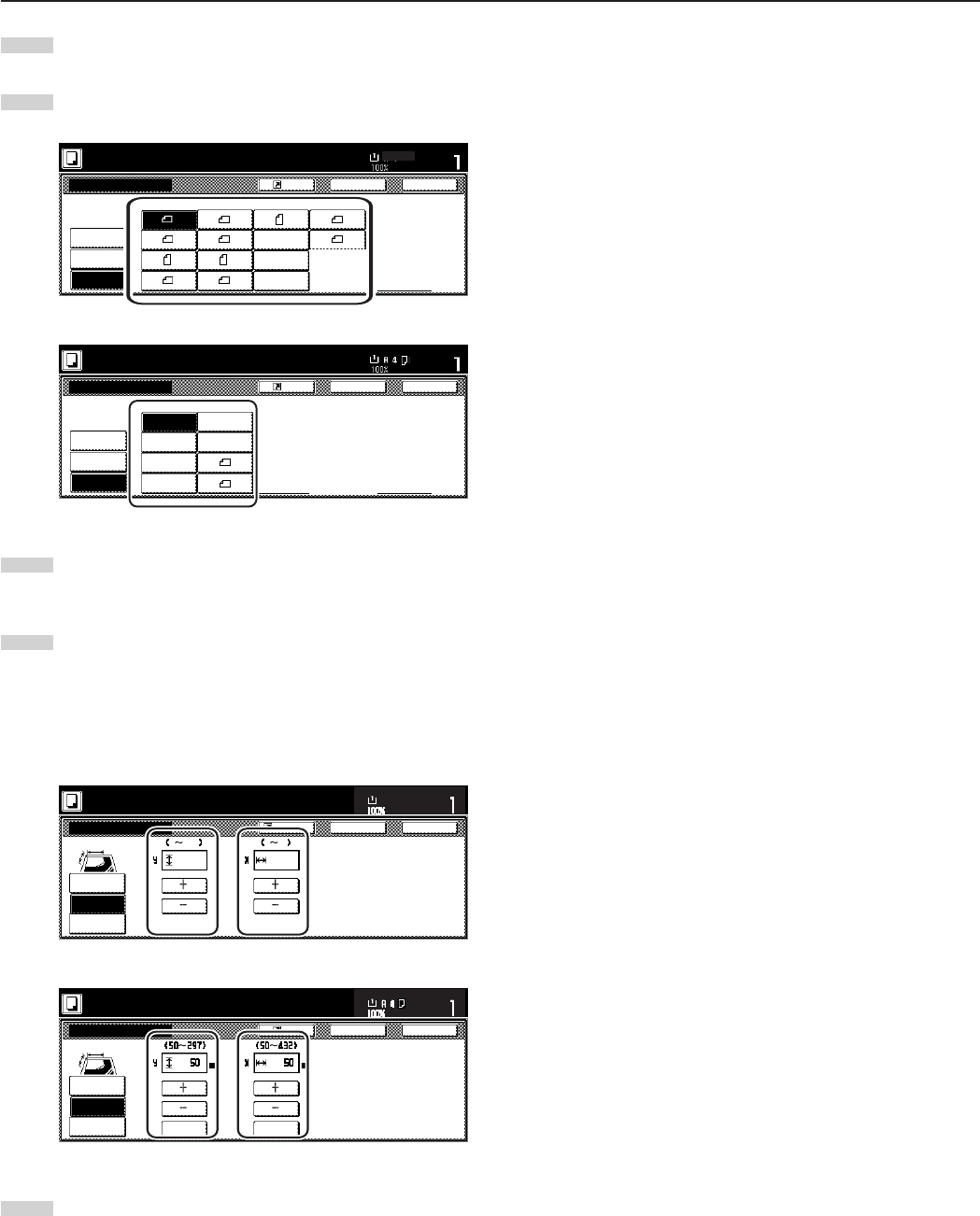
Section 5 OTHER CONVENIENT FUNCTIONS
5-35
5
Touch the “Other stand. Size” [“Others stand.Size”] key.
6
Select the size of the originals and then proceed to step 9.
Inch specifications
Select
size
Input size
Other
stand. Size
Ready to copy.
Select original size
Register
Set
Paper size
Back Close
11x8
1
/2"
A3
A5
A6
A5
B4 8K
B5
B6
B5
B5
16K
8
1
/2 x 13"
Folio
P. Card
Metric specifications
SetPaper size
Select
size
Input size
Others
stand. Size
Ready to copy.
Select size original
Register Back Close
8K
16K
11 x 17" 8
1
/2 x 13"
8
1
/2 x 14"
5
1
/2 x 8
1
/2"
8
1
/2 x 5
1
/2"
Pstcard
7
Touch the “Input size” key. The screen to set the dimensions
of the scan area will be displayed.
8
Based on the left rear corner of the platen being a setting of
“0”, touch the “+” key or the “-” key to change the dimensions
of the scan area to the desired setting.
* In metric specification copiers, the dimensions can also be
entered directly by touching the “#-Keys” key and then
using the keypad.
Inch specifications
Back Close
Select original size
Ready to copy.
Select
size
2 11
5
/8
22""
Input size
Set original on platen and input
scanning range. (Y side, X side)
Set
Paper Size
2 17
11x8
1
/
2
"
Register
Other
stand. Size
Metric specifications
Back Close
Select size original
Ready to copy.
Select size
Input size
#-Keys #-Keys
Register
Scanning range can be set with
X-Y direction when original is
placed at left rear corner.
Set
Paper size
Others
stand. Size
9
Press the [Start] key.
Copying will start.