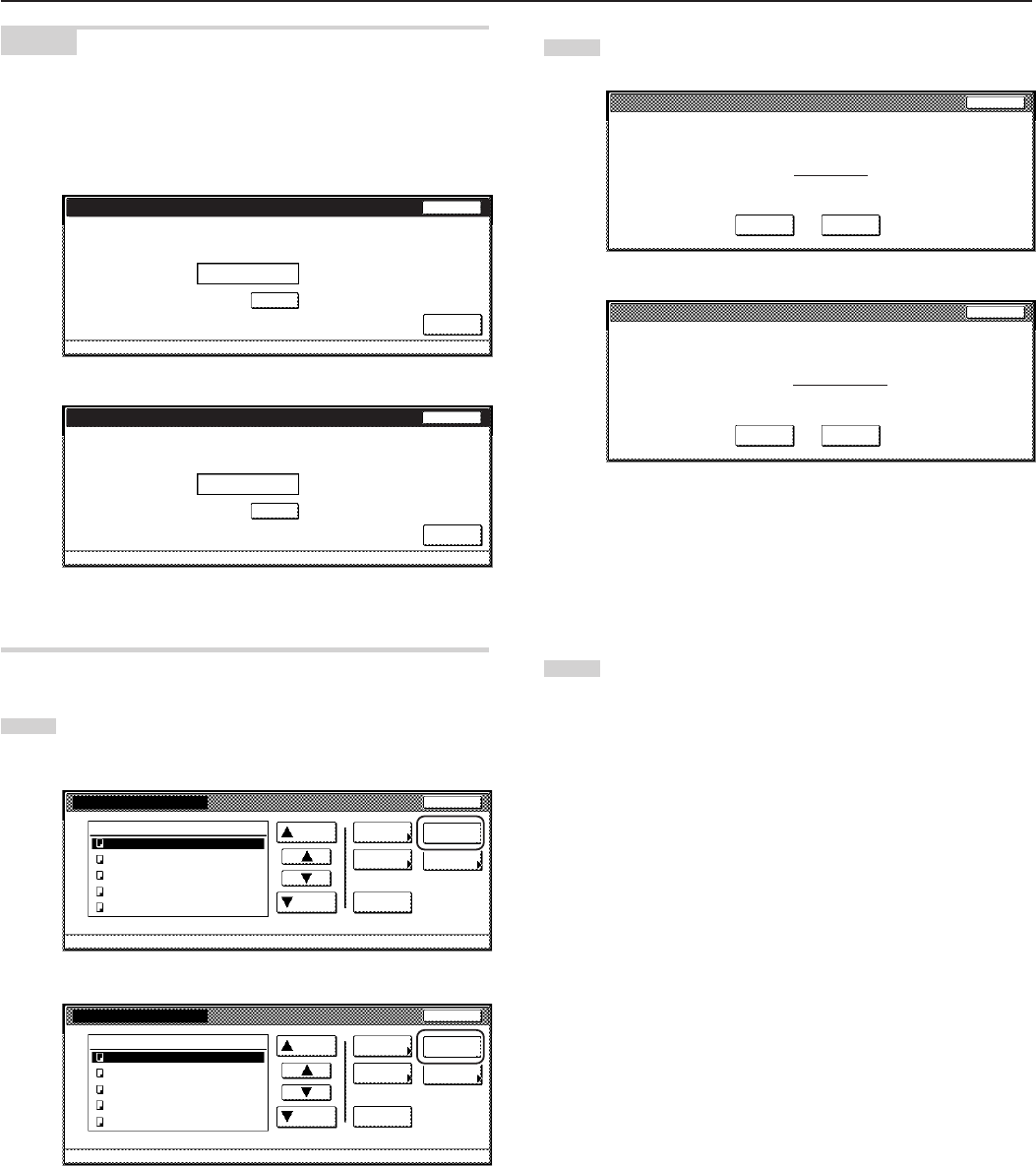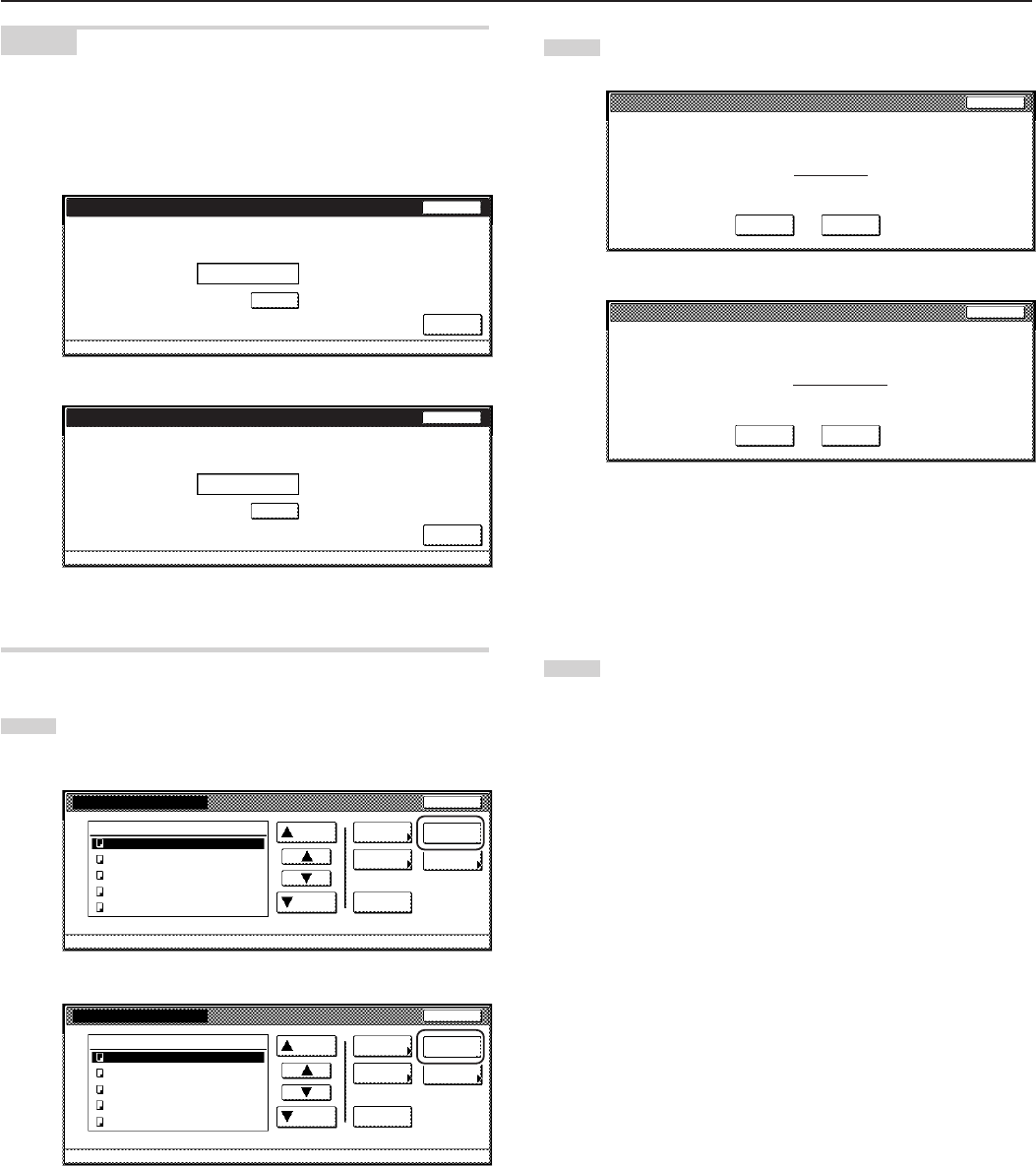
Section 6 DOCUMENT AND OUTPUT MANAGEMENT FUNCTIONS
6-17
5
Touch the “Yes” key or the “No” key, as appropriate.
Inch specifications
Document Number: 10
All data in box will be deleted. Do you want to delete?
Ye s N o
Stop
Metric specifications
Document Number : 5
All data in box will be deleted. Are you sure?
Are you sure?
Ye s No
Stop
If you selected “Yes”, the entire contents of the selected box
will be deleted and the touch panel will return to the screen in
step 4.
If you selected “No”, the touch panel will return to the screen
in step 4 without deleting any documents.
6
Touch the “End” key. The touch panel will return to the
screen in step 2.
Touch the “End” key once again. The touch panel will return
to the contents of the “Basic” tab.
NOTES
• If that box was registered with a password, the password entry
screen will be displayed.
Enter the registered password with the keypad and then touch the
“Enter” key.
Inch specifications
Stop
Enter
Clear
(Enter by #key)
007
Password
Enter password.
********
Metric specifications
Stop
Enter
Clear
(Enter #-key)
007 Box Name ABCDEFG
Password
********
Enter password.
• Refer to “7 Registering a password for a box” on page 6-18 for
information on registering the password.
4
Touch the “Delete all data / box” [“Delete all box data”] key. A
verification screen will be displayed.
Inch specifications
Box editing
JOB005
JOB004
JOB003
JOB002
JOB001
Up
Delete
End
Document Management - Synergy Print Box
Down
Order of
indication
Delete all
data / box
Conf/Crrt
details
Box
Password
1
1
1
1
1
WED 15:32
WED 15:33
WED 15:34
WED 15:35
WED 15:37
001/005
007
Metric specifications
Box editing
End
Delete all
box data
Box
Password
JOB005
JOB004
JOB003
JOB002
JOB001
Up
Delete
Document Management - Synergy Print Box
Down
Order of
indication
Check/ Rev.
details
1
1
1
1
1
WED 15:32
WED 15:33
WED 15:34
WED 15:35
WED 15:37
001/005
007 Box ABCDEFGHIJK