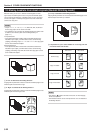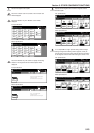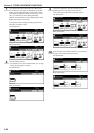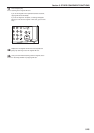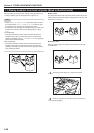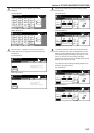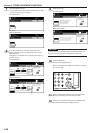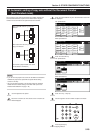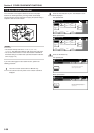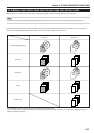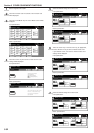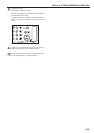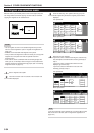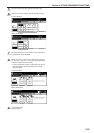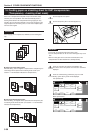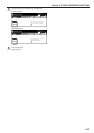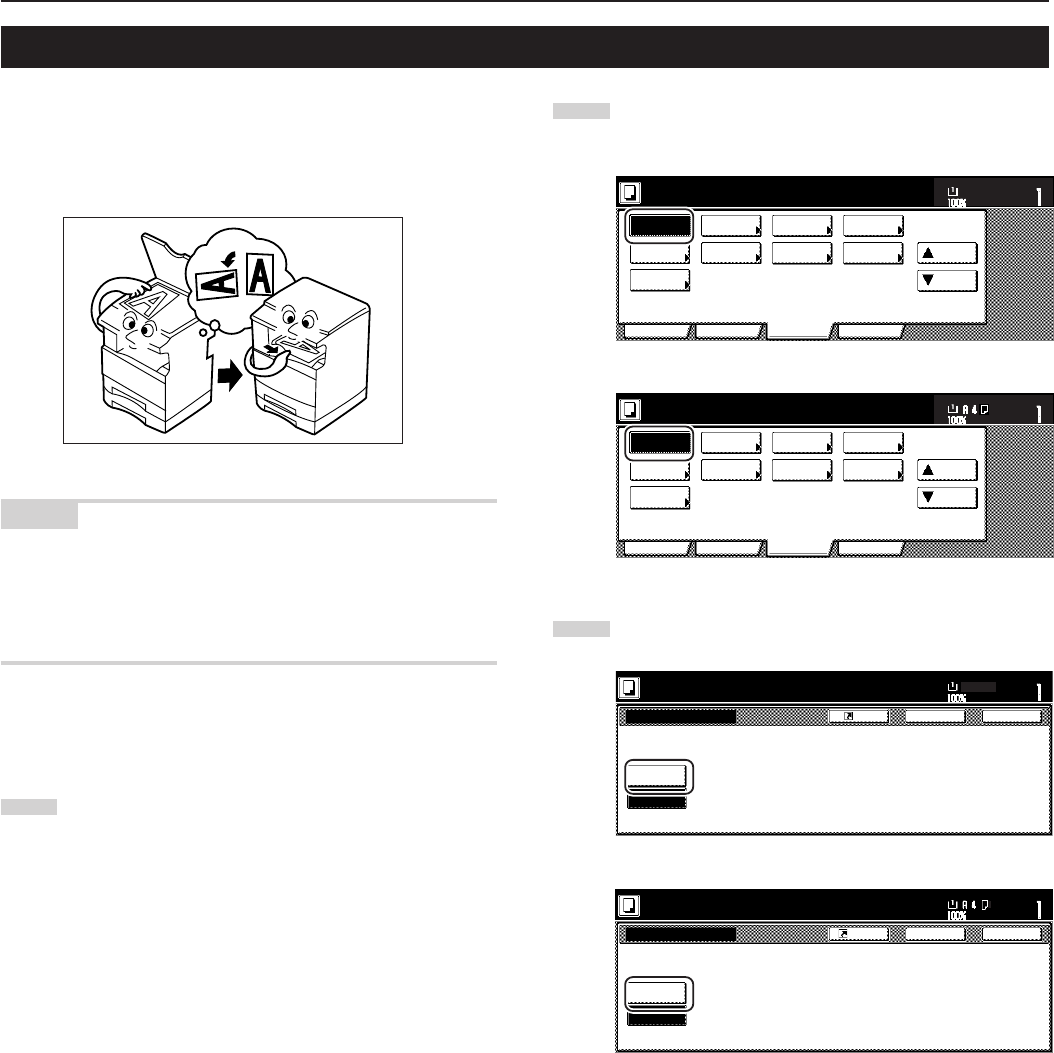
Section 5 OTHER CONVENIENT FUNCTIONS
5-30
13. Auto rotation function
If the orientation of the original is different from that of the paper
loaded in the drawers[cassettes], the image will be automatically
turned 90 degrees counter-clockwise for copying. No special setting is
required in order to use this function.
NOTES
• This function will only work with 5 1/2" x 8 1/2", 8 1/2" x 11",
11" x 8 1/2", A6R, B6R, A5R, B5R, B5, A4R and A4 size copy paper.
•You can also select whether or not the Auto Rotation mode will be
the default setting in the initial mode. (See “Auto Rotation mode ON/
OFF” on page 7-79.)
If you want to disengage the auto rotation function, perform the
following procedure.
1
Touch the “Function” tab and then the “▼ Down” key.
The content of the next portion of the “Function” tab will be
displayed.
2
Touch the “Auto Rotation” key. The “Auto Rotation” screen
will be displayed.
Inch specifications
Invert Mirror
Modify
Copy
Proof Copy
Memo
pages
Orig. set
direction
Ready to copy.
Up
Down
Set
Paper size
Eco Print
Auto
Rotation
Function
Basic User choice Program
OHP
backing
11x8
1
/
2
"
Metric specifications
Invert Mirror
Modify
copy
Test copy
Memo
pages
Orig. set
direction
Ready to copy.
Up
Down
Set
Paper size
Eco Print
Auto
Rotation
Function
Basic User choice Program
OHP back
3
Touch the “No Rotate” key.
Inch specifications
When original and paper have different
direction, image will be rotated.
No Rotate
Rotate
Auto Rotation
Register
Ready to copy.
Set
Paper size
Back Close
11x8
1
/
2
"
Metric specifications
Auto Rotation
When original and paper have different
direction, original will be rotated
automatically.
No rotate
Rotate
Back Close
Ready to copy.
Register
Set
Paper size