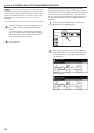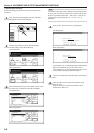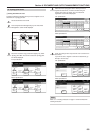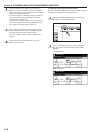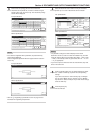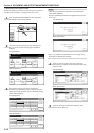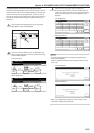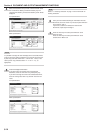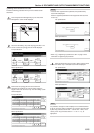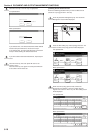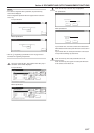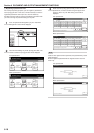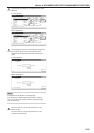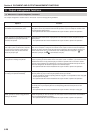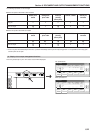Section 6 DOCUMENT AND OUTPUT MANAGEMENT FUNCTIONS
6-14
4
Select the documents that you want to check and then touch
the “Conf/Correct details” [“Check/Rev. details”] key. The
“Check/Correct details” [“Check/revise details”] screen will be
displayed.
Inch specifications
Box editing
JOB005
JOB004
JOB003
JOB002
JOB001
Up
Delete
End
Document Management - Synergy Print Box
Down
Order of
indication
Delete all
data / box
Conf/Crrt
details
Box
Password
1
1
1
1
1
WED 15:32
WED 15:33
WED 15:34
WED 15:35
WED 15:37
001/005
007
Metric specifications
Box editing
End
Delete all
box data
Box
Password
JOB005
JOB004
JOB003
JOB002
JOB001
Up
Delete
Document Management - Synergy Print Box
Down
Order of
indication
Check/ Rev.
details
1
1
1
1
1
WED 15:32
WED 15:33
WED 15:34
WED 15:35
WED 15:37
001/005
007 Box ABCDEFGHIJK
NOTE
It is possible to change the order of display for the stored documents.
To do so, touch the “Order of indication” key, and then touch the “Sort
by date” key (and select either “New R Old” or “Old R New”) or the
“Sort by name” key (and select either “A R Z” or “Z R A”), as
appropriate.
5
Check the displayed information.
If you want to print out the first page of the selected
documents, touch the “Print from 1st” [“Head print”] key.
If you want to change the name of the selected documents,
touch the “Change doc.name” key and then enter the new
name.
Inch specifications
Check/Correct details
Change
doc. name
Print
from 1st
Close
Document Management - Synergy Print Box - Box editing
User name --------------------
Document name Job006
Registration size 11x8
1
/2"
Orig. set direction Back Edge
page # 1
Input source Copy
Resolution 600dpi
Registration date '25/10/01 14:39
Item Details
Metric specifications
Document Management - Synergy Print Box - Box editing
Check/revise details
User name --------------------
Document name Job006
Registration size A4
Orig. set direction Back Edge
page # 1
Input source Copy
Resolution 600dpi
Registration date '25/10/01 14:39
Change
doc. name
Head
print
Close
Item Details
NOTE
Refer to “11. Entering characters” on page 7-104 for information on
entering characters.
6
Once you have finished checking the information for those
documents, touch the “Close” key. The touch panel will return
to the screen in step 4.
If you want to check the information for other stored
documents, repeat steps 4 through 6.
7
Touch the “End” key. The touch panel will return to the
screen in step 2.
Touch the “End” key. The touch panel will return to the
contents of the “Basic” tab.