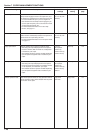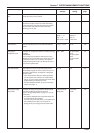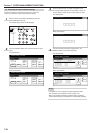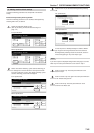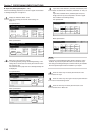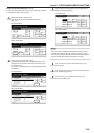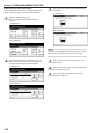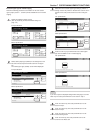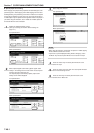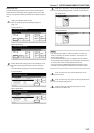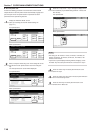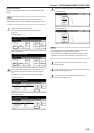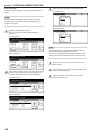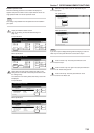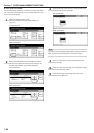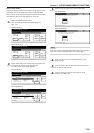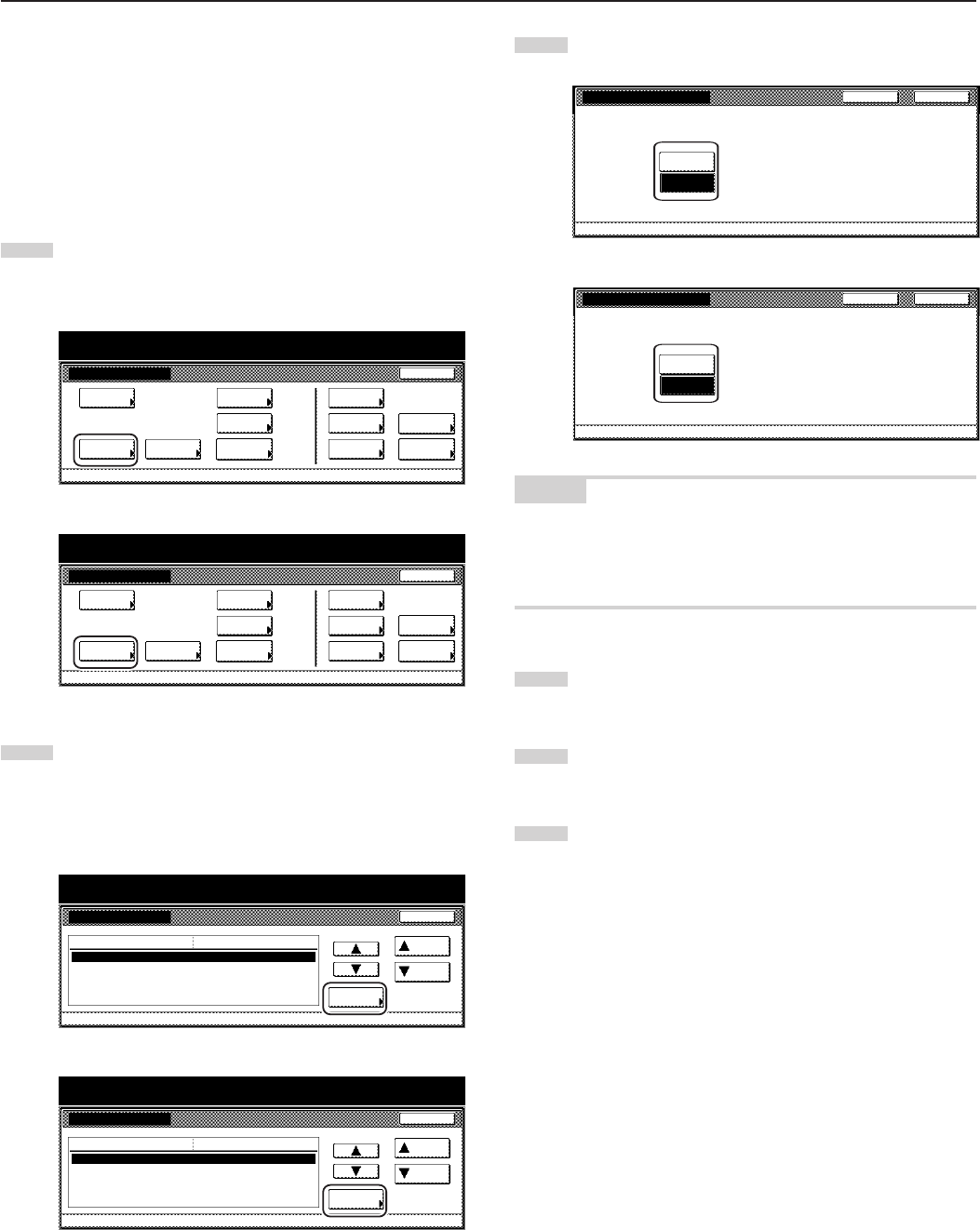
Section 7 COPIER MANAGEMENT FUNCTIONS
7-46-1
● Special paper action setting
When copying onto prepunched, preprinted or letterhead paper, and
performing both 1-sided copying and 2-sided copying from the same
drawer[cassette], the positioning of the holes in relation to the copied
image may be different for each copy or the front and rear images of
2-sided copies may be copied onto the opposites sides of the paper. If
you select “Adj. print Direction”, both 1-sided and 2-sided copies will
be created with the same orientation.
1
Display the “Machine default” screen.
(See “(2) Accessing the machine default settings” on
page 7-41.)
Inch specifications
Default setting
Copy
default
Machine
default
Language Management
End
BOX
Management
Bypass
setting
Document
Management
Register
orig. size
Print
report
Counter
check
User
Adjustment
Default setting / Counter
Metric specifications
Default setting
Copy
default
Machine
default
Language Management
End
Hard Disk
Management
Bypass
setting
Document
Management
Register
orig. size
Print
report
Counter
check
User
Adjustment
Default setting / Counter
2
Select “Special paper action mode” [“Specif. paper action
mode”] in the settings list on the left side of the touch panel
and then touch the “Change #” key.
The “Special paper action mode” [“Specif. paper action
mode”] screen will be displayed.
Inch specifications
Machine default
Paper type (3rd drawer)
Paper type (4th drawer)
Check bypass sizing
Select paper type (2sided)
Special paper action mode
Default menu
Plain
Plain
Off
Speed priority
Setting mode
Up
Down
Change #
Close
Default setting
Default setting / Counter
Metric specifications
Machine default
Paper type (3rd cassette)
Paper type (4th cassette)
Check bypass sizing
Select paper type (2sided)
Specif. paper action mode
Plain
Plain
Off
Speed priority
Up
Down
Change #
Close
Default setting
Default menu Setting mode
Default setting / Counter
3
Select “Adj. print Direction”.
Inch specifications
Special paper action mode
Possible to set action of the paper
(Prepunched, Preprinted, Letterhead)
Speed
Priority
Back Close
Default setting - Machine default
Adj. print
Direction
Metric specifications
Specif. paper action mode
Possible to set action of the paper
(Prepunched, Preprinted, Letterhead)
Speed
Priority
Back Close
Default setting - Machine default
Adj. print
Direction
NOTES
• When “Adj. print Direction” is selected, the speed of 1-sided copying
will be somewhat slower than normal.
• If you want to quit the displayed setting without changing it, touch
the “Back” key. The touch panel will return to the screen in step 2.
4
Touch the “Close” key. The touch panel will return to the
screen in step 2.
5
Touch the “Close” key once again. The touch panel will return
to the “Default setting” screen.
6
Touch the “End” key. The touch panel will return to the
contents of the “Basic” tab.