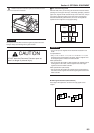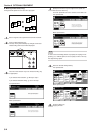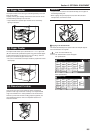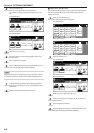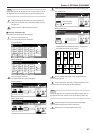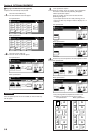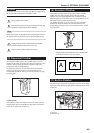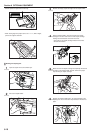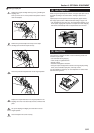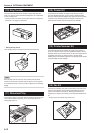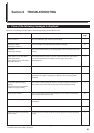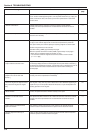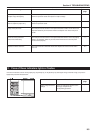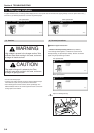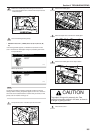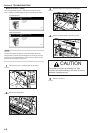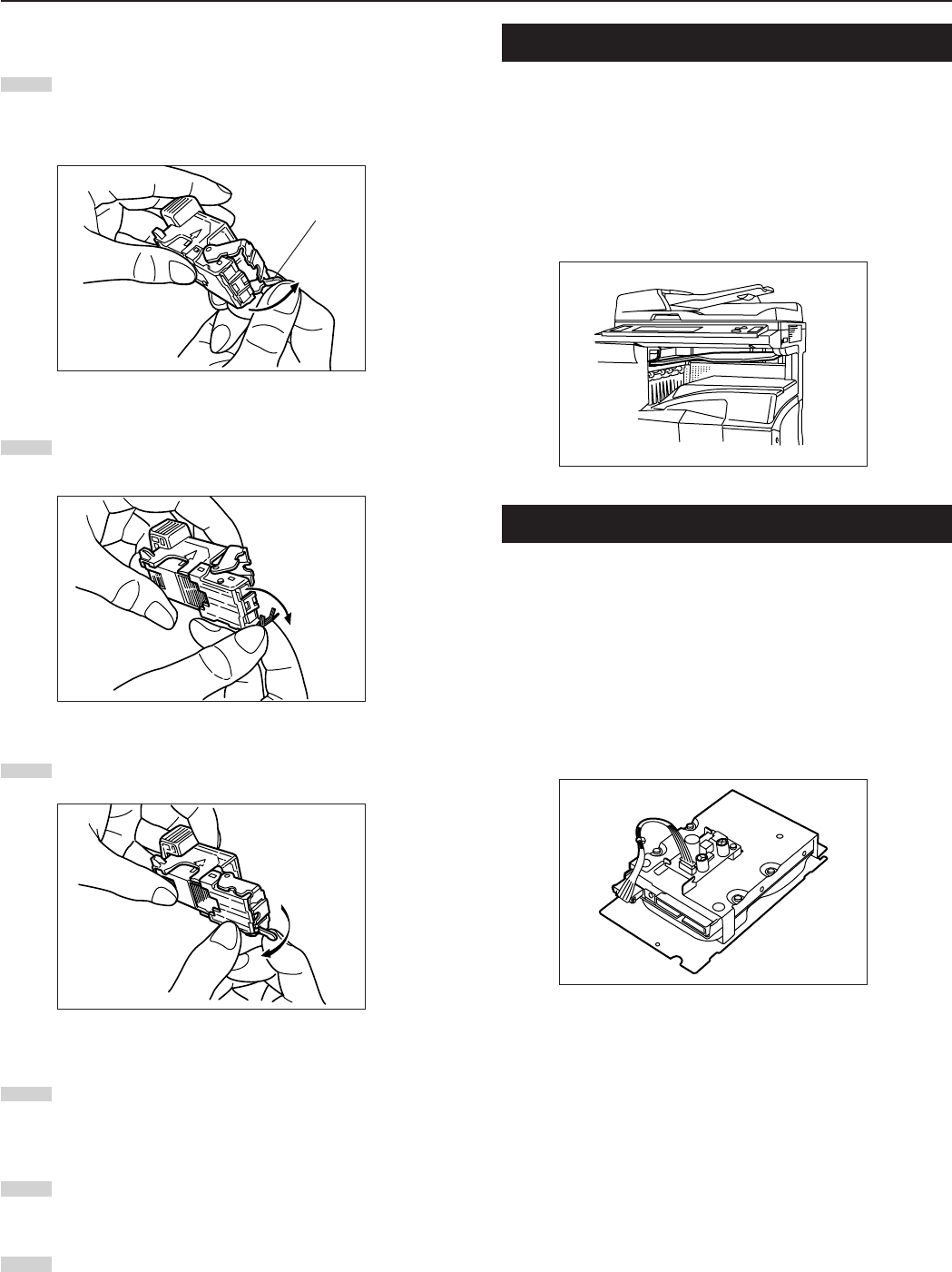
Section 8 OPTIONAL EQUIPMENT
8-11
22
22
2Clearing a staple jam
1
Remove the staple cartridge referring to the “1 Refilling the
Stapling Unit”.
Push up on the tab “A” on the protective faceplate in order to
raise the faceplate.
2
Remove the jammed staple from the tip of the staple
cartridge (the end where staples are set).
3
Lower the protective faceplate back into its original position.
4
Replace the staple holder back in its original position in the
Stapling Unit. Once it has been fully inserted, it will click into
place.
5
Lift up the Stapling Unit slightly and than lower it into its
original position.
6
Close the stapler front cover securely.
(8) Job Separator
When using the optional printer function, the paper eject point can be
changed according to the used function, making it easier to sort
paper.
Copied paper can be ejected to the Job Separator (upper section).
See “Copy eject location” in Machine default setting on page 7-49.
* The Job Separator can store up to 100 copies. When making 101 or
more copies, copying will stop when 100 copies are made. Copying
will resume automatically when the copied sheets are removed.
(9) Hard Disk
The Hard Disk is required in order to use the following modes and
functions of your copier.
• Job reservation during copying
• Form overlay of registered forms
• Repeat copying
• Document management functions
• Using the output management functions to change the job printing
order, cancel and delete print jobs, and verify content
It is also possible to register up to 1000 department ID-codes under
document management.
A