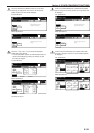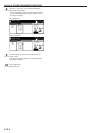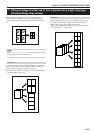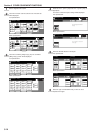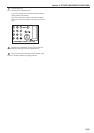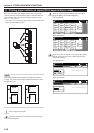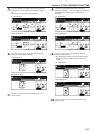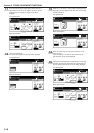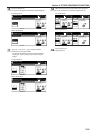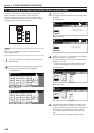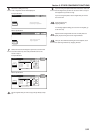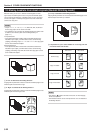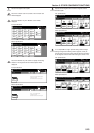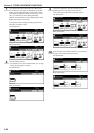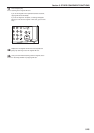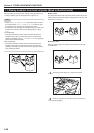Section 5 OTHER CONVENIENT FUNCTIONS
5-19
16
Touch the “Manual” key.
The screen to designate the denominator will be displayed.
Inch specifications
Auto
Manual
Setting denominator #
Ready to copy.
Set
Paper size
Back Close
11x8
1
/
2
"
Rear
Check direction
Left top
corner
Check direction of
original top side.
Metric specifications
Check direction
Check direction of
original.
Auto
Manual
Setting denominator #
Back Close
Ready to copy.
Set
Paper size
Back Edge
Left top
corner
17
Touch the “+” key or the “-” key to select the desired
denominator for the page numbers.
* The desired denominator can also be entered directly by
touching the “# keys” [“#-Keys”] key and then using the
keypad.
Inch specifications
Auto
Manual
Setting denominator #
Ready to copy.
Set
Paper size
Back Close
8
1
/2x11"
Rear
Check direction
Left top
corner
Check direction of
original top side.
# keys
+
Metric specifications
Auto
Manual
Setting denominator #
Check direction
Check direction of
original.
Back Close
Ready to copy.
Set
Paper size
Back Edge
Left top
corner
#-Keys
18
Follow the instructions on the right side of the touch panel
and verify the direction in which the originals were set.
Inch specifications
Metric specifications
19
Press the [Start] key.
Copying will start.
Open from
left/right
Open from
top
Rear
Check direction
Register Back Close
11x8
1
/
2
"
Set
Paper size
Left top
corner
Finished
Check direction of
original top side.
Book➔
Book
Book➔
Duplex
Check direction
Register Back Close
11x8
1
/
2
"
Set
Paper size
Finished
Set the book original
top side direct to back.
Finished
Back Edge
Left top
Corner
Check direction
Check direction of
original.
Register
Left/Right
binding
To p
binding
Back Close
Set
Paper size
Register
Finished
BookR
Book
BookR
Duplex
Back Close
Check direction
Set book original top
side direction to back.
Set
Paper size