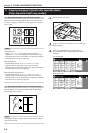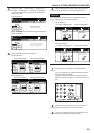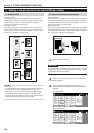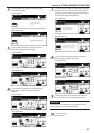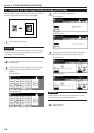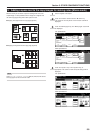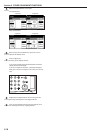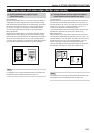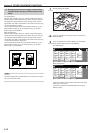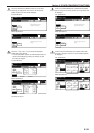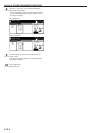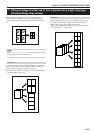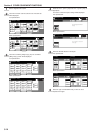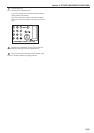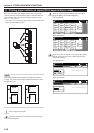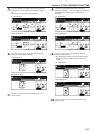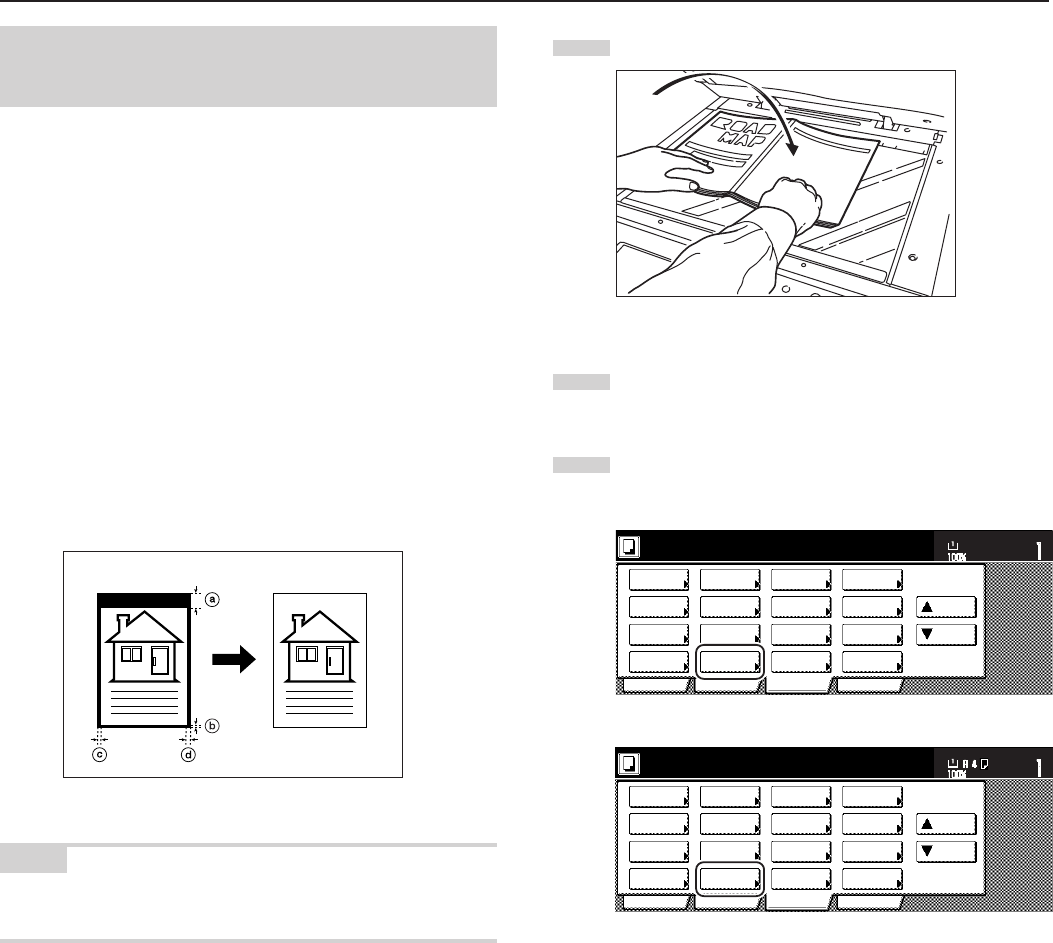
Section 5 OTHER CONVENIENT FUNCTIONS
5-12
1
Set the original to be copied.
2
Touch the “Function” tab. The content of the “Function” tab
will be displayed.
3
Touch the “Border Erase” [“Erase Mode”] key. The “Border
Erase” [“Erase Mode”] screen will be displayed.
Inch specifications
2 sided/
Separation
Select
paper
Combine
Reduce
/Enlarge
Margin/
Centering
Forms
Overlay
Page #
Function
Basic User choice Program
Cover
Mode
Booklet
Sort/
Finished
Border
Erase
Exposure
mode
Orig.image
quality
Ready to copy.
Select
orig. size
Auto
Selection
Batch
scanning
Up
Down
Set
Paper size
11x8
1
/
2
"
Metric specifications
Select
paper
2-sided/
Split
Merge copy
Reduce/
Enlarge
Margin/
Imag. shift
Page
numbering
Function
Basic User choice Program
Cover
Mode
Booklet
Erase
Mode
Exposure
mode
Image
quality
Sort/
Finished
Ready to copy.
Select
size orig.
Auto
selection
Large # of
originals
Form
overlay
Up
Down
Set
Paper size
If you want to select the sheet erase mode or the book erase
mode, go to the next step.
If you want to select the individual border erase mode, go
directly to step 6.
(3) Erasing blemishes from the edges of copies using
individual border settings (Individual border erase
mode)
Inch specifications
With this mode, shadows, lines, etc., that occur around the edges of
copies made from sheet originals can be erased, but in this case you
can designate separate widths for each of the top, bottom, left and
right borders. The width of each border to be erased can be set to any
1/8" increment between 0 and 2".
(The area that will be erased as the top border is shown as a, the
bottom border is shown as b, the left border as c, and the right
border as d, in the illustration.)
Metric specifications
With this mode, shadows, lines, etc., that occur around the edges of
copies made from sheet originals can be erased, but in this case you
can designate separate widths for each of the top, bottom, left and
right borders. The width of each border to be erased can be set to any
1 mm increment between 0 and 50 mm.
(The area that will be erased as the top border is shown as a, the
bottom border is shown as b, the left border as c, and the right
border as d, in the illustration.)
NOTE
The default settings for the border widths are the same values as that
set for the sheet erase mode.