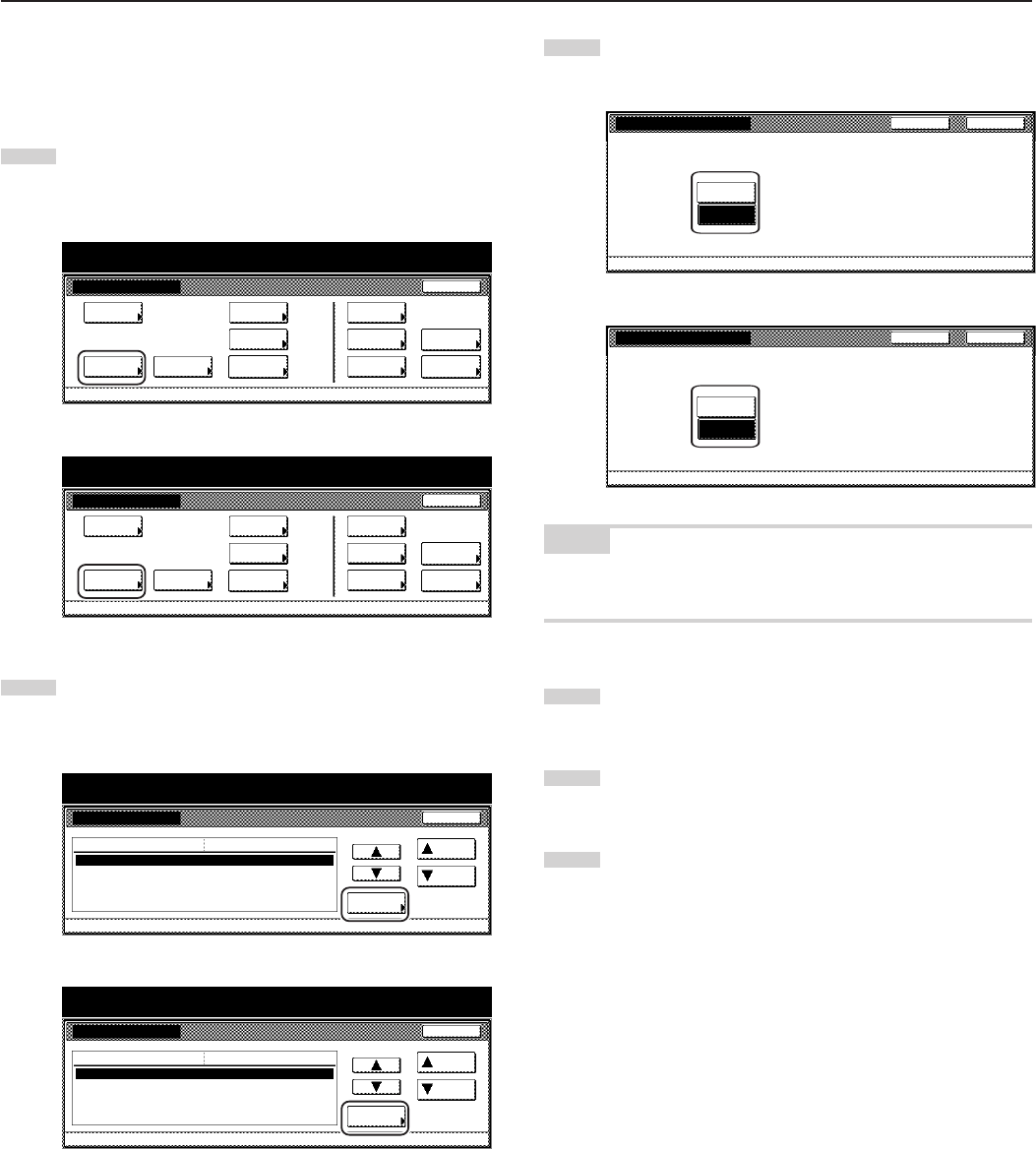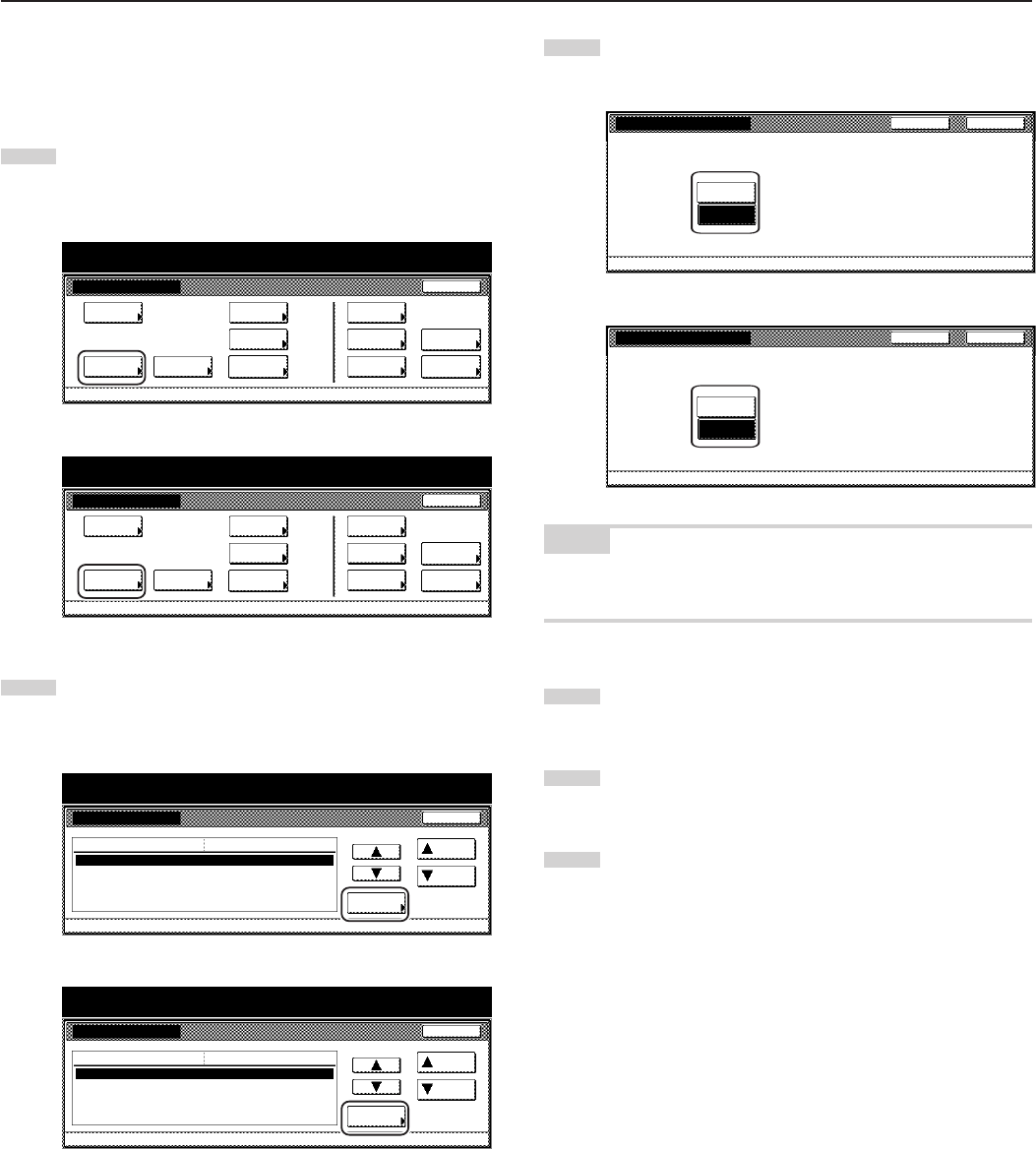
Section 7 COPIER MANAGEMENT FUNCTIONS
7-45
● Multi-bypass tray settings display ON/OFF
Perform the following procedure to have the “Bypass setting” screen
appear whenever the “Bypass” key is pressed in the “Basic” tab.
1
Display the “Machine default” screen.
(See “(2) Accessing the machine default settings” on
page 7-41.)
Inch specifications
Default setting
Copy
default
Machine
default
Language Management
End
BOX
Management
Bypass
setting
Document
Management
Register
orig. size
Print
report
Counter
check
User
Adjustment
Default setting / Counter
Metric specifications
Default setting
Copy
default
Machine
default
Language Management
End
Hard Disk
Management
Bypass
setting
Document
Management
Register
orig. size
Print
report
Counter
check
User
Adjustment
Default setting / Counter
2
Select “Check bypass sizing” in the settings list on the left
side of the touch panel and then touch the “Change #” key.
The “Check bypass sizing” screen will be displayed.
Inch specifications
Machine default
Paper type (1st drawer)
Paper type (2nd drawer)
Paper type (3rd drawer)
Paper type (4th drawer)
Check bypass sizing
Default menu
Plain
Plain
Plain
Plain
Off
Setting mode
Up
Down
Change #
Close
Default setting
Default setting / Counter
Metric specifications
Machine default
Paper type (1st cassette)
Paper type (2nd cassette)
Paper type (3rd cassette)
Paper type (4th cassette)
Check bypass sizing
Plain
Plain
Plain
Plain
Off
Up
Down
Change #
Close
Default setting
Default menu Setting mode
Default setting / Counter
3
Touch the “On” key if you want to have the “Bypass setting”
screen appear.
Inch specifications
Check bypass sizing
Display and check bypass setting mode when selecting.
Select "On" when using custom size or changing paper type.
On
Off
Back Close
Default setting - Machine default
Metric specifications
Check bypass sizing
Display and check bypass setting mode when selecting.
Select "On" when using custom size or changing paper type.
Default setting - Machine default
On
Off
Back
Close
NOTE
If you want to quit the displayed setting without changing it, touch the
“Back” key. The touch panel will return to the screen in step 2.
4
Touch the “Close” key. The touch panel will return to the
screen in step 2.
5
Touch the “Close” key once again. The touch panel will return
to the “Default setting” screen.
6
Touch the “End” key. The touch panel will return to the
contents of the “Basic” tab.