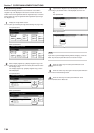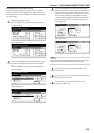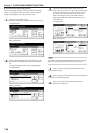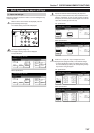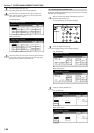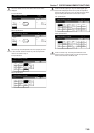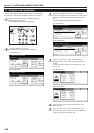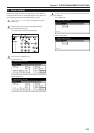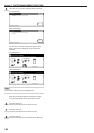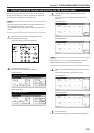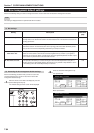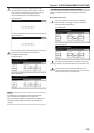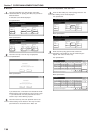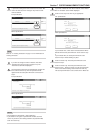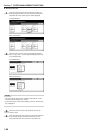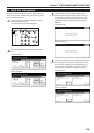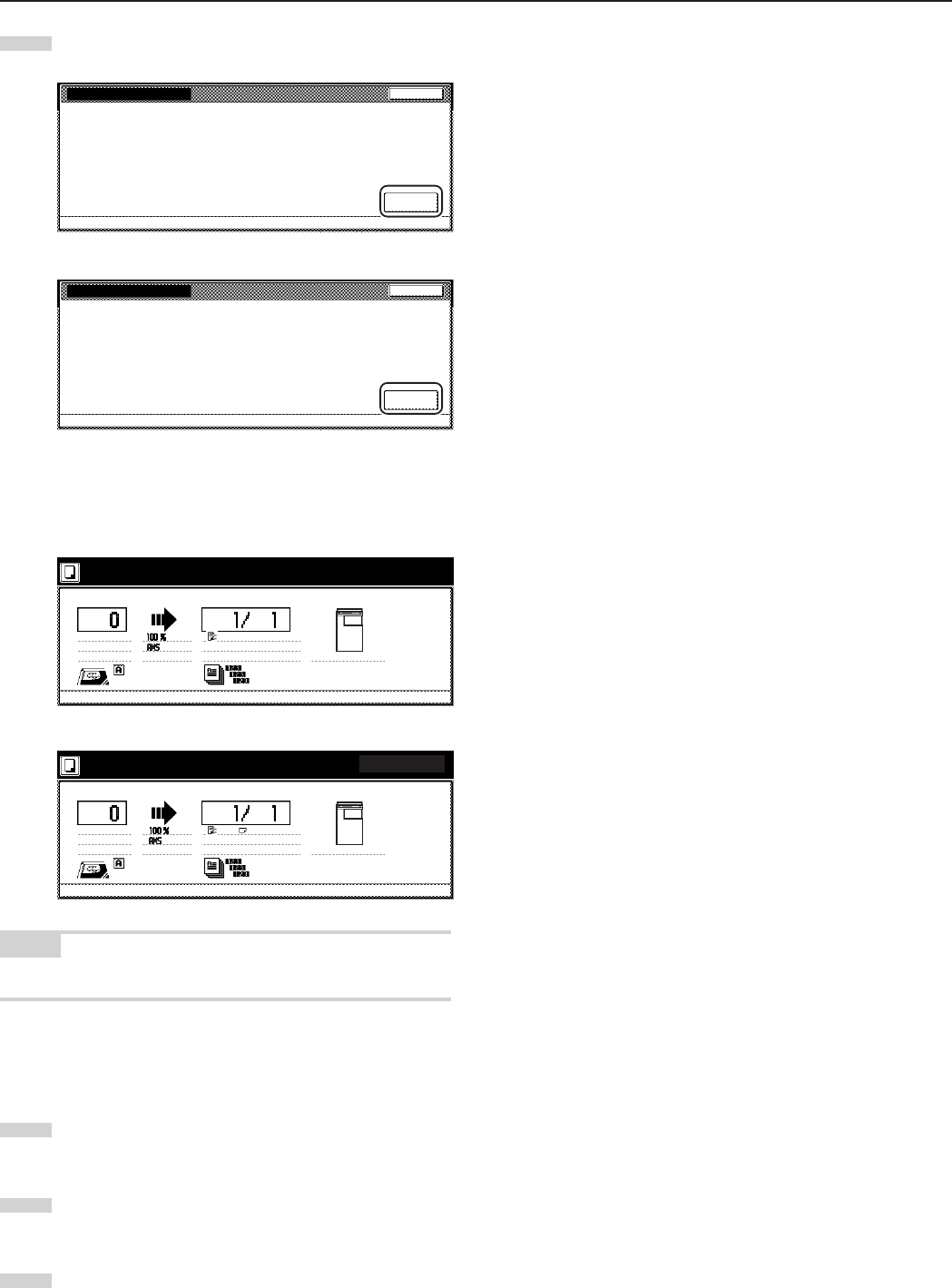
Section 7 COPIER MANAGEMENT FUNCTIONS
7-92
5
Touch the “On” key. The drum refreshing process will begin.
Inch specifications
Close
Default setting - User adjustment
Refresh the drum when image blur or white dots appear
on the image.
Drum refresh
On
Metric specifications
Close
Default setting - User adjustment
Refresh the drum when image blur or white dots appear
on the image.
Drum refresh
On
The “Now drum refreshing.” message will appear and the
paper is fed from the multi-bypass tray to execute drum
refreshing.
Inch specifications
Orig. page
Count/Set
1 sided
Sort
Now drum refreshing.
Output
Inner tray
11x8
1
/
2
"
1 sided
Rear
----------
Metric specifications
Original
Count/Set
1-sided
Sort
Now drum refreshing.
Output
Inner tray
A4
1-sided
Rtop / rear
----------
NOTE
To cancel drum refreshing, press the [Stop/Clear] key.
When drum refreshing completes after ejecting the paper,
the touch panel will return to the “Drum refresh” screen.
6
Touch the “Close” key.
The touch panel will return to the screen in step 4.
7
Touch the “Close” key.
The touch panel will return to the screen in step 3.
8
Touch the “End” key.
The touch panel will return to the contents of the “Basic” tab.