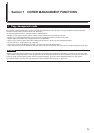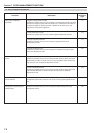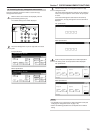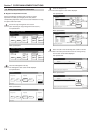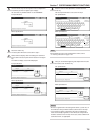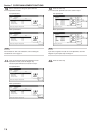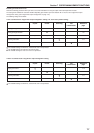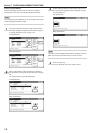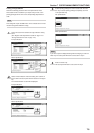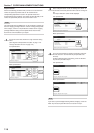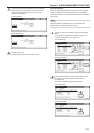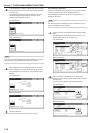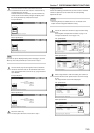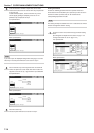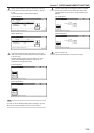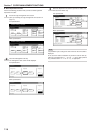Section 7 COPIER MANAGEMENT FUNCTIONS
7-9
Printing privileges ON/OFF
Perform the following procedure when the optional Printer Kit or
Printer/Scanner Kit is installed in your copier and you want to turn
printing privileges ON or OFF for the corresponding department ID-
code.
NOTE
This setting will only be available when “On” is selected as the “Printer
function management ON/OFF” setting.
1
Access the screen that contains the copy restriction setting
items.
(See “Register new department ID-codes” on page 7-4 or
“Change restrictions for use” on page 7-20.)
Inch specifications
Up
Down
Order of
indication
Mgt. Inf.
correction
Delete
Register
Limit
in use
01
02
0001
0014
00000015
00000016
00000017
001/010
1st Sales Dept.
2nd Sales Dept.
3rd Sales Dept.
4th Sales Dept.
5th Sales Dept.
6th Sales Dept.
7th Sales Dept.
Close
Department
Default setting - Management
Management edit
Metric specifications
Up
Down
Order of
indication
Mgt. Inf.
correction
Delete
Register
Limit
in use
01
02
0001
0014
00000015
00000016
00000017
001/010
1st Sales Dept.
2nd Sales Dept.
3rd Sales Dept.
4th Sales Dept.
5th Sales Dept.
6th Sales Dept.
7th Sales Dept.
Close
Department
Default setting - Management
Management edit
2
Select “Printer limitation” under the “Setting item” column on
the left side of the touch panel and then touch the “Change #”
key.
The “Printer limitation” screen will be displayed.
Inch specifications
Close
0007
1st Sales Dept.
Default setting - Management - Management edit
Limit in use
Change #
ValueSetting item
Copy limitation
Printer limitation
On
On
Output limitation No limit
Scanner limitation No limit
Fax Transm. Limitation No limit
Metric specifications
Close
0007
1st Sales Dept.
Default setting - Management - Management edit
Limit in use
Change #
ValueSetting item
Copy limitation
Printer limitation
On
On
Output limitation No limit
Scanner limitation No limit
Fax Transm. Limitation No limit
3
To allow printing privileges for this ID-code, touch the “Can
use” key. To cancel printing privileges completely, touch the
“Is not permitted” key.
Inch specifications
CloseBack
Management - Management edit - New register
Printer limitation
Can use
Is not
permitted
Metric specifications
CloseBack
Management - Management edit - New register
Printer limitation
Can use
Is not
permited
NOTE
If you want to quit the displayed setting without changing it, touch the
“Back” key. The touch panel will return to the screen in step 2.
4
Touch the “Close” key.
The touch panel will return to the screen in step 2.